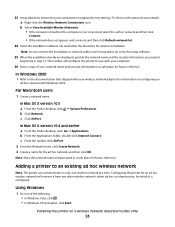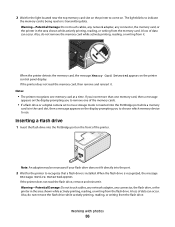Lexmark X5650 Support Question
Find answers below for this question about Lexmark X5650 - AIO Printer.Need a Lexmark X5650 manual? We have 3 online manuals for this item!
Question posted by akf1128 on January 3rd, 2012
Paper Jam
Located where paper is fed into printer. It is under the roller bars & clamped down with a black feeder that also will not lift up so paper could be removed. i also cannot reach into where the paper is jammed.
Current Answers
Related Lexmark X5650 Manual Pages
Similar Questions
How To Change Language On Lexmark S405 Aio Printer?
(Posted by Potjaribadc 10 years ago)
How To Clean Lexmark X5650 Printer Rollers
(Posted by Gorlaz 10 years ago)
How Do I Reset The Printer Memory On A Lexmark X5650 Aio Printer
(Posted by paitdawit 10 years ago)
Printer Says To Replace Black Ink Cart Even After New Cartridge Inserted
Bought a new 36xl black ink cartridge for my X5650, inserted it in the printer however the printer c...
Bought a new 36xl black ink cartridge for my X5650, inserted it in the printer however the printer c...
(Posted by Anonymous-89173 11 years ago)
I Need A Free Download Of Installation Cd For The Lexmark X5650 Aio Printer
I misplaced my software installation cd for my Lexmark X5650 AIO Printer. The computer that my softw...
I misplaced my software installation cd for my Lexmark X5650 AIO Printer. The computer that my softw...
(Posted by mohlerkenda 11 years ago)