Lexmark 260dn Support Question
Find answers below for this question about Lexmark 260dn - E B/W Laser Printer.Need a Lexmark 260dn manual? We have 3 online manuals for this item!
Question posted by judyd on November 15th, 2011
Toner Light
My toner is relatively new. The toner light is continually blinking. Why?
Current Answers
There are currently no answers that have been posted for this question.
Be the first to post an answer! Remember that you can earn up to 1,100 points for every answer you submit. The better the quality of your answer, the better chance it has to be accepted.
Be the first to post an answer! Remember that you can earn up to 1,100 points for every answer you submit. The better the quality of your answer, the better chance it has to be accepted.
Related Lexmark 260dn Manual Pages
User's Guide - Page 5
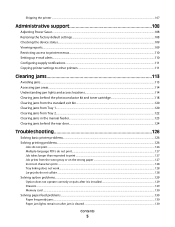
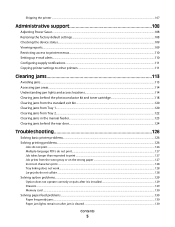
......110 Setting up e-mail alerts...110 Configuring supply notifications...111 Copying printer settings to other printers...111
Clearing jams 113
Avoiding jams...113 Accessing jam areas...114 Understanding jam lights and access locations...114 Clearing jams behind the photoconductor kit and toner cartridge 118 Clearing jams from the standard exit bin...120 Clearing jams...
User's Guide - Page 7
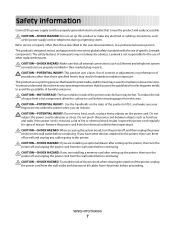
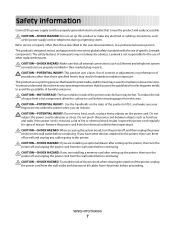
...POTENTIAL INJURY: This product uses a laser. Use of controls or adjustments or performance of the printer to lift it, and make any cables going to the printer. CAUTION-POTENTIAL INJURY: Use the ... are installing a memory card after setting up the printer, then turn the printer off and unplug the power cord from the wall outlet before continuing. CAUTION-SHOCK HAZARD: Do not set it . ...
User's Guide - Page 13


Item 1 Error light 2 Jam light 3 Load paper light 4 Toner light 5 Ready light 6 Continue button 7 Stop button
Learning about the printer
13
User's Guide - Page 21
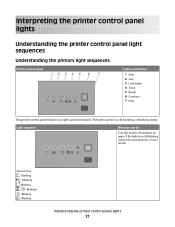
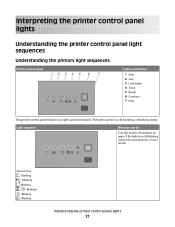
... Blinking - Blinking - Blinking - The lights can do
Turn the printer off and then on , off, blinking, or blinking slowly. Service Error -
Blinking - Interpreting the printer control panel lights
Understanding the printer control panel light sequences
Understanding the primary light sequences
Printer control panel
Lights and buttons
1 Error 2 Jam 3 Load paper 4 Toner 5 Ready 6 Continue...
User's Guide - Page 25


Replace the toner cartridge with one suitable for your region. On
What you can do Press and release either or l to return to the Ready state.
Close the front door.
On
Close front door - On
Cartridge region mismatch - Interpreting the printer control panel lights
25 On - Light sequence
Not ready -
User's Guide - Page 27
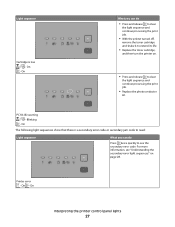
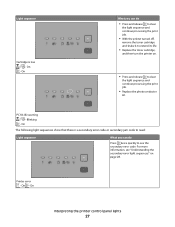
PC Kit life warning - Blinking
- On - On
Interpreting the printer control panel lights
27 Light sequence
Cartridge is a secondary error code or secondary jam code to read:
Light sequence
What you can do
• Press and release to clear
the light sequence and continue processing the print job.
• With the printer turned off,
remove the toner cartridge and shake...
User's Guide - Page 28


...
What you can do
Press twice quickly to see the secondary error code. Printer control panel
Lights and buttons
1 Error 2 Jam 3 Load paper 4 Toner 5 Ready 6 Continue 7 Stop
Interpreting the printer control panel lights
28 For more information, see "Understanding the secondary paper jam light sequences" on simultaneously, press twice quickly to see the secondary paper jam code...
User's Guide - Page 32
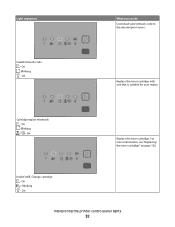
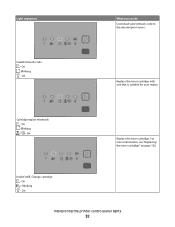
... the toner cartridge. Blinking - Blinking - Invalid refill, Change cartridge - Blinking - Invalid network code - On - Cartridge region mismatch -
On - On
Interpreting the printer control panel lights
32
On
Replace the toner cartridge with one that is suitable for your region. For more information, see "Replacing the toner cartridge" on page 102. Light sequences
What...
User's Guide - Page 33
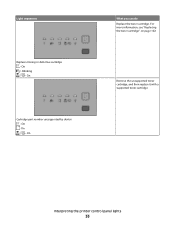
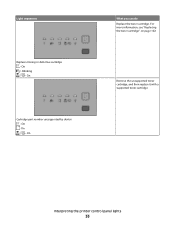
... the printer control panel lights
33 Blinking - On - On
Cartridge part number unsupported by device - On - On
What you can do Replace the toner cartridge. For more information, see "Replacing the toner cartridge" on page 102.
On - Light sequences
Replace missing or defective cartridge - Remove the unsupported toner cartridge, and then replace it with a supported toner cartridge...
User's Guide - Page 34


... paper jam light sequences
When the and lights are on the printer control panel
Light sequence
What you can do to display the secondary jam light sequence which can help pinpoint the site of the printer to ensure all the paper is cleared, press to continue printing. Printer control panel
Lights and buttons
1 Error 2 Jam 3 Load paper 4 Toner 5 Ready 6 Continue 7 Stop...
User's Guide - Page 35


Light sequence
What you can do to access the jam
Remove the photoconductor kit and toner cartridge unit.
201.yy Paper jam - On
Open the front door, and then open the rear door.
231.yy Paper jam - On - Blinking - On - On - On - On
Open the front door, and then open the rear door.
202.yy Paper jam - On
Interpreting the printer control panel lights
35 On -
User's Guide - Page 37
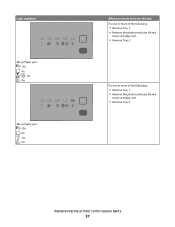
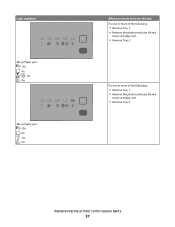
On - Try one or more of the following :
• Remove Tray 1. • Remove the photoconductor kit and
toner cartridge unit.
• Remove Tray 2. On - Interpreting the printer control panel lights
37 On
24x.yy Paper jam - On -
On -
Light sequence
24x.yy Paper jam - On - On - On
What you can do to access the jam...
User's Guide - Page 53
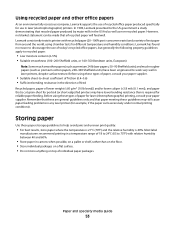
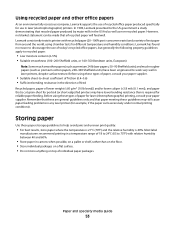
...that all recycled paper will feed well. Before using chamber tests for use in laser printers, despite surface texture. Using recycled paper and other office papers
As an environmentally conscious...papers, but generally the following property guidelines apply to work very well in laser (electrophotographic) printers. Lexmark has found no blanket statement can be made that recycled paper ...
User's Guide - Page 60
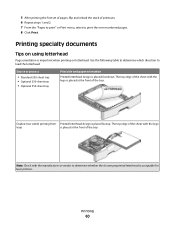
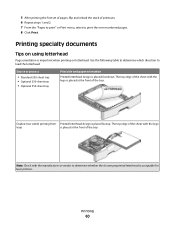
...; Standard 250-sheet tray • Optional 250-sheet tray • Optional 550-sheet tray
Print side and paper orientation
Printed letterhead design is acceptable for laser printers. Use the following table to determine which direction to determine whether the chosen preprinted letterhead is placed facedown. The top edge of the sheet with...
User's Guide - Page 61
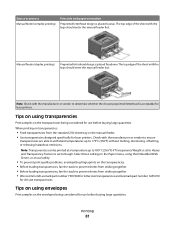
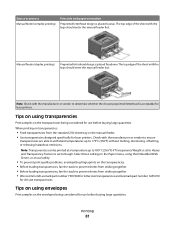
... on transparencies:
• Feed transparencies from sticking together. • We recommend Lexmark part number 70X7240 for letter-size transparencies and Lexmark part number 12A5010
for laser printers. The top edge of the sheet with the logo should enter the manual feeder last. Source or process Manual feeder (simplex printing)
Print side and...
User's Guide - Page 62
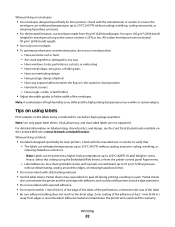
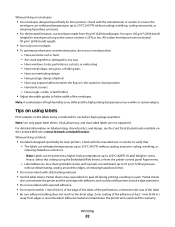
...
• Use labels designed specifically for laser printers. All-cotton envelopes must not exceed 90 g/m2 (24 lb bond) weight.
• Use only new envelopes. • To optimize performance and... only paper label sheets. When printing on envelopes:
• Use envelopes designed specifically for laser printers. Have metal clasps, string ties, or folding bars - Have any way - Printing
62...
User's Guide - Page 64
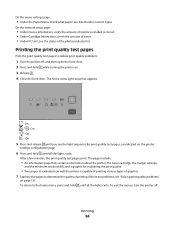
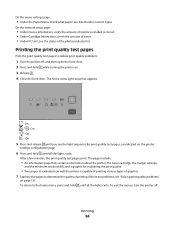
...you see the light sequence for evaluating the print quality
• Two pages to evaluate how well the printer is correct . • Under Cartridge Information, check the amount of toner. •...of printing. The pages include:
• An information page that contains information about the printer, the toner cartridge, the margin settings,
and the minimum stroke width, and a graphic for print...
User's Guide - Page 78
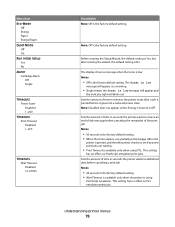
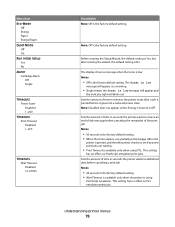
... time in seconds the printer waits to see if any new print jobs are waiting.
• Print Timeout is No. Sets the amount of time in minutes the printer waits after running the Setup... the Toner is the factory default setting.
Note: Off is low message will appear and
the indicator light will blink red.
Sets the amount of time in the
printer is printed, and then the printer checks ...
User's Guide - Page 102
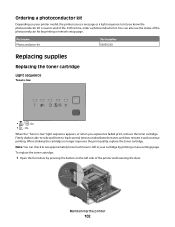
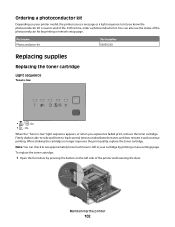
... appears, or when you experience faded print, remove the toner cartridge.
Note: You can also see approximately how much toner is low
•
- Maintaining the printer
102 Part name Photoconductor kit
Part number E260X22G
Replacing supplies
Replacing the toner cartridge
Light sequence
Toner is left side of the photoconductor kit by pressing the button on your...
User's Guide - Page 103
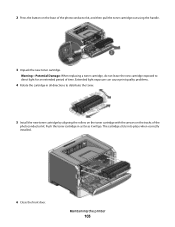
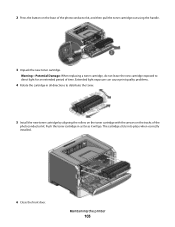
... the arrows on the base of the photoconductor kit, and then pull the toner cartridge out using the handle.
3 Unpack the new toner cartridge. The cartridge clicks into place when correctly installed.
6 Close the front door. Maintaining the printer
103 Extended light exposure can cause print quality problems.
4 Rotate the cartridge in as far as...
Similar Questions
Lexmark E250dn Printer's Front Panel All Lights Are Continuously Blinking
(Posted by mmmyakoob 11 years ago)
Busy Light On Lexmark 260dn
busy light flashes on a lexmark 260dn...won't print....reinstalled drivers, unplugged from computer,...
busy light flashes on a lexmark 260dn...won't print....reinstalled drivers, unplugged from computer,...
(Posted by bamorgan 12 years ago)
Manual For Laser 260dn
I wnat to purchase a manual for a Lexmark laser printer model 260dn
I wnat to purchase a manual for a Lexmark laser printer model 260dn
(Posted by nlafitte 12 years ago)
Blinking Light
I have a lexmark 260d, the toner light. (second from the green light) is blinking and i can't get it...
I have a lexmark 260d, the toner light. (second from the green light) is blinking and i can't get it...
(Posted by RebeccaSavage 12 years ago)

