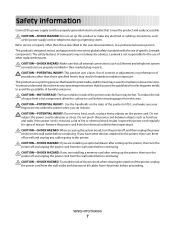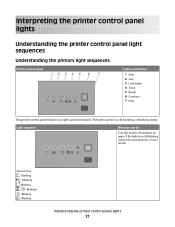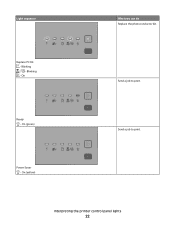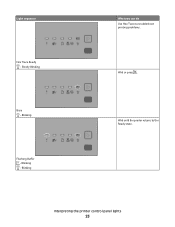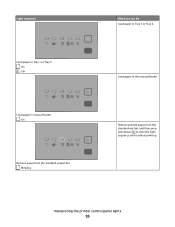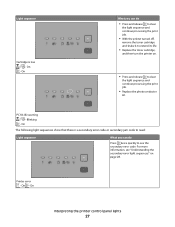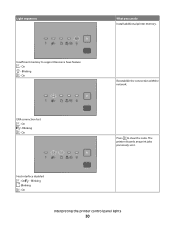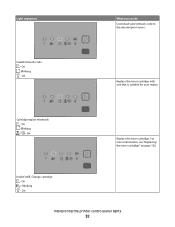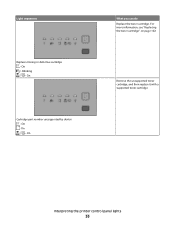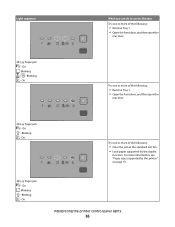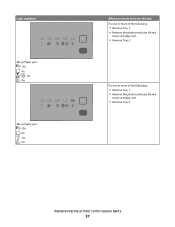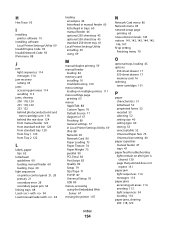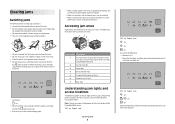Lexmark 260dn Support Question
Find answers below for this question about Lexmark 260dn - E B/W Laser Printer.Need a Lexmark 260dn manual? We have 3 online manuals for this item!
Question posted by RebeccaSavage on May 27th, 2011
Blinking Light
I have a lexmark 260d, the toner light. (second from the green light) is blinking and i can't get it off. I have cleared away any jam's, but it won't stop. can you help??
Current Answers
Answer #1: Posted by LexmarkListens on July 5th, 2011 3:43 AM
The Toner Light blinking means that the Photoconductor is almost full and should be replaced soon. You need to press and release Continue button to clear the light sequence and continue printing. If its not working replace the Photoconductor kit.
Lexmark Listens
Phone:
USA: 1-800-539-6275
Canada: (877) 856-5540
UK: 0800 121 4726
South Africa: 0800 981 435
Related Lexmark 260dn Manual Pages
Similar Questions
I Have Changed The Toner In My Printer And The Toner Light Keeps Flashing.
(Posted by pennymorrison 10 years ago)
Print Error
Went to print, page stated to advance when the print error light came on. Clear from jams, opened al...
Went to print, page stated to advance when the print error light came on. Clear from jams, opened al...
(Posted by peyetim 12 years ago)
Toner Light
My toner is relatively new. The toner light is continually blinking. Why?
My toner is relatively new. The toner light is continually blinking. Why?
(Posted by judyd 12 years ago)
Busy Light On Lexmark 260dn
busy light flashes on a lexmark 260dn...won't print....reinstalled drivers, unplugged from computer,...
busy light flashes on a lexmark 260dn...won't print....reinstalled drivers, unplugged from computer,...
(Posted by bamorgan 12 years ago)
Manual For Laser 260dn
I wnat to purchase a manual for a Lexmark laser printer model 260dn
I wnat to purchase a manual for a Lexmark laser printer model 260dn
(Posted by nlafitte 12 years ago)