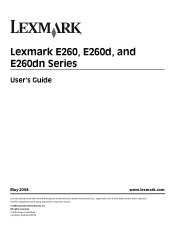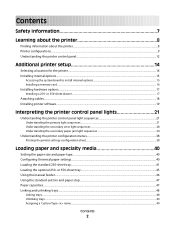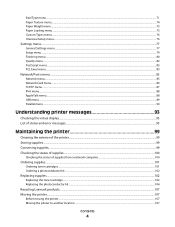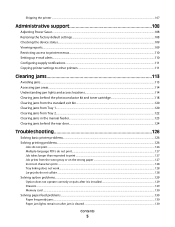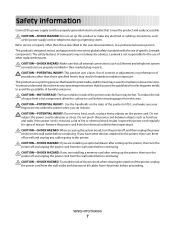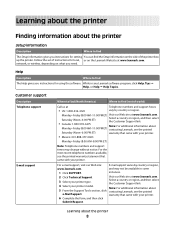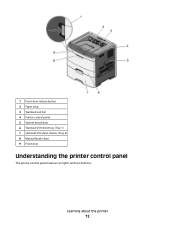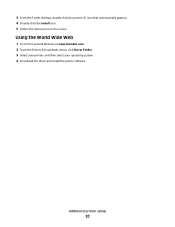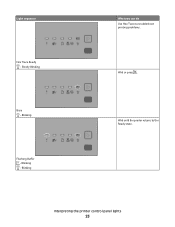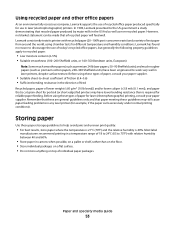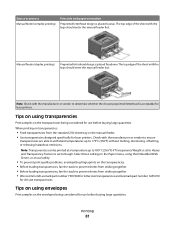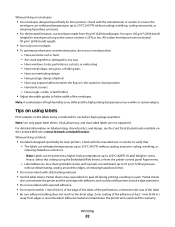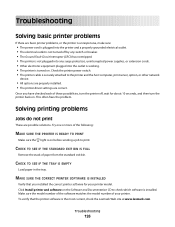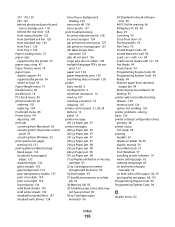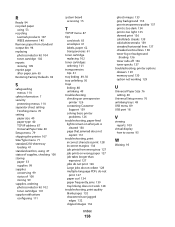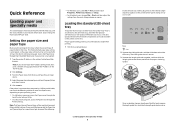Lexmark 260dn Support Question
Find answers below for this question about Lexmark 260dn - E B/W Laser Printer.Need a Lexmark 260dn manual? We have 3 online manuals for this item!
Question posted by bamorgan on November 8th, 2011
Busy Light On Lexmark 260dn
busy light flashes on a lexmark 260dn...won't print....reinstalled drivers, unplugged from computer, turned off printer....replugged in everything....try to print...the green light flashes...no printing...
Current Answers
Related Lexmark 260dn Manual Pages
Similar Questions
How To Enter Ip Address On A Lexmark 260dn Printer
(Posted by shoahy 10 years ago)
What Could Cause Power Shut Down When The Printer Is Trying To Calibrate?
(Posted by workshop64456 11 years ago)
260d First Two Lights Are Flashing
My 260d just started having a problem - the first two lights on the left started flashing. I reboot ...
My 260d just started having a problem - the first two lights on the left started flashing. I reboot ...
(Posted by hwrhoades 12 years ago)
Manual For Laser 260dn
I wnat to purchase a manual for a Lexmark laser printer model 260dn
I wnat to purchase a manual for a Lexmark laser printer model 260dn
(Posted by nlafitte 12 years ago)
Computer Will Not Recognize 260dn Which Has Been In Place For > 1 Yr.
260dn has worked well for > 1yr. Despite re-installing driver disc, turning printer off/on, recon...
260dn has worked well for > 1yr. Despite re-installing driver disc, turning printer off/on, recon...
(Posted by wcbazemore 12 years ago)