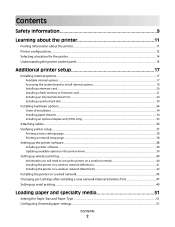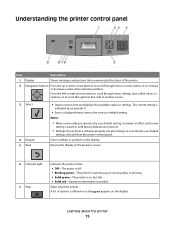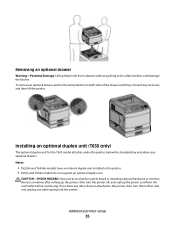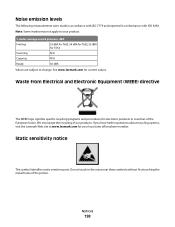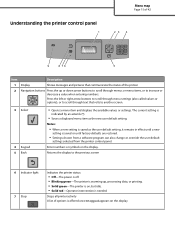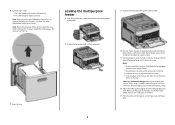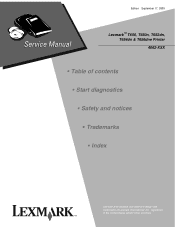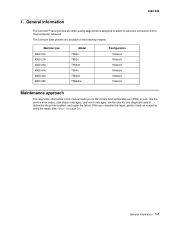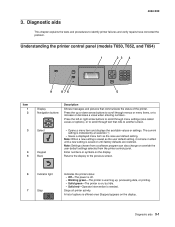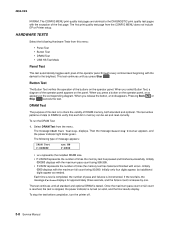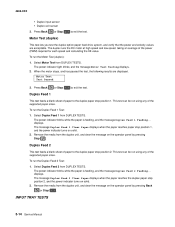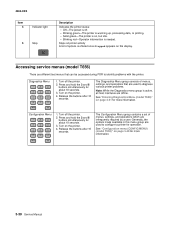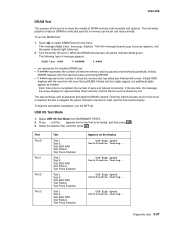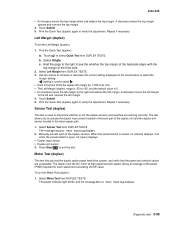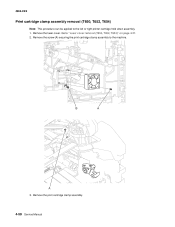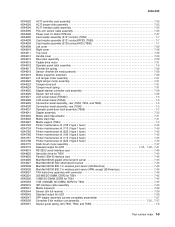Lexmark T650 Support Question
Find answers below for this question about Lexmark T650.Need a Lexmark T650 manual? We have 9 online manuals for this item!
Question posted by jlrl7553 on May 29th, 2015
Red Light Is Blinking And Will Not Come On.
The person who posted this question about this Lexmark product did not include a detailed explanation. Please use the "Request More Information" button to the right if more details would help you to answer this question.
Current Answers
Answer #1: Posted by TechSupport101 on May 30th, 2015 2:24 AM
There is a Service Manual for the Lexmark laser printer model here which should be of great help.
Related Lexmark T650 Manual Pages
Similar Questions
Why Do You Need To Change Fuser For Lexmark Printer T650
(Posted by tiunkn0 10 years ago)
My Lexmark C534dn Color Laser Printer Has Red And Yellow Smudge Down Each Side
My Lexmark C534dn color laser printer has red and yellow smudge down each side of the page. On the l...
My Lexmark C534dn color laser printer has red and yellow smudge down each side of the page. On the l...
(Posted by amjohau 12 years ago)