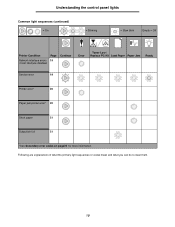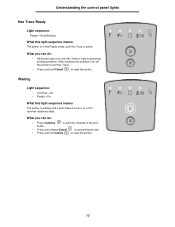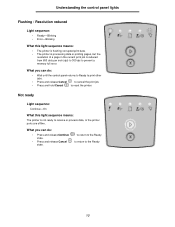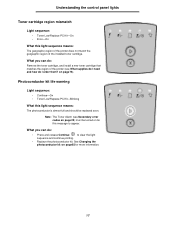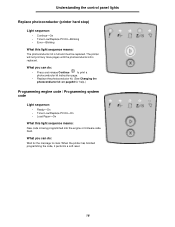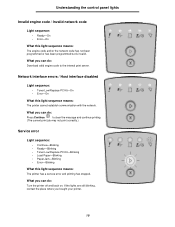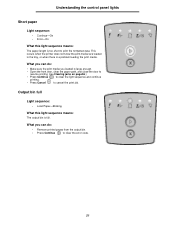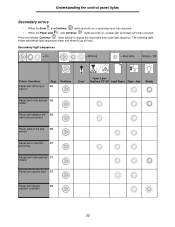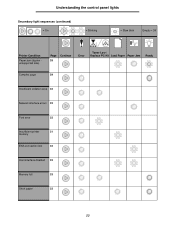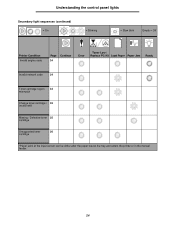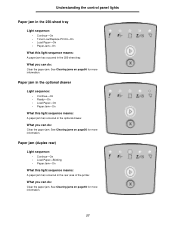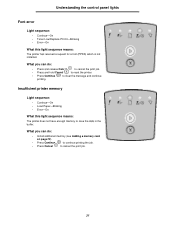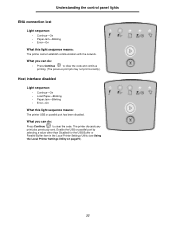Lexmark 250d Support Question
Find answers below for this question about Lexmark 250d - E B/W Laser Printer.Need a Lexmark 250d manual? We have 3 online manuals for this item!
Question posted by mmmyakoob on June 3rd, 2012
Lexmark E250dn Printer's Front Panel All Lights Are Continuously Blinking
Current Answers
Answer #1: Posted by LexmarkListens on June 4th, 2012 4:32 AM
Please visit the link below to get instructions on how to get the secondary and tertiary error.
For further assistance, please contact Lexmark Technical Support.
Lexmark Listens
Phone:
USA: 1-800-539-6275
Canada: (877) 856-5540
UK: 0800 121 4726
South Africa: 0800 981 435
Related Lexmark 250d Manual Pages
Similar Questions
Lexmark 250d and all lights flashing - tried new paper and cycle on/off