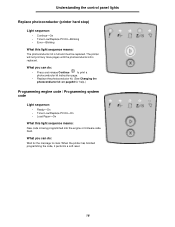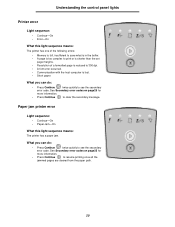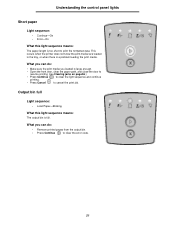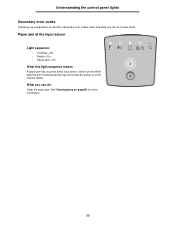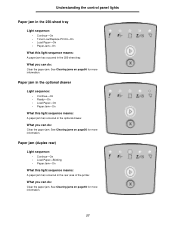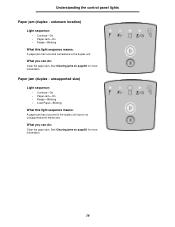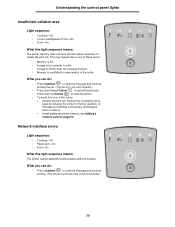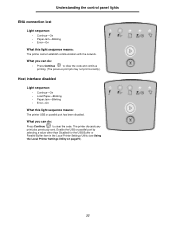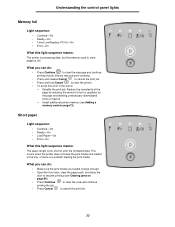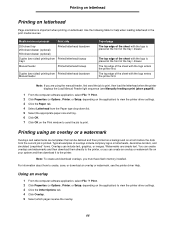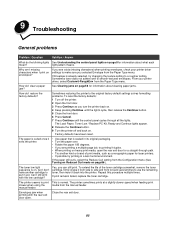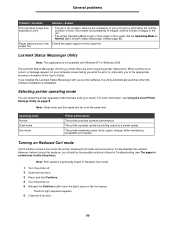Lexmark 250d Support Question
Find answers below for this question about Lexmark 250d - E B/W Laser Printer.Need a Lexmark 250d manual? We have 3 online manuals for this item!
Question posted by Graeme15 on January 29th, 2012
Flashing Lights
Current Answers
Answer #1: Posted by LexmarkListens on January 30th, 2012 12:47 PM
The secondary code indicates an area or function which has the error.
For further assistance, please contact Lexmark Technical Support.
Lexmark Listens
Phone:
USA: 1-800-539-6275
Canada: (877) 856-5540
UK: 0800 121 4726
South Africa: 0800 981 435
Related Lexmark 250d Manual Pages
Similar Questions
My lexmark 652 printer has a flashing red light, the screen is blank and will not print. How can I f...