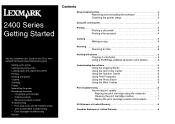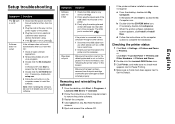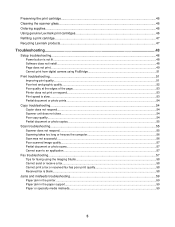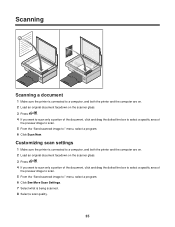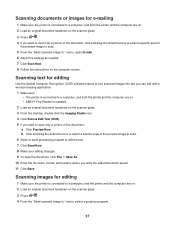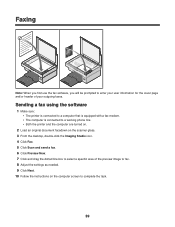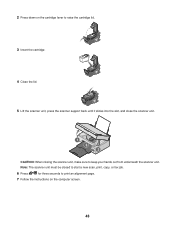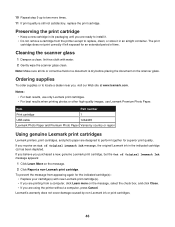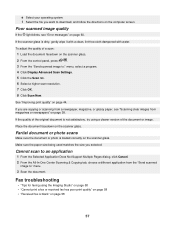Lexmark 2480 Support Question
Find answers below for this question about Lexmark 2480 - Forms Printer B/W Dot-matrix.Need a Lexmark 2480 manual? We have 3 online manuals for this item!
Question posted by davidhernandez1987 on May 16th, 2015
How Do I Cancel A Job
The person who posted this question about this Lexmark product did not include a detailed explanation. Please use the "Request More Information" button to the right if more details would help you to answer this question.
Current Answers
Answer #1: Posted by waelsaidani1 on May 16th, 2015 12:36 PM
1Click on the Windows logo start button. 2Click on Control Panel on the right-hand side of the start menu contents. 3Click on Hardware and Sound. 4Click on Printers to open the folder containing your installed printer(s). 5Double-click on your printer object (i.e. picture icon with the printer description/name).
This is the print queue. Any pending, or currently printing print jobs will be listed here.
This is the print queue. Any pending, or currently printing print jobs will be listed here.
Related Lexmark 2480 Manual Pages
Similar Questions
The Printer Moves Out Of Alignment On It's Own In The Middle Of A Print Job? Why
The printer moves out of alignment on it's own in the middle of a print job? Why?
The printer moves out of alignment on it's own in the middle of a print job? Why?
(Posted by firefightersassoc 7 years ago)
Error Code 52 On Lexmark 4227 Forms Printer
Please Explain
(Posted by danielfrancis 11 years ago)
Disable Power Saving?
How to disable the power saving settings on a Lexmark Forms Printer 2580?
How to disable the power saving settings on a Lexmark Forms Printer 2580?
(Posted by nostyler 11 years ago)
Please Advise What Ink Cartridge The Lexmark 2581-110 Form Printer Uses
(Posted by alex61742 11 years ago)
Lexmark 2381 Plus Forms Printer How To Get Rid Of Line Down Middle Of Page?
I use an "old wood burning", Lexmark 2381 PLus Forms Printrer,. My issue is that's it's notprinting ...
I use an "old wood burning", Lexmark 2381 PLus Forms Printrer,. My issue is that's it's notprinting ...
(Posted by lapiper 12 years ago)