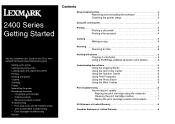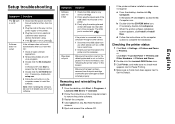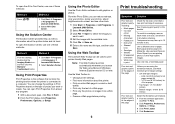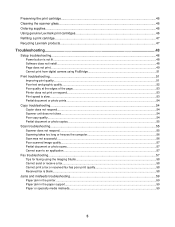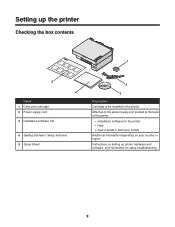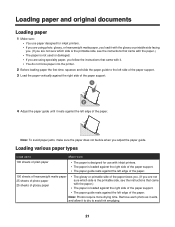Lexmark 2480 Support Question
Find answers below for this question about Lexmark 2480 - Forms Printer B/W Dot-matrix.Need a Lexmark 2480 manual? We have 3 online manuals for this item!
Question posted by eezel4801 on February 18th, 2013
2480-200 For Tattoo Stencils
i just bought one of these printers on e-bay and was wondering if i can use it to make tattoo stencils. The person i got it from says it is a high resolution model (THAT I PAYED EXTRA FOR) More than their standard resolution model they also said it was 24 pin printhead Which is NEEDED for stencils!! Please enlighten me if i have a 24 pin print head or 9 pin Print head and how do i tell the diference?? Thank you! Eagerly waiting for your reply. Sincerely Elliott N.
Current Answers
Related Lexmark 2480 Manual Pages
Similar Questions
Error Code 52 On Lexmark 4227 Forms Printer
Please Explain
(Posted by danielfrancis 11 years ago)
Disable Power Saving?
How to disable the power saving settings on a Lexmark Forms Printer 2580?
How to disable the power saving settings on a Lexmark Forms Printer 2580?
(Posted by nostyler 11 years ago)
Please Advise What Ink Cartridge The Lexmark 2581-110 Form Printer Uses
(Posted by alex61742 11 years ago)
Lexmark 2381 Plus Forms Printer How To Get Rid Of Line Down Middle Of Page?
I use an "old wood burning", Lexmark 2381 PLus Forms Printrer,. My issue is that's it's notprinting ...
I use an "old wood burning", Lexmark 2381 PLus Forms Printrer,. My issue is that's it's notprinting ...
(Posted by lapiper 12 years ago)
Lexmark 4227-200 Printer Head Adjustment
How to 18-wire print head to be set to use the left bank only, or the right bank only
How to 18-wire print head to be set to use the left bank only, or the right bank only
(Posted by abdulrauf 12 years ago)