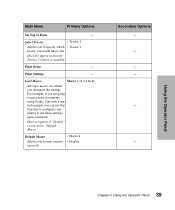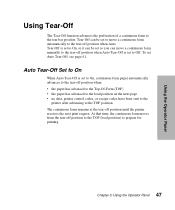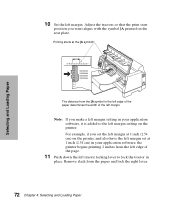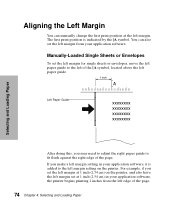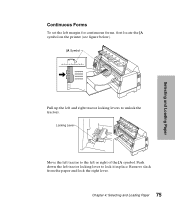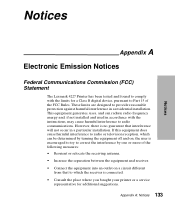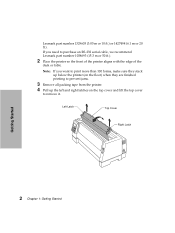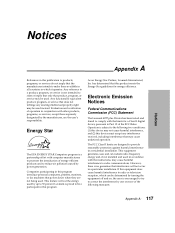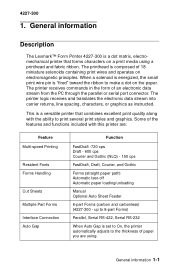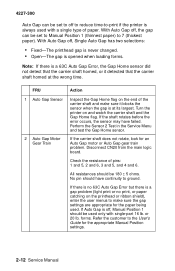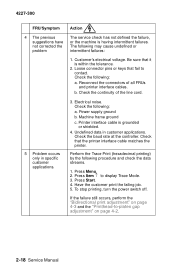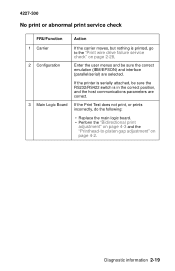Lexmark 4227 Support Question
Find answers below for this question about Lexmark 4227 - Forms Printer B/W Dot-matrix.Need a Lexmark 4227 manual? We have 3 online manuals for this item!
Question posted by abdulrauf on January 10th, 2012
Lexmark 4227-200 Printer Head Adjustment
How to 18-wire print head to be set to use the left bank only, or the right bank only
Current Answers
Related Lexmark 4227 Manual Pages
Similar Questions
Error Code 52 On Lexmark 4227 Forms Printer
Please Explain
(Posted by danielfrancis 11 years ago)
How Do I Set My Forms 2590 Printer To Align The Prints?
I have a Lexmark Forms 2590. I used a continuous A4 paper and used it for Sage application. Everytim...
I have a Lexmark Forms 2590. I used a continuous A4 paper and used it for Sage application. Everytim...
(Posted by xcalipto 12 years ago)
Adjust The Roll Gap?
Always paper jam during printing using a double media (Salary forms).
Always paper jam during printing using a double media (Salary forms).
(Posted by sajidbedu 12 years ago)
Lexmark - Label Form Feed Incorrect Serial Vs Parallel
We have a Lexmark 4227 loaded with continuous fan fold labels. When it is connected directly to a P...
We have a Lexmark 4227 loaded with continuous fan fold labels. When it is connected directly to a P...
(Posted by stephecr 12 years ago)