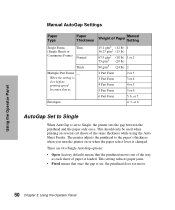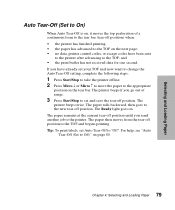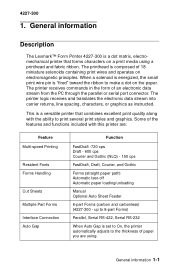Lexmark 4227 Support Question
Find answers below for this question about Lexmark 4227 - Forms Printer B/W Dot-matrix.Need a Lexmark 4227 manual? We have 3 online manuals for this item!
Question posted by sajidbedu on November 22nd, 2011
Adjust The Roll Gap?
Current Answers
Answer #1: Posted by LexmarkListens on November 22nd, 2011 11:22 AM
To do this,
1. Turn the printer off and remove all covers, with the exception ofthe bottom cover.
2. Remove the ribbon cartridge and paper.
3. Remove the Lock Tite (red) from the gap adjust bushings on both the left and right side of the printer.
4. Set the form thickness lever to position 1, by pushing it toward the back of the printer as far as it will go.
5. Move the printhead to the left edge of the rubber on the platen.
6. Shift the left gap adjust bushing clockwise as far as it will go.
7. Shift the right gap adjust bushing counterclockwise as far as it
will go.
Note: At this time, the nose of the printhead should be touching the platen
8. Using a feeler gauge
[1], slowly adjust the left gap adjust bushing
[2] counter clockwise, until a gap of (within 0.33 and 0.37 mm or depending on your paper type) exists between the printhead and the platen.
9. Move the printhead to the right edge of the rubber on the platen and using a feeler gauge
[1], slowly adjust the right gap adjust bushing
[2] Clockwise, until a gap of (within 0.33 and 0.37 mm or depending on your paper type) exists between the printhead and the platen.
10. After adjusting both left and right gap adjust bushings, push the
printhead to the center of the platen and verify a gap of within(0.33 and 0.37 mm) exists between the printhead.
Ideally a technician should perform these steps.
Lexmark Listens
Phone:
USA: 1-800-539-6275
Canada: (877) 856-5540
UK: 0800 121 4726
South Africa: 0800 981 435
Related Lexmark 4227 Manual Pages
Similar Questions
I use an "old wood burning", Lexmark 2381 PLus Forms Printrer,. My issue is that's it's notprinting ...
I have a Lexmark Forms 2590. I used a continuous A4 paper and used it for Sage application. Everytim...
How to 18-wire print head to be set to use the left bank only, or the right bank only
We have a Lexmark 4227 loaded with continuous fan fold labels. When it is connected directly to a P...