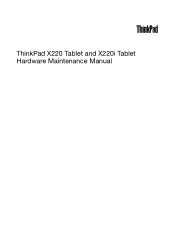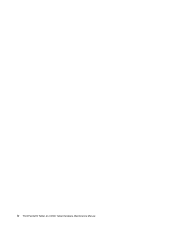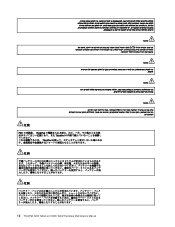Lenovo 42963L5 Support Question
Find answers below for this question about Lenovo 42963L5.Need a Lenovo 42963L5 manual? We have 2 online manuals for this item!
Question posted by mkstiney on September 24th, 2012
My Lenova Tablet Won't Go Past The Lenova Screen.
When I turn on my tablet it won't go past the Lenova screen.
Current Answers
There are currently no answers that have been posted for this question.
Be the first to post an answer! Remember that you can earn up to 1,100 points for every answer you submit. The better the quality of your answer, the better chance it has to be accepted.
Be the first to post an answer! Remember that you can earn up to 1,100 points for every answer you submit. The better the quality of your answer, the better chance it has to be accepted.
Related Lenovo 42963L5 Manual Pages
User Manual - Page 3


...hard-disk password . . . 40 Power management 40 Screen blank mode 40 Sleep (Standby) mode 41 Hibernation mode ... Removing and replacing a FRU 59
Before servicing ThinkPad X220 Tablet and X220i Tablet models 60 1010 Digitizer pen 61 1020 Battery pack 61 1030...factory contents by using PC-Doctor for DOS. . . . 28 Lenovo ThinkVantage Toolbox 31 PC-Doctor for Windows 31 PC-Doctor for wireless ...
User Manual - Page 4
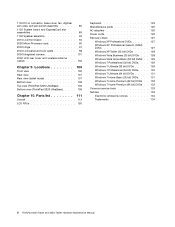
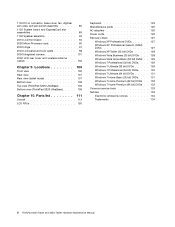
... parts 125 AC adapters 126 Power cords 126 Recovery discs 127
Windows XP Professional DVDs 127 Windows XP Professional Generic (32bit) DVDs 127 Windows XP Tablet (32 bit) DVDs . . . . . 128 Windows Vista Business (32 bit) DVDs . . . 128 Windows Vista Home Basic (32 bit) DVDs . . 129 Windows 7 Professional (32 bit) DVDs. . . . 129...
User Manual - Page 5
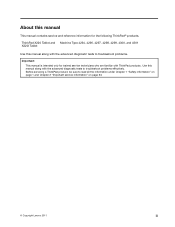
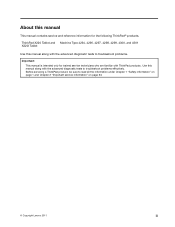
... diagnostic tests to troubleshoot problems.
Important: This manual is intended only for the following ThinkPad® products. ThinkPad X220 Tablet and Machine Type 4294, 4296, 4297, 4298, 4299, 4300, and 4301 X220i Tablet
Use this manual along with ThinkPad products.
Use this manual
This manual contains service and reference information for trained...
User Manual - Page 8
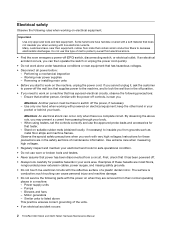
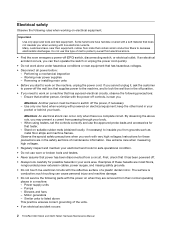
... machine damage.
• Do not service the following parts with the reflective surface of the units.
• If an electrical accident occurs:
2 ThinkPad X220 Tablet and X220i Tablet Hardware Maintenance Manual Power supply units - Important:
Use only approved tools and test equipment. Examples of mat to listed above rule, you . Electrical safety...
User Manual - Page 10
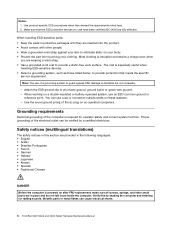
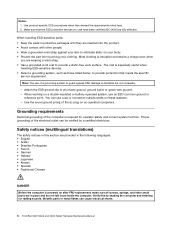
Use the round ground prong of the electrical outlet can cause electrical shorts.
4 ThinkPad X220 Tablet and X220i Tablet Hardware Maintenance Manual
Attach the ESD ground clip to provide a static-free work surface. Proper grounding of the ac plug on a double-insulated or battery-...
User Manual - Page 12


DANGER Unless hot swap is allowed for the FRU being replaced, do as follows before removing it: power off the computer, unplug all power cords from electrical outlets, remove the battery pack, and disconnect any interconnecting cables.
6 ThinkPad X220 Tablet and X220i Tablet Hardware Maintenance Manual
User Manual - Page 30
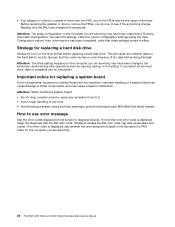
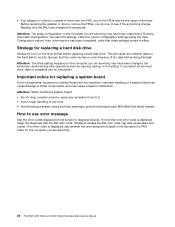
... will cause all customer data on a system board are servicing.
24 ThinkPad X220 Tablet and X220i Tablet Hardware Maintenance Manual Improper handling of a system board can be lost. Before replacing ..., and may have been changed the symptoms.
Attention: The setup configuration on the screen to run a low-level format before doing this task. Note the current configuration settings...
User Manual - Page 34


... the BIOS Setup Utility screen, press F9, Enter, F10, and then Enter.
28 ThinkPad X220 Tablet and X220i Tablet Hardware Maintenance Manual
For some possible configurations of the computer, PC-Doctor might be a ... PC-Doctor for DOS (hereafter called PC-Doctor.) You can start the utility by pressing Enter instead of the BIOS Setup Utility before you need to excessive force,
or dropped.
Turn ...
User Manual - Page 36
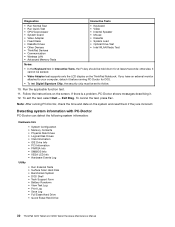
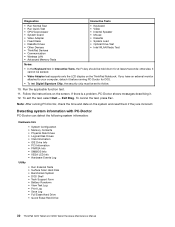
...8226; Video Adapter test supports only the LCD display on the screen. otherwise, it . 12. Detecting system information with PC-Doctor
PC-Doctor can detect the following system information:
Hardware Info
•... X220 Tablet and X220i Tablet Hardware Maintenance Manual
Note: After running PC-Doctor for at least 2 seconds; To exit the test, select Quit - If there is a problem, PC-Doctor ...
User Manual - Page 38
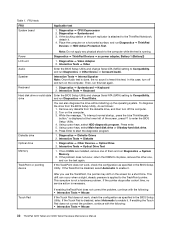
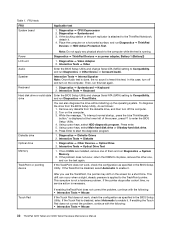
... with the following : • Interactive Tests ➙ Mouse
32 ThinkPad X220 Tablet and X220i Tablet Hardware Maintenance Manual If the docking station or the port replicator is running. Place... Devices ➙ ac power adapter, Battery 1 (Battery2)
LCD unit
1.
In this case, turn on the screen for a short time. You can occur when a slight, steady pressure is heard this test ...
User Manual - Page 44


... applications and drivers recovery process.
8. Press and hold down the F1 key, and then turn on the computer.
Read the license. Insert the Applications and Drivers Recovery Disc when prompted and...restore the computer to complete the Windows setup.
38 ThinkPad X220 Tablet and X220i Tablet Hardware Maintenance Manual When the logo screen is required by you can recover the new drive with a ...
User Manual - Page 46
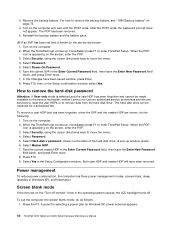
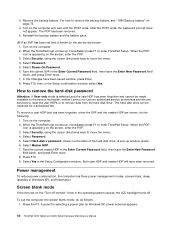
...service technicians provide any services to reset the user HDPs or to move the menu. 4. Turn on the computer. 2. When the ThinkPad logo comes up window opens. 6. A pop-up..., the computer has three power management modes: screen blank, sleep (standby in Windows XP, power scheme) appears.
40 ThinkPad X220 Tablet and X220i Tablet Hardware Maintenance Manual Remove the backup battery. When...
User Manual - Page 52


...FACTORY CONTENTS in RECOVER TO FACTORY CONTENTS. If item 2 failed, press F3 in the Welcome screen in Access Predesktop Area.
3. Boot from the Recovery CD and perform full recovery from it ..., the customer can still use it is attached.
System board.
46 ThinkPad X220 Tablet and X220i Tablet Hardware Maintenance Manual
Place the ThinkPad Notebook on page 64.
2000 Hard Drive Active ...
User Manual - Page 54


...in boot
order. Device Error. 1. Reinstall the operation system. Two short beeps and a blank screen.
1. If a mini-PCI Ethernet card is installed, confirm that the operating system has no ...cycles of device which you want to boot from . 2. System board
48 ThinkPad X220 Tablet and X220i Tablet Hardware Maintenance Manual System board. 2.
One short beep, pause, three short beeps, ...
User Manual - Page 56


...Hard disk drive f. DIMM h. PC Cards 4. If the problem remains, replace the following devices:
a. System board b. LCD assembly
50 ThinkPad X220 Tablet and X220i Tablet Hardware Maintenance Manual
Optical disk or .... (See "Power system checkout" on the computer. 5. If no
more errors exist. Turn off the computer. 2. 2. Verify that all of the failure is detected, replace the FRU ...
User Manual - Page 60
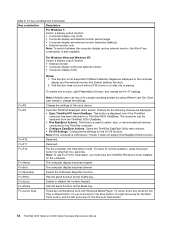
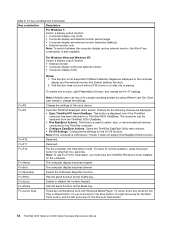
...for the following choices are displayed: • Eject ThinkPad PC from the ThinkPad X200 UltraBase. • Run EasyEject ...button for the Previous Track button.
54 ThinkPad X220 Tablet and X220i Tablet Hardware Maintenance Manual To return to the ThinkPad computer...Extend desktop function). 2. Open the ThinkPad EasyEject Utility screen.
The computer display becomes dimmer. Fn+down arrow ...
User Manual - Page 62
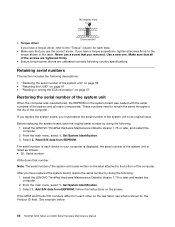
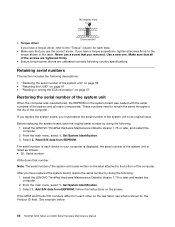
...Diskette Version 1.76 or later and restart the computer. 2. See example below:
56 ThinkPad X220 Tablet and X220i Tablet Hardware Maintenance Manual Install the LENOVO ThinkPad Hardware Maintenance Diskette Version 1.76 or later, and restart the...other on the rear label, use what is also written on the screen. • Torque driver If you have a torque driver, refer to the "Torque" column for...
Similar Questions
Can I Use The External Microphone 3.5' Jack With The Tablet Lenovo S5000?
If I have the tablet Lenovo S5000 and a standard external microphone 3.5" jack, can I record sound? ...
If I have the tablet Lenovo S5000 and a standard external microphone 3.5" jack, can I record sound? ...
(Posted by akassian 9 years ago)
My Lenova Tablet Want Cut On My Nephew Had It I Dont Know What He Did To It
(Posted by lashandaburris 11 years ago)