Kyocera KM-C3232E Support Question
Find answers below for this question about Kyocera KM-C3232E.Need a Kyocera KM-C3232E manual? We have 24 online manuals for this item!
Question posted by ginocondo on July 14th, 2011
Red 'st' Light Flashing On Network Card
ST red light flashing on network card on copier causing us to not to be able to print
Current Answers
There are currently no answers that have been posted for this question.
Be the first to post an answer! Remember that you can earn up to 1,100 points for every answer you submit. The better the quality of your answer, the better chance it has to be accepted.
Be the first to post an answer! Remember that you can earn up to 1,100 points for every answer you submit. The better the quality of your answer, the better chance it has to be accepted.
Related Kyocera KM-C3232E Manual Pages
KM-NET ADMIN Operation Guide for Ver 2.0 - Page 5


... and Accounts ...4-2 List View ...4-2 Form View ...4-2 Diagram View ...4-3 Subscription View ...4-3
Manage Views ...4-3 Managing the List View ...4-3 Managing the Diagram View 4-4
Groups ...4-4 Adding or Editing a Printing Device Group 4-4 Adding or Editing an Account Group 4-5 Deleting a Group ...4-5 Copying a Group ...4-5 Adding or Editing an Account 4-6 Deleting an Account ...4-7 Editing...
KM-NET ADMIN Operation Guide for Ver 2.0 - Page 31


... icon. Create map link / Create Link Creates a link between printing devices on the current map background.
Printing device properties can be viewed and managed from the database. If the current group contains fewer than 250 printing devices. Add Device Adds a new device to view the button name. Map View
Device Manager
2 In the navigation area toolbar, click Edit Group...
KM-NET ADMIN Operation Guide for Ver 2.0 - Page 36


... Communications settings for selecting status filter settings are:
No Status Filter The option displays all printing devices at once. This may take a few minutes.
The device toner is empty. Any Alerts Displays all displayed printing devices. Device Manager
Refresh
Printing device information, such as counters and toner levels, are Critical, Warning, or Not Connected. Select All...
KM-NET ADMIN Operation Guide for Ver 2.0 - Page 58


... dialog box. You can change the number by selecting Rows per page in the physical devices. You can create groups of views.
Note: Accounting Manager features available to devices.
Display print, copy, scan, and fax data in your network printing devices. Restrict printing, copying, scanning, and faxing access to users vary, depending on the role privileges assigned...
KM-NET ADMIN Operation Guide for Ver 2.0 - Page 63


... Account or Edit Account dialog box opens.
4 Type a name for greater security, use the supplied random code.
The added device appears in the lower pane of the new group in the navigation area:
A printing device that supports accounting management All accounts An account group A single account
2 If necessary, click List View.
3 Click Create...
KM-NET ADMIN Operation Guide for Ver 2.0 - Page 64


... is locked.
12 You can set the account counters to zero by printing device model.
1 Select All devices or a device group in the navigation area. 2 If necessary, select List View. 3 Select a printing device in the printing device are reset accordingly.
Editing a Printing Device
You can delete an account from a printing device or from an account group. 1 Select one or more accounts to...
KM-NET Viewer Operation Guide Rev-5.2-2010.10 - Page 29
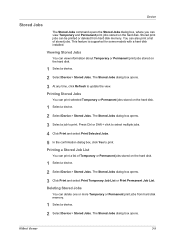
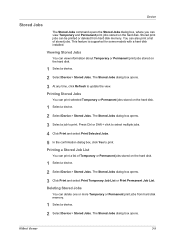
... or Shift + click to select multiple jobs.
4 Click Print and select Print Selected Jobs.
5 In the confirmation dialog box, click Yes to print. Printing a Stored Job List
You can print a list of stored jobs.
Stored print jobs can be printed or deleted from hard disk memory.
1 Select a device.
2 Select Device > Stored Jobs. This feature is supported for some models...
Kyocera Command Center Operation Guide Rev 6.3 - Page 9
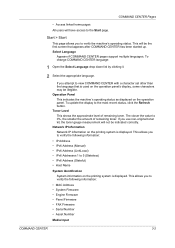
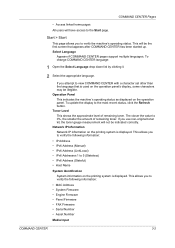
... This indicates the machine's operating status as displayed on the printing system is displayed. Network IP Information Network IP information on the operation panel.
The closer the value to...operation panel's display, some characters may be the first screen that is used on the printing system is displayed. Toner Level This shows the approximate level of remaining toner. Start ...
PRESCRIBE Commands Technical Reference Manual - Rev. 4.7 - Page 77
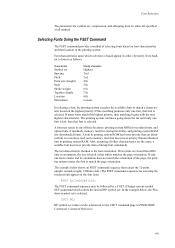
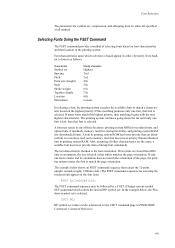
.... HP symbol set values can be referenced on the CSET command page in order of three locations: printing system ROM (for resident fonts, and option fonts, if installed), memory card (for card option fonts), and printing system RAM (for downloaded fonts). If many fonts match this matching produces only one selected is based appear...
PRESCRIBE Commands Technical Reference Manual - Rev. 4.7 - Page 218
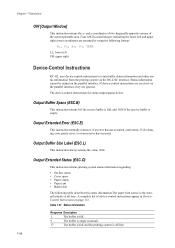
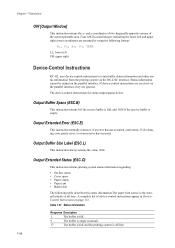
...Device-Control Instructions
KC-GL uses device-control instructions to return buffer status information and other status information from the printing system via the RS-232C interface.
Output Extended Status (ESC.O)
This instruction returns printing... instruction always returns the value 1024. Table 7.31. The device-control instructions for status output appear below.
Output Buffer Space ...
KX Driver User Guide Version 5.90 - Page 7
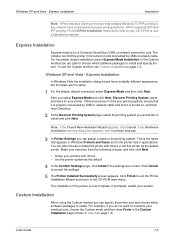
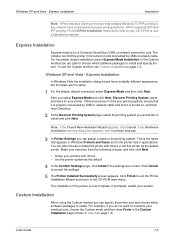
...Printing System page, select the printing system you are able to choose which software packages to your system.
For the KPrint Installation instructions, refer to install. In the Custom method you would like to the printing... of the printer is the name that enables Windows TCP/IP printing to any network card connected to share this printer with others or set this printer ...
KX Driver User Guide Version 5.90 - Page 45
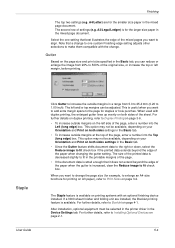
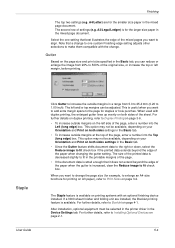
.... The Staple feature is available. For further details, refer to Booklet on the left margin, before printing. The size of settings (e.g. When used with an optional finishing device installed. Gutter
Based on the page size and print size specified in the Basic tab, you want to change to one setting that best illustrates...
KX Driver User Guide Version 5.90 - Page 47
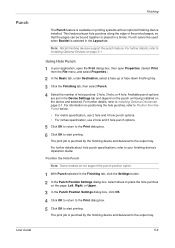
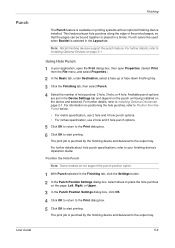
... hole punches: 2 hole, 3 hole, or 4 hole. Punch cannot be bound together or placed in the Layout tab. For information on printing systems with an optional finishing device installed.
Note: Not all finishing devices support the punch feature. Position the Hole Punch
Note: Some models do not support the punch position option.
1 With Punch...
KX Driver User Guide Version 5.90 - Page 96
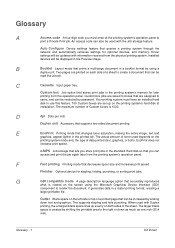
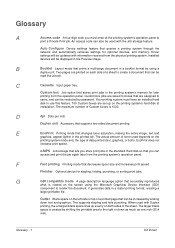
... that can be used depends on each side of the sheet.
F
Fast printing Printing mode that queries a printing system through the
network and automatically retrieves settings for optional devices, and memory.
Two pages are assigned to create a document that can be updated with Duplex printing, the enlarged blank space lines up on the screen using a
duplex...
KX Driver User Guide Version 5.90 - Page 99
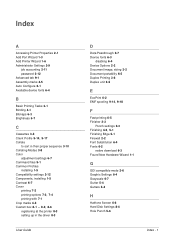
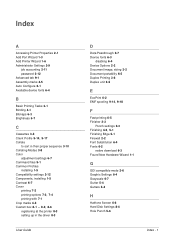
... Printer Properties 2-1 Add Port Wizard 1-3 Add Printer Wizard 1-6 Administrator Settings 2-9
job accounting 2-11 password 2-12 Advanced tab 9-1 Assembly marks 4-5 Auto Configure 2-1 Available device fonts 6-4
B
Basic Printing Tasks 3-1 Binding 4-1 Bitmaps 6-3 Brightness 6-7
C
Cassettes 3-5
Client Profile 9-14, 9-17
Collate to sort in their proper sequence 3-10
Collating Modes 3-8 Color
adjustment...
C2525E/C3225E/C3232E/C4035E Operation Guide (Basic) - Page 42
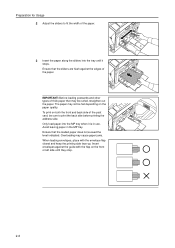
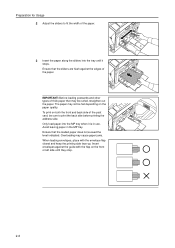
Ensure that may cause paper jams. When loading envelopes, place with the flap on the front or left side until it is in the MP tray. Preparation for Usage 2 Adjust the sliders to print the back side before printing the address side.
Avoid ... exceed the level indicated. IMPORTANT: Before loading postcards and other types of the post card, be curled, straighten out the paper.
C2525E/C3225E/C3232E/C4035E Operation Guide Rev-1.0 (Advanced) - Page 103
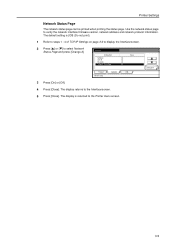
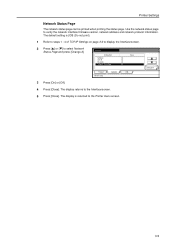
... verify the network interface firmware version, network address and network protocol information. Interface
Setting Item NetWare TCP/IP Ethertalk Network Status Page
Value
On (ONnot specified) On Off
Parallel
Network
USB
Printer menu
Change #
3 Press [On] or [Off].
4 Press [Close].
Printer Settings
Network Status Page
The network status page can be printed when printing the status...
C2525E/C3225E/C3232E/C4035E Operation Guide Rev-1.0 (Advanced) - Page 125
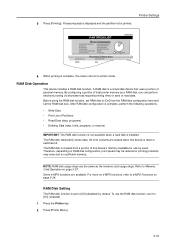
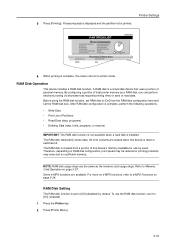
...
Device Information
Partition Information
6 When printing is complete, the screen returns to Memory Card Operation on page 3-27. By configuring a portion of total printer memory as the memory card usage steps. Therefore, depending on page 3-34. For more on e-MPS functions, refer to e-MPS Functions on RAM disk configuration, print speed may be reduced or printing...
Fax System (N) Operation Guide Rev-1.2 - Page 6
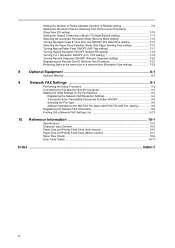
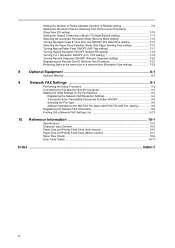
setting 9-6
Registering the Network FAX Information 9-8
Printing Out a Network FAX Settings List 9-13
10 Reference Information 10-1
...same size or a reduced size (Reception Size setting 7-22
8 Optional Equipment 8-1
Optional Memory ...8-2
9
Network FAX Settings 9-1
Performing the Setup Procedure 9-2
Connecting the Fax Machine and the Computer 9-3
Making the Initial Settings ...
IC Link User's Manual ver. 2.8 - Page 10
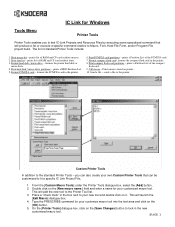
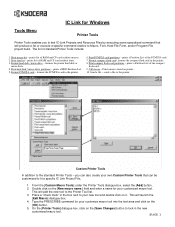
... tool to the Printer Tool list. 3. Print macro list - prints a HDD Partition List. 5. Prints macro stored on it. Send a file - Format hard disk / micro drive - Print compact flash card partitions - formats the PCMCIA card in the printer. 8. prints a Partition List of the compact
flash card. 9. prints a Partition List of the PCMCIA card. 7.
The list of standard Printer Tools...
Similar Questions
How To Connect Scanner From My Multifunction Printer Km-2050
(Posted by halBookem 10 years ago)
What Do I Do When Memory Light Is Blinking? Can This Stop Some Print Jobs?
The memory light is blinking on the KM 3050, and sometimes print jobs do not work. What do I do?
The memory light is blinking on the KM 3050, and sometimes print jobs do not work. What do I do?
(Posted by aaron87936 11 years ago)
Attention Key
Message on machine says to add paper to mp tray. Paper is there but it will not copy. Attention ligh...
Message on machine says to add paper to mp tray. Paper is there but it will not copy. Attention ligh...
(Posted by accounts30078 12 years ago)
How Do I Access Administrator Button In Device Settings To Set Up Job Accounting
Downloaded driver in Win7. Clicked on device settings, but administrator button not available. Can't...
Downloaded driver in Win7. Clicked on device settings, but administrator button not available. Can't...
(Posted by leisadavis 12 years ago)
Networking A Km 2530
my km 2530 didn't come with a network card and I am trying to be able to scan to a pc. I am assuming...
my km 2530 didn't come with a network card and I am trying to be able to scan to a pc. I am assuming...
(Posted by jenniferh 12 years ago)

