Kyocera KM-C3232E Support Question
Find answers below for this question about Kyocera KM-C3232E.Need a Kyocera KM-C3232E manual? We have 24 online manuals for this item!
Question posted by leisadavis on November 10th, 2011
How Do I Access Administrator Button In Device Settings To Set Up Job Accounting
Downloaded driver in Win7. Clicked on device settings, but administrator button not available. Can't print until I have set up job accounting. How do I set this up?
Current Answers
There are currently no answers that have been posted for this question.
Be the first to post an answer! Remember that you can earn up to 1,100 points for every answer you submit. The better the quality of your answer, the better chance it has to be accepted.
Be the first to post an answer! Remember that you can earn up to 1,100 points for every answer you submit. The better the quality of your answer, the better chance it has to be accepted.
Related Kyocera KM-C3232E Manual Pages
KM-NET ADMIN Operation Guide for Ver 2.0 - Page 36


..., you can set a filter that lets you view detailed device information and change select device settings from your computer. This may take a few minutes. Select All
Click Select All to use. As an example, this information by clicking Refresh. Ready The device is offline. The device paper is not connected. The device is ready to select all printing devices at once.
KM-NET ADMIN Operation Guide for Ver 2.0 - Page 37


... be initiated from List View or Map View, then click the Multi-Set button in the Release Notes available from the list that have the selected filter. One or more devices from the Device Manager. Wizard Detail
Select devices
If you start Multi-Set from the list.
Multi-Set is provided as a wizard and must be started in two...
KM-NET ADMIN Operation Guide for Ver 2.0 - Page 49


.... Scanner Firmware Firmware version number. Counters Displays current counter totals. Monochrome Page Count Total pages printed with a single toner color (cyan, magenta, or yellow). KMnet Admin 2.0
Device Manager
Displays identifying information that was set by the administrator. Serial Number The manufacturer's serial number. Monochrome, single color, and full color page counts can...
KM-NET ADMIN Operation Guide for Ver 2.0 - Page 63


... supports accounting management All accounts An account group A single account
2 If necessary, click List View.
3 Click Create New Account or select an existing account and click Edit Account. You can click the arrow buttons to display more printing devices to select one of the new group in the lower pane of the Create New Account dialog box.
9 To set printing device balances, click the...
KM-NET ADMIN Operation Guide for Ver 2.0 - Page 65


... can make global changes to groups of the selected group at a later time, the job cannot be modified.
5 Choose a time for performing the Multi-Set operation. Multi-Set Accounting Devices button Located in the wizard to change settings on multiple devices.
1 Click the Multi-Set button on Multiple Devices
Follow the instructions in the toolbar above the left side pane. If no...
KM-NET ADMIN Operation Guide for Ver 2.0 - Page 75


...
KMnet Admin requires that extends to desktop and workgroup devices. Since account codes are placeholders for initial access to install Print Job Manager at the same time as KMnet Admin, or it can set user names and passwords.
KMnet Admin 2.0
5-1 You can choose to KMnet Admin:
Administrator User User name: admin Password: admin Read Only User User...
KM-NET ADMIN Operation Guide for Ver 2.0 - Page 98


...on a set configured by the print server.
Not the username used to .
Counter A feature that gathers only counter information. Totals are represented by selecting another console in KM Service Manager that is selected at the login screen. D
Database Assistant Kyocera software tool for each console. Device Link A connection between devices in Print Job Manager and My Print Jobs...
KM-NET ADMIN Operation Guide for Ver 2.0 - Page 102


... User A user account without the ability to stop or start the KMnet Admin Web service. sysLocation A user-defined property that reflects a particular set of Device Manager that gathers only status information from the printing device, usually when an error occurs. x
User Guide Report A scheduled communication that reflects a device's physical location in that an administrator can use the...
KM-NET Viewer Operation Guide Rev-5.2-2010.10 - Page 47


...mail addresses. KMnet Viewer
4-5 Resetting Job Accounting Counters
You can select devices from view. The Notification Settings dialog box provides the alert option for displaying alerts about printing device activity. The Notifications Settings dialog box opens. To use this feature, the device must be available and not blocked by right-clicking on a device and select Reset Counters from...
KM-NET Viewer Operation Guide Rev-5.2-2010.10 - Page 75


... log) and the device
condition for Black &
White devices. The panel may be set intervals. Quick Search entries are not saved when you move from multiple
devices. S
SMTP Simple Mail Transfer Protocol.
stored jobs A Device feature that lets you view print jobs stored in the currently displayed device
list. You can be a touch screen, or have button controls to Advanced...
PRESCRIBE Commands Command Reference Manual Rev 4.8 - Page 20
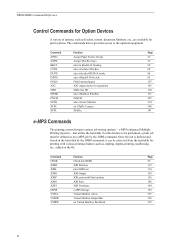
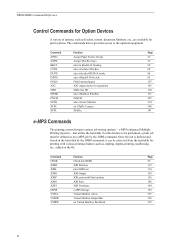
...
Control Commands for Option Devices
A variety of options, such as an e-MPS job by the JOBS command, it can be retrieved from the hard disk for printing with Print options
138
JOBS
JOB Start
140
JOBT
JOB Terminate
144
MPSS
e-MPS Storage
165
VMAL
Virtual Mailbox ALias
357
VMOB
Virtual Mailbox Output Bin
358
VMPW
set STaPle Counter
340...
KM-NET for Clients Operation Guide Rev-3.7 - Page 5
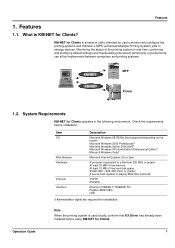
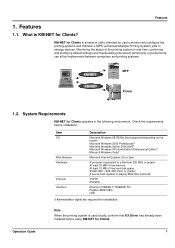
... the printing system is a network utility intended for Clients is used locally, conform that KX Driver has already been installed before installation. Operation Guide
1
What is KM-NET for Clients operates in storage devices. Monitoring the status of playing WAV files (optional)
TCP/IP IPX/SPX
Ethernet (10BASE-T/100BASE-TX) Parallel (IEEE1284) USB
† Administrator...
KX Driver User Guide Version 5.90 - Page 47
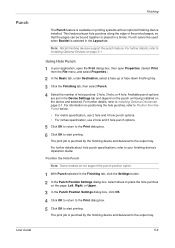
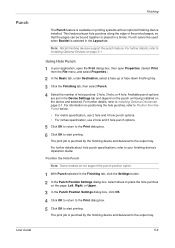
..., or 4 hole. Available punch options are set in the Device Settings tab and depend on the punch unit being installed on the page: Left, Right, or Upper.
2
3 In the Punch Position Settings dialog box, click OK.
3
4 Click OK to return to the Print dialog box.
4
5 Click OK to start printing.
6
The print job is selected in the Finishing tab, click the Settings button.
1
2 In the...
KX Driver User Guide Version 5.90 - Page 79


... the new watermark from the Device Settings tab. For further details on changing the unit, refer to User Settings on a separate front cover page before the document prints.
If Cover mode and Front..., in the number of the print job. Advanced
If the Only on specified pages option is selected and you click OK without saving
the watermark, click Cancel.
4
Additional Text Options
Fonts...
KX Driver User Guide Version 5.90 - Page 97
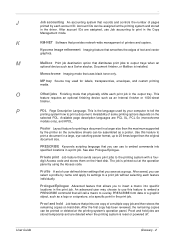
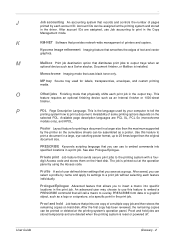
..., envelopes, and custom printing
media. Private print Job feature that allows you save as a poster.
Proof and hold Job feature that will call a macro to the printing system with a four- User Guide
Glossary - 2 - J
Job accounting An accounting system that you to print a document.
See also Prologue/Epilogue. Profile A set of user defined driver settings that records and...
KX Driver User Guide Version 5.90 - Page 99
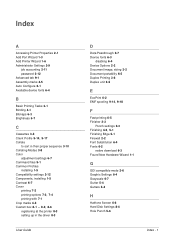
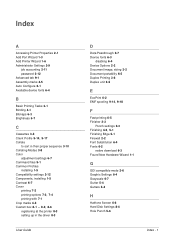
Index
A
Accessing Printer Properties 2-1 Add Port Wizard 1-3 Add Printer Wizard 1-6 Administrator Settings 2-9
job accounting 2-11 password 2-12 Advanced tab 9-1 Assembly marks 4-5 Auto Configure 2-1 Available device fonts 6-4
B
Basic Printing Tasks 3-1 Binding 4-1 Bitmaps 6-3 Brightness 6-7
C
Cassettes 3-5
Client Profile 9-14, 9-17
Collate to sort in their proper sequence 3-10
Collating Modes 3-8...
C2525E/C3225E/C3232E/C4035E Operation Guide Rev-1.0 (Advanced) - Page 171


...; Reset: Reset the scanner or restore settings to Scan is z OK, Ready to their factory default settings. Setting Scanner from the scanner device. System Setting is used to configure basic settings required for e-mail destinations. Use "Scan to PC" Setting to configure various settings for sending files to the top page for accessing the scanner. The scanner's firmware version...
C2525E/C3225E/C3232E/C4035E Operation Guide Rev-1.0 (Advanced) - Page 261


......7-27
Accessing the Machine Default Screen
Follow the steps as below to access the Machine Default screen.
1 Press the System Menu/Counter key.
2 Press [Machine Default].
System Menu / Counter
System Menu
Copy Default
Scanner Default
Machine Default
Printer Default
Document Management
Language
MP tray Setting
Register Orig. Size
System Menu
Job Accounting BOX Management Print Report...
C2525E/C3225E/C3232E/C4035E Operation Guide Rev-1.0 (Advanced) - Page 317


...; Scanner Job Accounting...8-19 • Fax Job Accounting...8-20 • Response to Accessing the Job Accounting Screen on page 8-3, access the Job Accounting screen.
8-17 Set.]. Copy Job Accounting is used as a printer.
Setting Off On
Description Printer Job Accounting is deactivated. Set. Printer Job Accounting
Activate or deactivate Job Accounting when the device is activated...
C2525E/C3225E/C3232E/C4035E Operation Guide Rev-1.0 (Advanced) - Page 367


...Job accounting Activating and deactivating 8-16 Copy 8-17 Default settings 8-17 Delete 8-10 Description 8-2 Editing department information 8-11 Fax 8-20 Limit in use 8-5 New account 8-4 Operation during setting 8-22 Printer 8-17 Scanner 8-19 Total 8-13
Job build 1-58 Procedure 1-58 Setting functions 1-62
Job separator 1-42, 3-25, 7-22 Job...-18
Enabling quick access to MP tray settings 7-16 MP tray...
Similar Questions
How To Set Job Accounting Taskalfa 400ci For Windows 7
(Posted by tikafe 9 years ago)
How To Set Job Accounting Taskalfa 400ci For Windows 7 32 Bit
(Posted by rabMa 9 years ago)
Can You Set Up Job Accounting At The Command Center Taskalfa
(Posted by thBelrou 10 years ago)
Kyocera Taskalfa 5550ci How To Set Up Job Accounting With Windows 7
(Posted by smariebgm 10 years ago)
Unable To Auto Adjust Grey
auto adjust grey is not giving us the go button, it keeps asking us to load paper which is already t...
auto adjust grey is not giving us the go button, it keeps asking us to load paper which is already t...
(Posted by sslaughter 11 years ago)

