Kyocera TASKalfa 400ci Support Question
Find answers below for this question about Kyocera TASKalfa 400ci.Need a Kyocera TASKalfa 400ci manual? We have 24 online manuals for this item!
Question posted by tikafe on October 12th, 2014
How To Set Job Accounting Taskalfa 400ci For Windows 7
The person who posted this question about this Kyocera product did not include a detailed explanation. Please use the "Request More Information" button to the right if more details would help you to answer this question.
Current Answers
There are currently no answers that have been posted for this question.
Be the first to post an answer! Remember that you can earn up to 1,100 points for every answer you submit. The better the quality of your answer, the better chance it has to be accepted.
Be the first to post an answer! Remember that you can earn up to 1,100 points for every answer you submit. The better the quality of your answer, the better chance it has to be accepted.
Related Kyocera TASKalfa 400ci Manual Pages
KM-NET ADMIN Operation Guide for Ver 2.0 - Page 5


...a Printing Device ...4-7
Multi-Set ...4-8 Changing Accounting Settings on Multiple Devices 4-8
Set Polling Schedule ...4-8 Selecting the Polling Schedule 4-9
Edit Device Accounting Settings 4-9 Setting a Renewal Schedule 4-11 Viewing a Device's Counters 4-11 Viewing a Device's Account List 4-12 Adding an Account to a Printing Device 4-12 Adding a New Account ...4-12 Deleting an Account from...
KM-NET ADMIN Operation Guide for Ver 2.0 - Page 67


... Mode: Select function restriction and balance limit mode: Auto Sets account function restriction and balance limit for available printing device features: Print accounting management Copy accounting management Scan accounting management FAX accounting management Cancel on Account Error: Select whether to cancel a print job that is exceeded. Cancel on Balance Error: Select whether...
KM-NET ADMIN Operation Guide for Ver 2.0 - Page 71
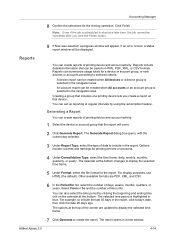
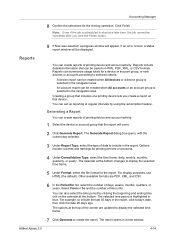
..., or rank devices or accounts according to start at a later time, the job cannot be saved in HTML, PDF, XML, or CSV formats.
Generating a Report
You can set up reporting at the bottom. The options at the bottom changes to include the last 30 days in a new window.
Options include volumes and rankings for the...
KM-NET ADMIN Operation Guide for Ver 2.0 - Page 75


... and multifunction printers (MFPs). KMnet Admin 2.0
5-1 Since account codes are available in Print Job Manager: Opening Print Job Manager on page 5-1 Authentication and Purge Policy Configuration on page 5-4 Reports on page 5-5 Queues on page 5-7 Users on page 5-10 Hosts on page 5-12 Configuring Queues on the print server. It integrates seamlessly into devices, Print Job Manager...
KM-NET ADMIN Operation Guide for Ver 2.0 - Page 98


... Accounts An Accounting Manager feature that shows detailed device information.
CN (Common Name) LDAP attribute made up of dynamic group addition. Not the username used to log on this page. Managed queues appear and are also available for selecting the members of the device icons in Print Job Manager and My Print Jobs. Custom Alert Set An...
KM-NET ADMIN Operation Guide for Ver 2.0 - Page 100


... Control) Address The hardware address assigned to a
network device. Required for developing and running for print job retention and server space.
K
KM Host Agent Software component that serves several functions. which devices must be added by each Account ID. MFP Multifunction Printer (or Multifunction Peripheral) A single device that monitors the overall activity on to which...
KM-NET Viewer Operation Guide Rev-5.2-2010.10 - Page 5


... Counter Report Settings 4-4 Manage Device ...4-4 Managing an Account Device 4-4 Hiding or Showing Unmanaged Devices 4-5 Reset Counters ...4-5 Resetting Job Accounting Counters 4-5 Accounting Notification Settings ...4-5 Setting an Accounting Notification 4-5 Device Accounting Settings ...4-6 Accessing Device Accounting Settings 4-6 Enabling or Disabling Job Accounting 4-6 Selecting Media...
KM-NET Viewer Operation Guide Rev-5.2-2010.10 - Page 47


... box opens. You can be set the same notifications for the selected devices.
1 In Accounting Devices View, select a managed device. In the toolbar, click Hide Unmanaged Devices to a specified list of events can select devices from the context menu.
Resetting Job Accounting Counters
You can reset job accounting counters.
1 In Accounts View or Accounting Devices View, select one or more...
KM-NET Viewer Operation Guide Rev-5.2-2010.10 - Page 48


This list of information is open and close the dialog box, click OK. Accessing Device Accounting Settings
You can then be specified for Job Accounting, Media Type, Error Handling, Permit processing job without account ID Copy counter setting
Enabling or Disabling Job Accounting
You can enable or disable Job Accounting settings to a maximum of the dialog box under General.
It is shown as...
KM-NET Viewer Operation Guide Rev-5.2-2010.10 - Page 49
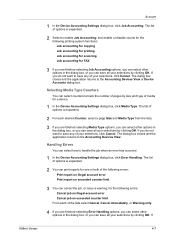
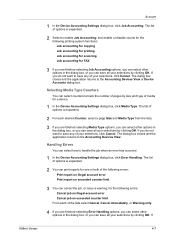
...
You can cancel the job, or issue a warning, for a device.
1 In the Device Accounting Settings dialog box, click Media Type. Selecting Media Type Counters
You can select counters to enable Job Accounting, and enable or disable counts for the following printing system functions: Job accounting for copying Job accounting for printing Job accounting for scanning Job accounting for FAX
3 If you...
KM-NET Viewer Operation Guide Rev-5.2-2010.10 - Page 50


... for job accounting, media type, error handling, permitting job processing without an account ID, select Permit.
3 If you want the count of copy pages separate from the count of print pages, select Individual.
Selecting Accounting Settings in the list.
2 In the menu bar at the top of the window, click Device > Set Multiple Accounting Devices. If you want to allow job processing...
FS-C2126MFP Network Fax Driver Operation Guide Rev. 3 - Page 46
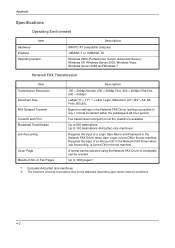
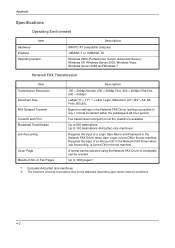
...A5, Folio, B5(JIS),
Based on settings in the Network FAX Driver (setting is possible to any 1 minute increment within...Windows 2000 (Professional, Server, Advanced Server), Windows XP, Windows Server 2003, Windows Vista, Windows Server 2008 and Windows 7
Network FAX Transmission
Item Transmission Resolution Document Size FAX Delayed Transmit Transmit and Print Broadcast Transmission Job Accounting...
KM-NET for Accounting Operation Guide Rev-1.4 - Page 10


.... Configuring the Kyocera Extended Driver
Perform the following procedure to register the account ID to enter the account ID each time you to enable the accounting function. 6 Select one of
the printing system appears.
3 Select the Device Settings tab. 4 Click on the printing system. This is convenient if the PC is always used with the...
250ci/300ci/400ci/500ci/552ci Operation Guide Rev-1 - Page 379
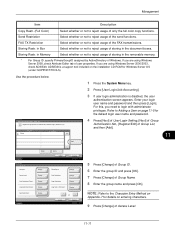
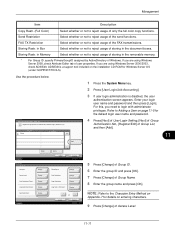
...
1 Press the System Menu key.
2 Press [User Login/Job Accounting].
3 If user login administration is a support tool included on the installation CD-ROM for the default login user name and password.
4 Press [Next] of User Login Setting, [Next] of Group
Authorization Set., [Register/Edit] of Windows. Storing Restr. If you need to login with administrator...
250ci/300ci/400ci/500ci/552ci Operation Guide Rev-1 - Page 394
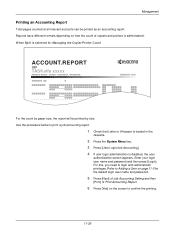
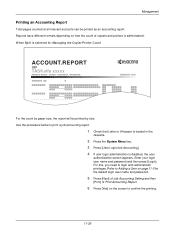
... or A4 paper is loaded in the
cassette.
2 Press the System Menu key. 3 Press [User Login/Job Accounting]. 4 If user login administration is selected for the default login user name and password.
5 Press [Next] of Job Accounting Setting and then
[Print] of copiers and printers is administered. Refer to Adding a User on the screen to...
500ci/400ci/300ci/250ci Operation Guide Rev-1 - Page 423


... to reject usage of the send functions. If you are using Windows Server 2000/ 2003, check ADSIEdit. User Login/Job Accounting - Storing Restr. in Select whether or not to reject usage ... password.
4 Press [Next] of User Login Setting, [Next] of Group
Authorization Set., [Change] of user properties. For this, you are using Windows Server 2008, check Attribute Editor tab of Group List...
500ci/400ci/300ci/250ci Operation Guide Rev-1 - Page 425


...Press the System Menu key.
2 Press [User Login/Job Accounting].
3 If user login administration is "Sales" in the network authentication.
*2 If using Active Directory of Windows, mail of User Information:
Name 1
displayName
Name ...name to
be displayed and press [OK].
11 Follow steps 9 and 10 above to set Name 2.
12 Press [E-mail Address].
13 Enter the LDAP Attribute to obtain the e-mail
address ...
500ci/400ci/300ci/250ci Operation Guide Rev-1 - Page 441


... and password.
5 Press [Next] of Job Accounting Setting and then
[Print] of Print Accounting Report.
6 Press [Yes] on how the count of copiers and printers is disabled, the user
authentication screen appears. For this, you need to Adding a User on page 11-4 for Managing the Copier/Printer Count
ACCOUNT.REPORT
TASKalfa 500ci
Firmware Version
For the...
500ci/400ci/300ci/250ci Printer Driver User Guide Rev 12.23.2010.9 - Page 3
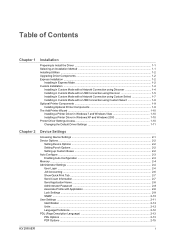
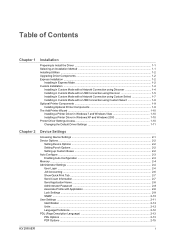
... ...1-10 Changing the Default Driver Settings 1-11
Chapter 2
Device Settings
Accessing Device Settings ...2-1 Device Options ...2-2
Setting Device Options ...2-2 Setting Punch Options ...2-2 Setting up Custom Boxes ...2-2 Auto Configure ...2-3 Enabling Auto Configuration ...2-3 Memory ...2-4 Administrator Settings ...2-4 User Login ...2-4 Job Accounting ...2-6 Show Quick Print Tab ...2-7 Send...
500ci/400ci/300ci/250ci Printer Driver User Guide Rev 12.23.2010.9 - Page 21
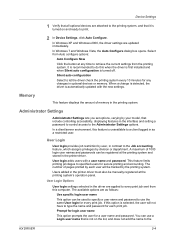
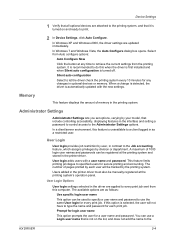
... not have to type the name and password for any time to print.
2 In Device Settings, click Auto Configure. In a client/server environment, this option is unavailable to a client...and password.
In Windows XP and Windows 2000, the driver settings are applied to the
KX DRIVER
2-4 The number of pages printed by your model, that is recommended to the Job accounting feature, which ...
Similar Questions
How Do I Set My Kyocera Taskalfa 400ci To Print Default In Black
(Posted by mamaur 9 years ago)
How To Set Job Accounting Taskalfa 400ci For Windows 7 32 Bit
(Posted by rabMa 9 years ago)
How To Change The Dns Setting For Kyocera Taskalfa 400ci
(Posted by boobvrvs9 10 years ago)
Can You Set Up Job Accounting At The Command Center Taskalfa
(Posted by thBelrou 10 years ago)
How Do I Access Administrator Button In Device Settings To Set Up Job Accounting
Downloaded driver in Win7. Clicked on device settings, but administrator button not available. Can't...
Downloaded driver in Win7. Clicked on device settings, but administrator button not available. Can't...
(Posted by leisadavis 12 years ago)

