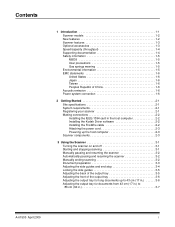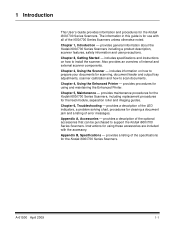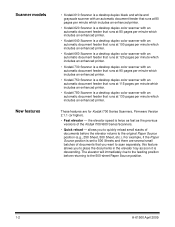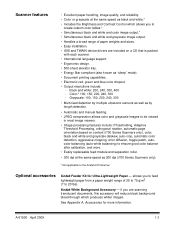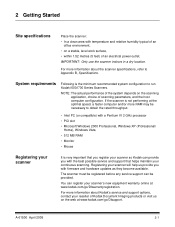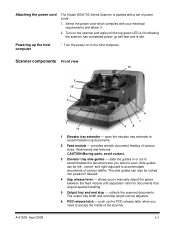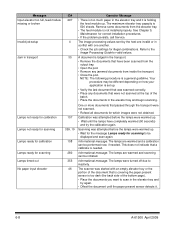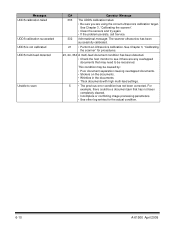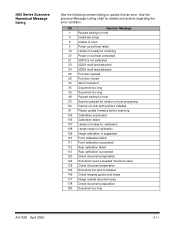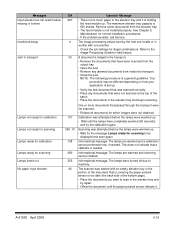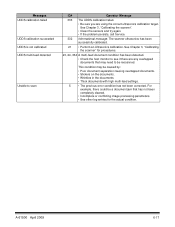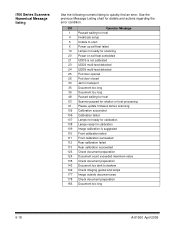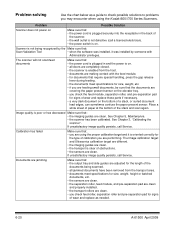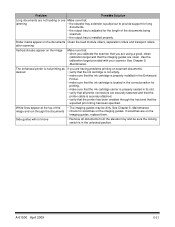Kodak I610 Support Question
Find answers below for this question about Kodak I610 - Document Scanner.Need a Kodak I610 manual? We have 1 online manual for this item!
Question posted by pmarino on November 12th, 2010
Jam?
The scanner says I have a jam when there is no jam visible when I lift the door. rebooting ahsn't helped.
Current Answers
Related Kodak I610 Manual Pages
Similar Questions
Black Border
when scanning i have a black border only on the i660 don't have it on my other scanners
when scanning i have a black border only on the i660 don't have it on my other scanners
(Posted by slimj316 2 years ago)
S1220 Kodak Scanner With Windows 10 Freezing In Correction Mode
I am using the s1220 scanner software with my new Windows 10 computer. Periodically it freezes in im...
I am using the s1220 scanner software with my new Windows 10 computer. Periodically it freezes in im...
(Posted by gshaw1234 7 years ago)
Kodak I160 Scanner Drivers Immediately
i need kodak i160 scanner drivers immediately,please show me the link, where can i find drivers for ...
i need kodak i160 scanner drivers immediately,please show me the link, where can i find drivers for ...
(Posted by naveenky9999 7 years ago)
Kodak I610 Software Upgrade
An employee somehow changed the settings on my i610 Kodak scanner, so now when I try to open capture...
An employee somehow changed the settings on my i610 Kodak scanner, so now when I try to open capture...
(Posted by shondraector 13 years ago)
I610 Scanner Problem... The Scanner Is Not Intialized .. Why??
We bought i610K scanners one year back ..when we power up the scanners .. it;s not coming to enabled...
We bought i610K scanners one year back ..when we power up the scanners .. it;s not coming to enabled...
(Posted by sathyaprabhu 14 years ago)