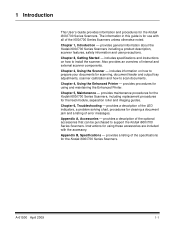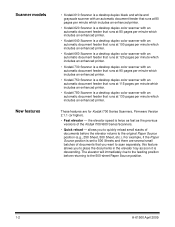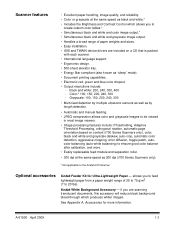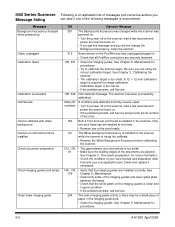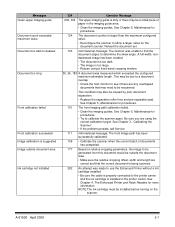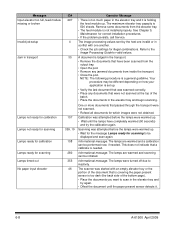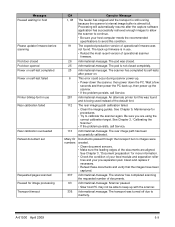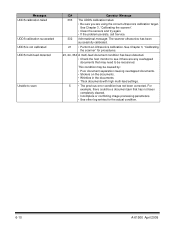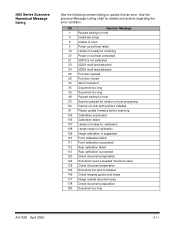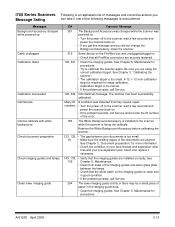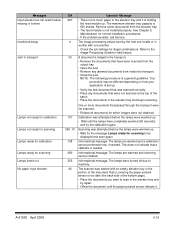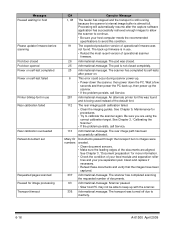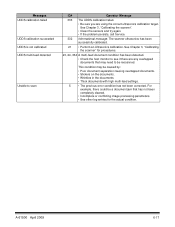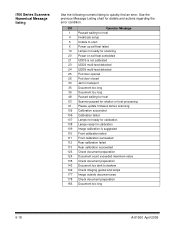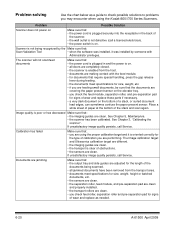Kodak I610 Support Question
Find answers below for this question about Kodak I610 - Document Scanner.Need a Kodak I610 manual? We have 1 online manual for this item!
Question posted by sathyaprabhu on April 22nd, 2010
I610 Scanner Problem... The Scanner Is Not Intialized .. Why??
We bought i610K scanners one year back ..when we power up the scanners .. it;s not coming to enabled stage .. the lamp is not coming ater 2nd stage ... i waited more than 2hrs .. but it;s not coming behind that stage .. hanging over there ..
Requests for more information
Request from andre74024 on March 12th, 2012 12:41 PM
Please call me regarding the Kodak i610
Please call me regarding the Kodak i610
Andre
561-703-9727
Current Answers
Related Kodak I610 Manual Pages
Similar Questions
My I1210 Scanner Problem
My i1210 is connected and makes a horrible noise when I try to scan. It won't pull the paper through...
My i1210 is connected and makes a horrible noise when I try to scan. It won't pull the paper through...
(Posted by momkrista 7 years ago)
Problem With Wia Windows Xp Scanner I1120
I developed an application using C # using visual studio 10 and WIA, it works in various scanners, b...
I developed an application using C # using visual studio 10 and WIA, it works in various scanners, b...
(Posted by agallegojr 11 years ago)
Kodak I730 Paper Jam Flashes Even Before Attempting To Scan.
All three scanners acquired in April 2010 have developed the problem of showing a paper jam before e...
All three scanners acquired in April 2010 have developed the problem of showing a paper jam before e...
(Posted by sakwa 11 years ago)
Jam?
The scanner says I have a jam when there is no jam visible when I lift the door. rebooting ahsn't he...
The scanner says I have a jam when there is no jam visible when I lift the door. rebooting ahsn't he...
(Posted by pmarino 13 years ago)
Kodak I610 Software Upgrade
An employee somehow changed the settings on my i610 Kodak scanner, so now when I try to open capture...
An employee somehow changed the settings on my i610 Kodak scanner, so now when I try to open capture...
(Posted by shondraector 13 years ago)