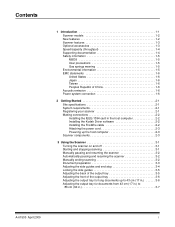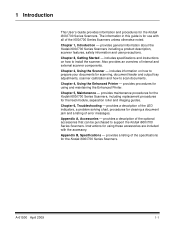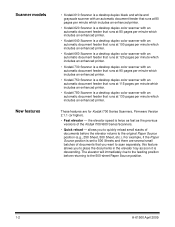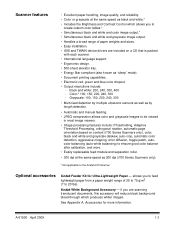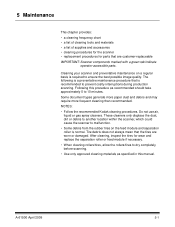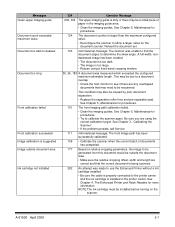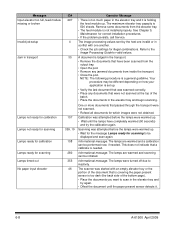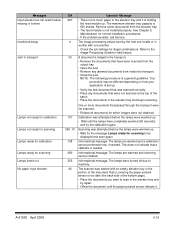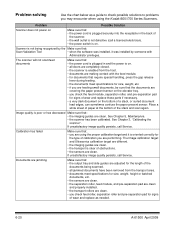Kodak I780 Support Question
Find answers below for this question about Kodak I780 - Document Scanner.Need a Kodak I780 manual? We have 1 online manual for this item!
Question posted by sakwa on August 15th, 2012
Kodak I730 Paper Jam Flashes Even Before Attempting To Scan.
Current Answers
Answer #1: Posted by brennanterry on August 17th, 2012 5:43 AM
Answer #2: Posted by rquinn on August 28th, 2013 9:50 AM
1. Check both the upper and lower black background plates to see if any of the black paint has worn away and now there is silver being seen on the plate. Just take a black magic marker or nail polish and go over the areas where the silver is showing through. (When the scan module sees the silver it thinks there is a page jammed in the scanner.
2. Clean the two elevator sensors. The bottom sensor can be accessed by removing the elevator and cleaning the black sensor at the front with a q-tip and then remove the pick up rollers and spray out the sensor area with canned air. This sensor tells the scanner that the elevator is in the proper position to feed pages.
Related Kodak I780 Manual Pages
Similar Questions
Could I email 100 pictures to you and you process them onto a few sheets of paper? I have pictures t...
my scanner, can not communicate to desktop that have windows 8 64bit. the computer when connected to...
The scanner is picking up 2 pages at the same time for scanning instead of scanning one by one when ...
My scanner use to process a couple of pages then ask me to name the application, but is has stopped ...