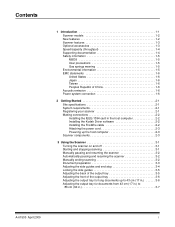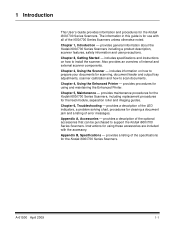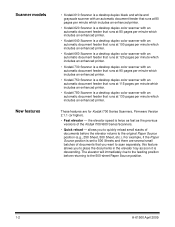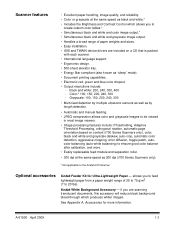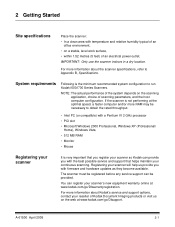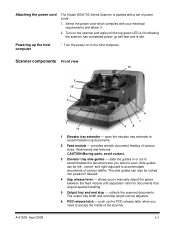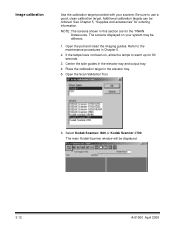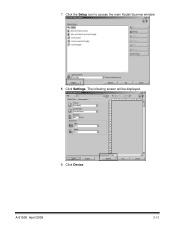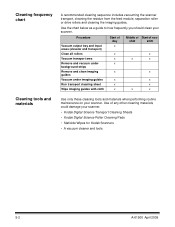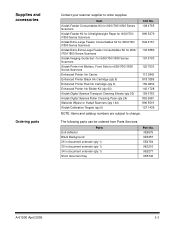Kodak I780 Support Question
Find answers below for this question about Kodak I780 - Document Scanner.Need a Kodak I780 manual? We have 1 online manual for this item!
Question posted by aimabledidi on October 6th, 2014
Communication Error Between Kodak Scanner I780 To Desktop
my scanner, can not communicate to desktop that have windows 8 64bit. the computer when connected to another same scanner it works. the scanner boots well and no error indicates when it is powered on. just it is not found by pc
Current Answers
Related Kodak I780 Manual Pages
Similar Questions
Replacing A Lost S1220 Software Dongle
is there a way that I can replace a lost dongle for my S1220 photo scanner? Or is there a way to opp...
is there a way that I can replace a lost dongle for my S1220 photo scanner? Or is there a way to opp...
(Posted by SJBrunner 9 years ago)
Kodak Office 2170 Won't Print 'filter Failed' Error. Why?
Works with other macbooks
Works with other macbooks
(Posted by spencepalermo 9 years ago)
I Bought A New I1420 Kadak Scanner.and When I Power It On And Then Try To Scan I
paper jam,please clear the paper path and rescan
paper jam,please clear the paper path and rescan
(Posted by mwitajoe 9 years ago)
My Printer Is Showing An Error Code 6202 What Should I Do
(Posted by dansari 10 years ago)
Kodak I730 Paper Jam Flashes Even Before Attempting To Scan.
All three scanners acquired in April 2010 have developed the problem of showing a paper jam before e...
All three scanners acquired in April 2010 have developed the problem of showing a paper jam before e...
(Posted by sakwa 11 years ago)