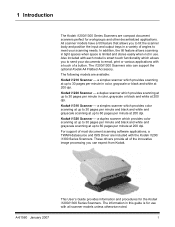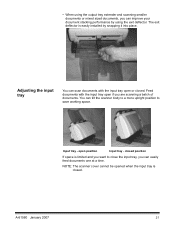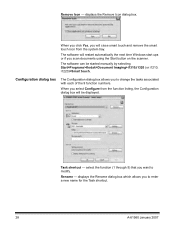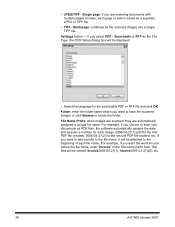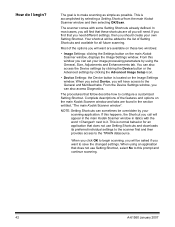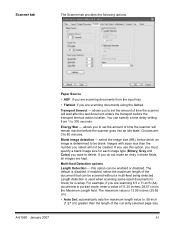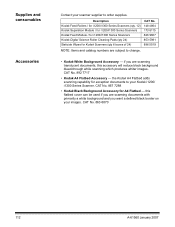Kodak I1320 Support Question
Find answers below for this question about Kodak I1320 - Document Scanner.Need a Kodak I1320 manual? We have 1 online manual for this item!
Question posted by jo70811 on August 2nd, 2012
Why Wont My I1320 Let Me Name My Scanning
My scanner use to process a couple of pages then ask me to name the application, but is has stopped doing that why? I have looked through the instruction manual but it
it does not seem to have the answer.
Current Answers
Related Kodak I1320 Manual Pages
Similar Questions
Hi The Scanner Power On But When I Click To Scan Nothing Happen .
(Posted by khanchi 8 months ago)
Scanned Document
The Scanned Document Is Printing Landscape Instead Of Portriat
The Scanned Document Is Printing Landscape Instead Of Portriat
(Posted by progressumoh 4 years ago)
Kodak I1320 Scanner
When I open the kodak software, a window pops und it says "cannot select the Twain Source. Please su...
When I open the kodak software, a window pops und it says "cannot select the Twain Source. Please su...
(Posted by tnttbilling 10 years ago)
Power Cord For I1320 Plus Flatbed Scanner
Where in Mumbai can I get the power cord for i1320 plus flatbed scanner
Where in Mumbai can I get the power cord for i1320 plus flatbed scanner
(Posted by vivekshah 11 years ago)
Kodak I660 Leaving A Black Ring On The Outside Of The Scanned Document
do I possibily need to re calibrate my scanner? If so, where do I get the calibration sheets?
do I possibily need to re calibrate my scanner? If so, where do I get the calibration sheets?
(Posted by jschirdon 13 years ago)