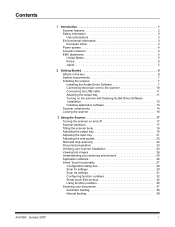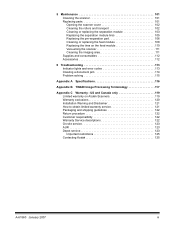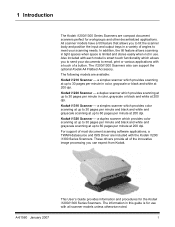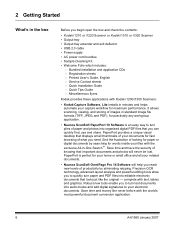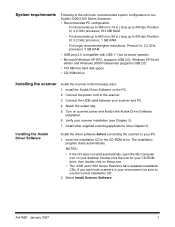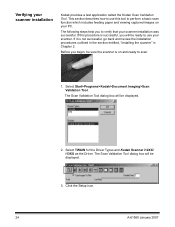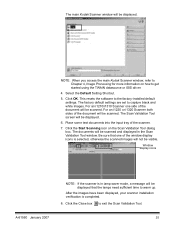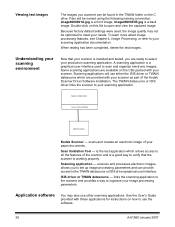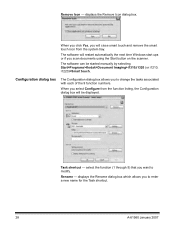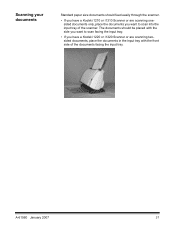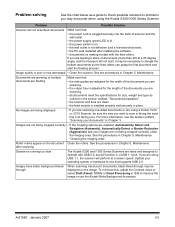Kodak I1320 Support Question
Find answers below for this question about Kodak I1320 - Document Scanner.Need a Kodak I1320 manual? We have 1 online manual for this item!
Question posted by tnttbilling on May 13th, 2013
Kodak I1320 Scanner
When I open the kodak software, a window pops und it says "cannot select the Twain Source. Please sure to have the latest twain drivers installed for that scanner". What is the problem? Once inside, another window pop up says "This hardware key is not intended to run with the attached scanner. How do we re-install or solve this issue?
Current Answers
Answer #1: Posted by tintinb on May 19th, 2013 6:50 PM
Your Kodak I1320 may have encountered a missing TWAIN driver software problem. This can be fixed by installing that latest TWAIN and driver software for your printer. All the drivers and other supporting software is available at KODAK website. Here's the link:
If you have more questions, please don't hesitate to ask here at HelpOwl. Experts here are always willing to answer your questions to the best of our knowledge and expertise.
Regards,
Tintin
Related Kodak I1320 Manual Pages
Similar Questions
Hi The Scanner Power On But When I Click To Scan Nothing Happen .
(Posted by khanchi 8 months ago)
The Scanner Light Is Solid Red And Screen Says '0' It Is Unable To Scan.
(Posted by mariacharles 1 year ago)
S1220 Kodak Scanner With Windows 10 Freezing In Correction Mode
I am using the s1220 scanner software with my new Windows 10 computer. Periodically it freezes in im...
I am using the s1220 scanner software with my new Windows 10 computer. Periodically it freezes in im...
(Posted by gshaw1234 7 years ago)
Kodak Scanner I1220 Twain Driver Will Not Start
(Posted by hoppam 9 years ago)
Power Cord For I1320 Plus Flatbed Scanner
Where in Mumbai can I get the power cord for i1320 plus flatbed scanner
Where in Mumbai can I get the power cord for i1320 plus flatbed scanner
(Posted by vivekshah 11 years ago)