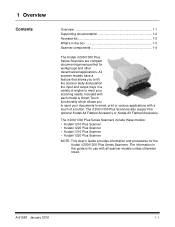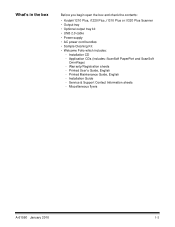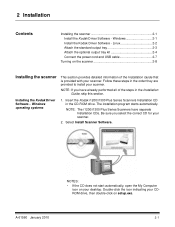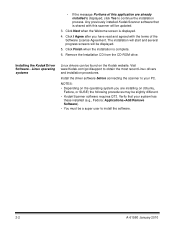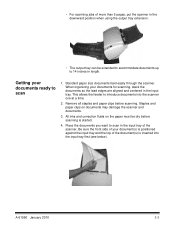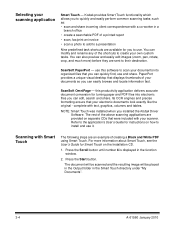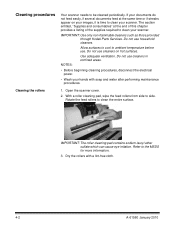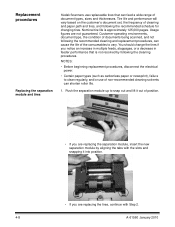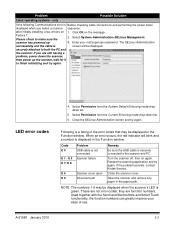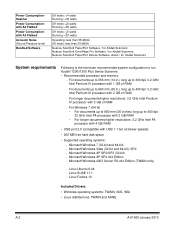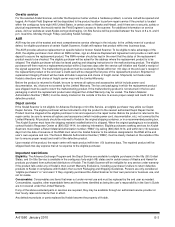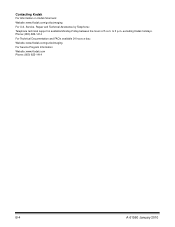Kodak I1220 Support Question
Find answers below for this question about Kodak I1220 - Document Scanner.Need a Kodak I1220 manual? We have 1 online manual for this item!
Question posted by hoppam on May 18th, 2014
Kodak Scanner I1220 Twain Driver Will Not Start
The person who posted this question about this Kodak product did not include a detailed explanation. Please use the "Request More Information" button to the right if more details would help you to answer this question.
Current Answers
Related Kodak I1220 Manual Pages
Similar Questions
Kodak I1220 Scanner Power Adaptor Price...
kindly provide kodak i1220 scanner power adaptor price...
kindly provide kodak i1220 scanner power adaptor price...
(Posted by kirtan23 9 years ago)
Kodak I1320 Scanner
When I open the kodak software, a window pops und it says "cannot select the Twain Source. Please su...
When I open the kodak software, a window pops und it says "cannot select the Twain Source. Please su...
(Posted by tnttbilling 10 years ago)
Scanner Kodak I260 Drivers For Windows 7 64 Bits.
Hi, I'm trying to configure a scanner Kodak i260, I downloadedthe drivers from Kodak web site (http...
Hi, I'm trying to configure a scanner Kodak i260, I downloadedthe drivers from Kodak web site (http...
(Posted by dgonzalez64584 11 years ago)
How To Reduce Or Stop Background Bleeding For A Kodak I1220 Plus Scanner.
(Posted by rhsn1 12 years ago)