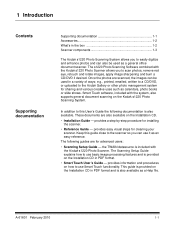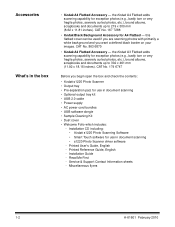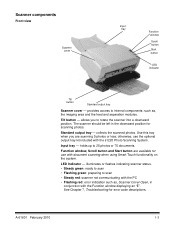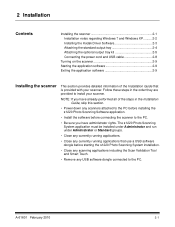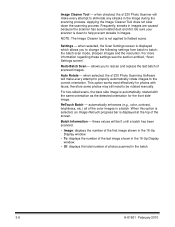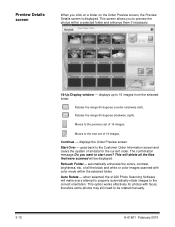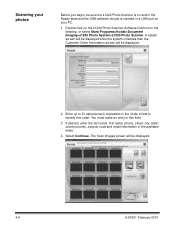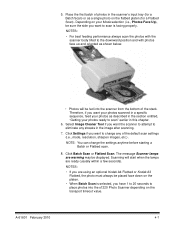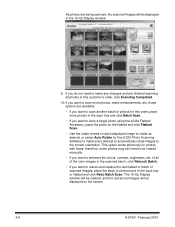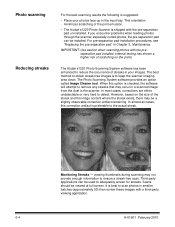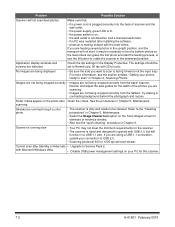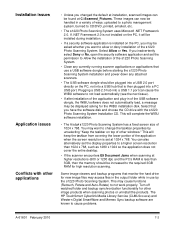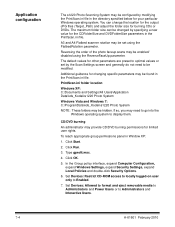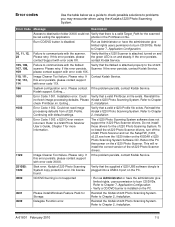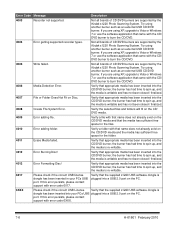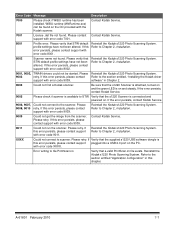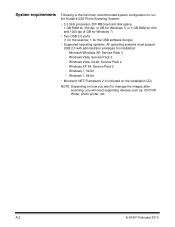Kodak S1220 Support Question
Find answers below for this question about Kodak S1220 - Photo Scanning System.Need a Kodak S1220 manual? We have 1 online manual for this item!
Question posted by gshaw1234 on March 2nd, 2017
S1220 Kodak Scanner With Windows 10 Freezing In Correction Mode
Current Answers
Answer #1: Posted by Troubleshooter101 on March 2nd, 2017 11:37 PM
Method 1: Hardware Troubleshooter
Windows 10 has a built-in troubleshooter to check and fix issues with hardware and devices. I would suggest you to run this troubleshooter to check if the issue is with your Printer. Refer these steps:
- 1. Press Windows key +X, select Control panel
2. Change the view by option on the top right to Large icons
3. Click on troubleshooting and click on the view all option on the left panel
4. Run the Hardware and devices.
Check if it helps.
If the issue persist, download and install the latest scanner/ drivers from the manufacturer website and check if it helps.
I hope the issue will be resolved. If you have any further queries, please feel free to contact us again. We will be happy to assist you accordingly.
Thanks
Please respond to my effort to provide you with the best possible solution by using the "Acceptable Solution" and/or the "Helpful" buttons when the answer has proven to be helpful. Please feel free to submit further info for your question, if a solution was not provided. I appreciate the opportunity to serve you!
Troublshooter101
Related Kodak S1220 Manual Pages
Similar Questions
Comment et où avoir la mise a jour du logiciel en français si possible pour mon scanneur k...
I have an S1220 photo scanner. How can I scan documents to .PDF file after upgrading to Windows 10.
is there a way that I can replace a lost dongle for my S1220 photo scanner? Or is there a way to opp...
I have a Kodak i1420 scanner that does not work in duplex mode. Scanner works in feeder mode. Scanne...