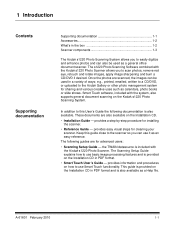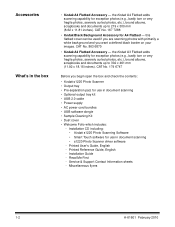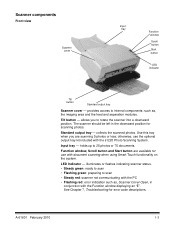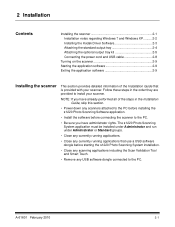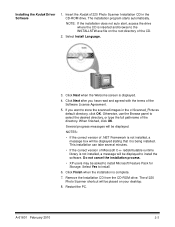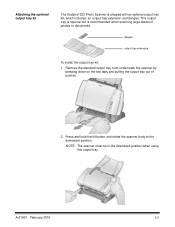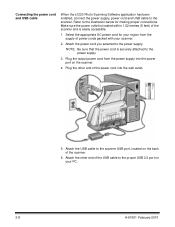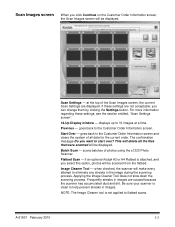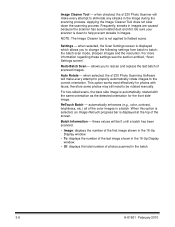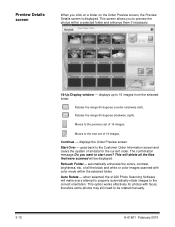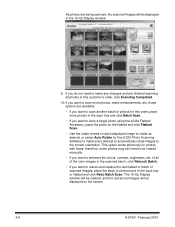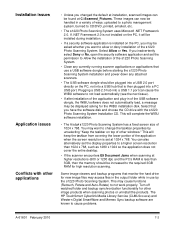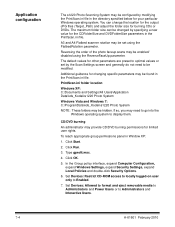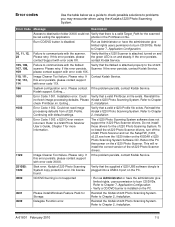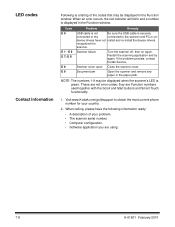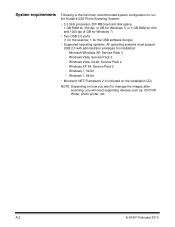Kodak S1220 Support Question
Find answers below for this question about Kodak S1220 - Photo Scanning System.Need a Kodak S1220 manual? We have 1 online manual for this item!
Question posted by smescher on September 8th, 2015
S1220 Compatible With Windows 10
I have an S1220 photo scanner. How can I scan documents to .PDF file after upgrading to Windows 10.
Current Answers
Answer #1: Posted by TommyKervz on September 8th, 2015 2:53 PM
Download windows 10 drivers here: http://www.driverscape.com/manufacturers/packard+bell/laptoo-ldesktops/imedia-s1220/160658
Related Kodak S1220 Manual Pages
Similar Questions
Scanned Document
The Scanned Document Is Printing Landscape Instead Of Portriat
The Scanned Document Is Printing Landscape Instead Of Portriat
(Posted by progressumoh 4 years ago)
S1220 Kodak Scanner With Windows 10 Freezing In Correction Mode
I am using the s1220 scanner software with my new Windows 10 computer. Periodically it freezes in im...
I am using the s1220 scanner software with my new Windows 10 computer. Periodically it freezes in im...
(Posted by gshaw1234 7 years ago)
Replacing A Lost S1220 Software Dongle
is there a way that I can replace a lost dongle for my S1220 photo scanner? Or is there a way to opp...
is there a way that I can replace a lost dongle for my S1220 photo scanner? Or is there a way to opp...
(Posted by SJBrunner 9 years ago)
Kodak I660 Leaving A Black Ring On The Outside Of The Scanned Document
do I possibily need to re calibrate my scanner? If so, where do I get the calibration sheets?
do I possibily need to re calibrate my scanner? If so, where do I get the calibration sheets?
(Posted by jschirdon 13 years ago)