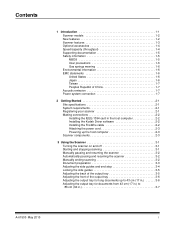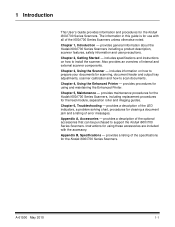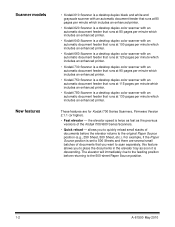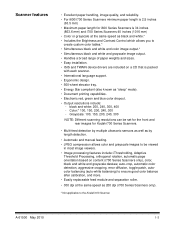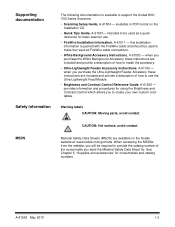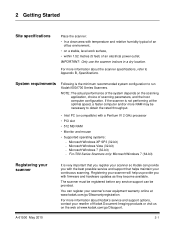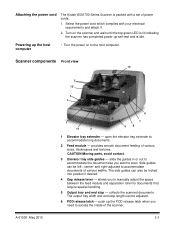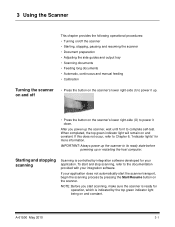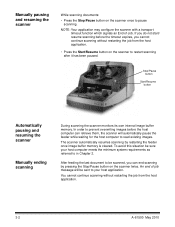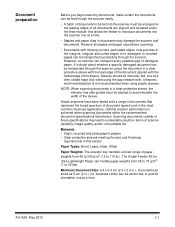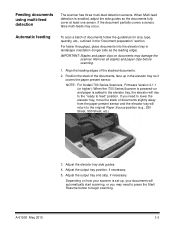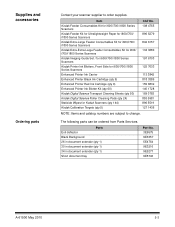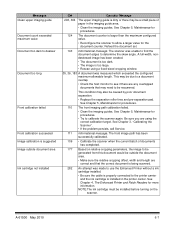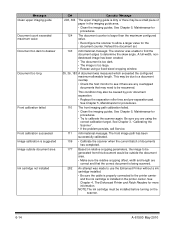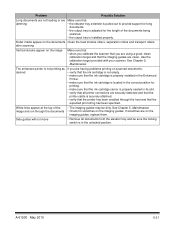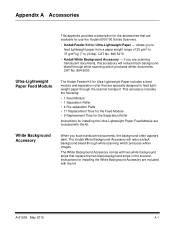Kodak I660 Support Question
Find answers below for this question about Kodak I660 - Document Scanner.Need a Kodak I660 manual? We have 1 online manual for this item!
Question posted by jschirdon on December 2nd, 2010
Kodak I660 Leaving A Black Ring On The Outside Of The Scanned Document
do I possibily need to re calibrate my scanner? If so, where do I get the calibration sheets?
Current Answers
Related Kodak I660 Manual Pages
Similar Questions
Black Border
when scanning i have a black border only on the i660 don't have it on my other scanners
when scanning i have a black border only on the i660 don't have it on my other scanners
(Posted by slimj316 1 year ago)
Scanned Document
The Scanned Document Is Printing Landscape Instead Of Portriat
The Scanned Document Is Printing Landscape Instead Of Portriat
(Posted by progressumoh 4 years ago)
Kodak I160 Scanner Drivers Immediately
i need kodak i160 scanner drivers immediately,please show me the link, where can i find drivers for ...
i need kodak i160 scanner drivers immediately,please show me the link, where can i find drivers for ...
(Posted by naveenky9999 7 years ago)
S1220 Compatible With Windows 10
I have an S1220 photo scanner. How can I scan documents to .PDF file after upgrading to Windows 10.
I have an S1220 photo scanner. How can I scan documents to .PDF file after upgrading to Windows 10.
(Posted by smescher 8 years ago)
Problem With Wia Windows Xp Scanner I1120
I developed an application using C # using visual studio 10 and WIA, it works in various scanners, b...
I developed an application using C # using visual studio 10 and WIA, it works in various scanners, b...
(Posted by agallegojr 11 years ago)