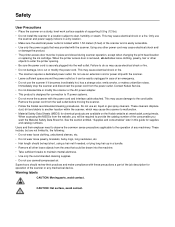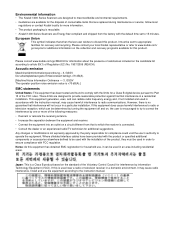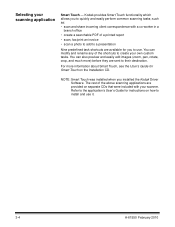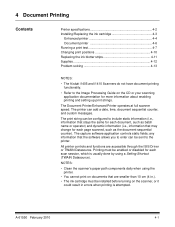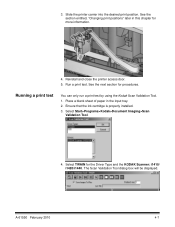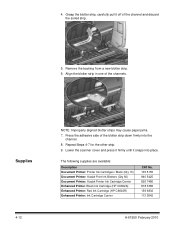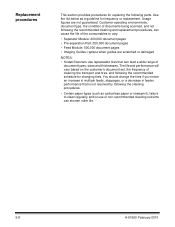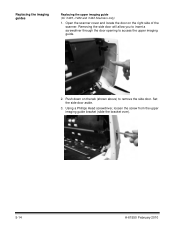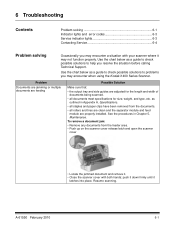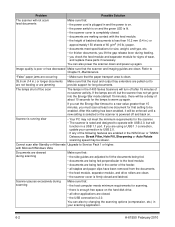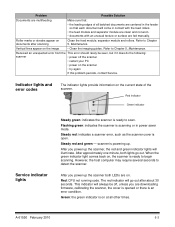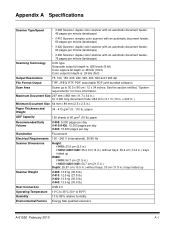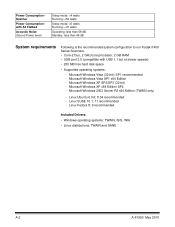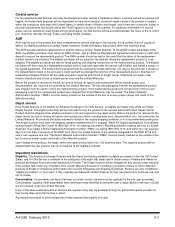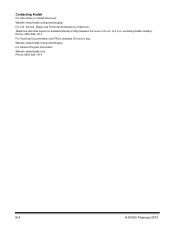Kodak I1420 Support Question
Find answers below for this question about Kodak I1420 - Document Scanner.Need a Kodak I1420 manual? We have 2 online manuals for this item!
Question posted by jimblanchard on May 15th, 2013
Why Does Kodak I1420 Scanner Not Work In Duplex Mode?
I have a Kodak i1420 scanner that does not work in duplex mode. Scanner works in feeder mode. Scanner does not activate and pull document through scanner. Any ideas?
Current Answers
Answer #1: Posted by rachelmagnifique on May 15th, 2013 5:05 PM
There's a suggested solution for your Question in this link:
http://www.fixya.com/support/t9226885-kodak_i1420_scanner_not
Related Kodak I1420 Manual Pages
Similar Questions
Hi The Scanner Power On But When I Click To Scan Nothing Happen .
(Posted by khanchi 9 months ago)
An Expected Error Occur Refer To Users Guide For More Information Scanner Wor
Facing issue in kodak scanner i1405 module.Scanner work after warming u
Facing issue in kodak scanner i1405 module.Scanner work after warming u
(Posted by Chetanbatish2001 4 years ago)
Why Does The Scanner Display Toner Ink On Face Down Documents At The Point Of Th
Why does the scanner display toner ink on face down documents at the point of the pull-through rolle...
Why does the scanner display toner ink on face down documents at the point of the pull-through rolle...
(Posted by eswesley 7 years ago)
Scanner Calibration
How do I calibrate a Kodak i1420 Scanner. I have cleaned the unit and have a calibration target shee...
How do I calibrate a Kodak i1420 Scanner. I have cleaned the unit and have a calibration target shee...
(Posted by davidrosbrook 9 years ago)