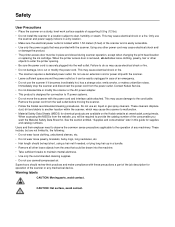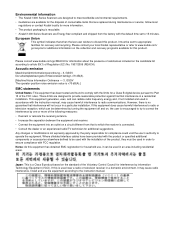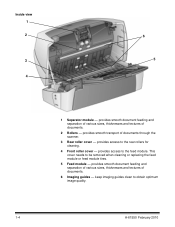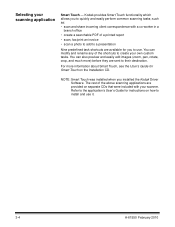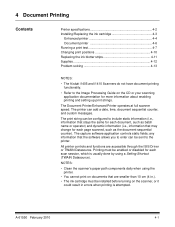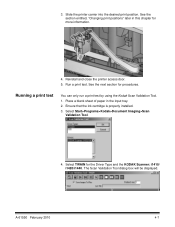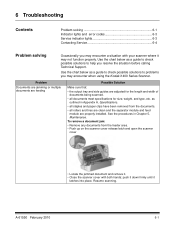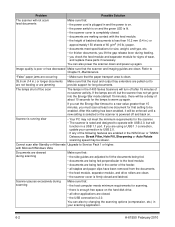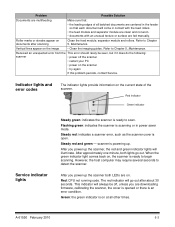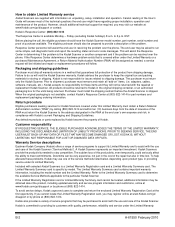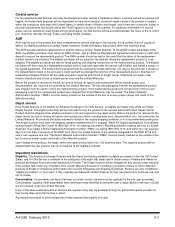Kodak I1420 Support Question
Find answers below for this question about Kodak I1420 - Document Scanner.Need a Kodak I1420 manual? We have 2 online manuals for this item!
Question posted by Chetanbatish2001 on January 7th, 2020
An Expected Error Occur Refer To Users Guide For More Information Scanner Wor
Facing issue in kodak scanner i1405 module.Scanner work after warming u
Current Answers
Related Kodak I1420 Manual Pages
Similar Questions
Hi The Scanner Power On But When I Click To Scan Nothing Happen .
(Posted by khanchi 8 months ago)
Memory Card For Kodak P460 Does Not Have 'scan Pc Software Option...just Navigon
have windows vista....no prompt when opening drive (no name) only has Navigon files...PC can't even ...
have windows vista....no prompt when opening drive (no name) only has Navigon files...PC can't even ...
(Posted by jhalm 10 years ago)
Why Does Kodak I1420 Scanner Not Work In Duplex Mode?
I have a Kodak i1420 scanner that does not work in duplex mode. Scanner works in feeder mode. Scanne...
I have a Kodak i1420 scanner that does not work in duplex mode. Scanner works in feeder mode. Scanne...
(Posted by jimblanchard 10 years ago)
Scanner Is Picking Up 2 Pages At The Same Time For Scanning.
The scanner is picking up 2 pages at the same time for scanning instead of scanning one by one when ...
The scanner is picking up 2 pages at the same time for scanning instead of scanning one by one when ...
(Posted by swapnildalvi 11 years ago)
Replacing Lower Imaging Guide
I am unable to get lower imaging guide in all the way! Like the flange needs to be cut off...?
I am unable to get lower imaging guide in all the way! Like the flange needs to be cut off...?
(Posted by csanderson64688 11 years ago)