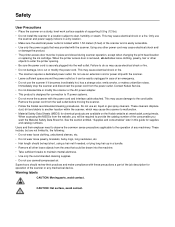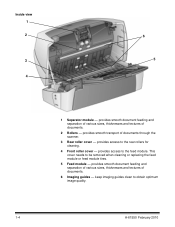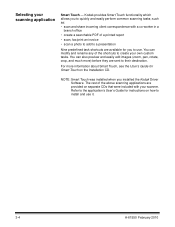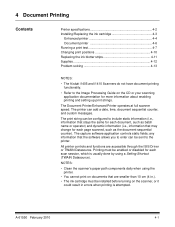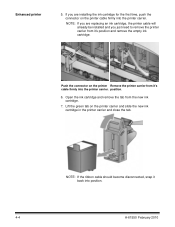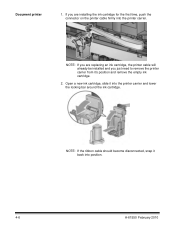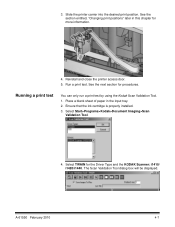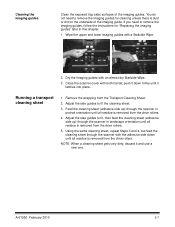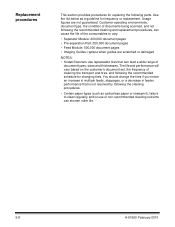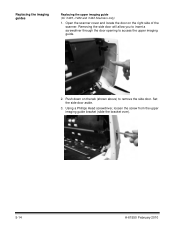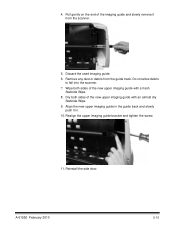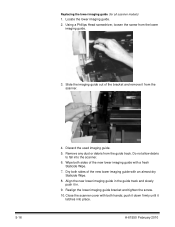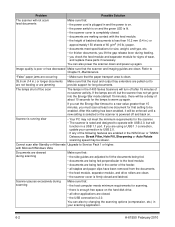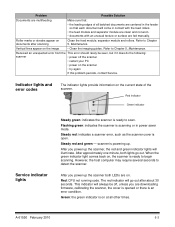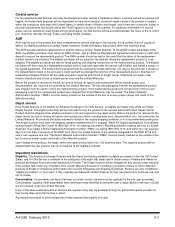Kodak I1420 Support Question
Find answers below for this question about Kodak I1420 - Document Scanner.Need a Kodak I1420 manual? We have 2 online manuals for this item!
Question posted by csanderson64688 on November 30th, 2012
Replacing Lower Imaging Guide
I am unable to get lower imaging guide in all the way! Like the flange needs to be cut off...?
Current Answers
Related Kodak I1420 Manual Pages
Similar Questions
Hi The Scanner Power On But When I Click To Scan Nothing Happen .
(Posted by khanchi 9 months ago)
An Expected Error Occur Refer To Users Guide For More Information Scanner Wor
Facing issue in kodak scanner i1405 module.Scanner work after warming u
Facing issue in kodak scanner i1405 module.Scanner work after warming u
(Posted by Chetanbatish2001 4 years ago)
Kodak I160 Scanner Drivers Immediately
i need kodak i160 scanner drivers immediately,please show me the link, where can i find drivers for ...
i need kodak i160 scanner drivers immediately,please show me the link, where can i find drivers for ...
(Posted by naveenky9999 7 years ago)
Why Does The Scanner Display Toner Ink On Face Down Documents At The Point Of Th
Why does the scanner display toner ink on face down documents at the point of the pull-through rolle...
Why does the scanner display toner ink on face down documents at the point of the pull-through rolle...
(Posted by eswesley 7 years ago)
Why Does Kodak I1420 Scanner Not Work In Duplex Mode?
I have a Kodak i1420 scanner that does not work in duplex mode. Scanner works in feeder mode. Scanne...
I have a Kodak i1420 scanner that does not work in duplex mode. Scanner works in feeder mode. Scanne...
(Posted by jimblanchard 11 years ago)