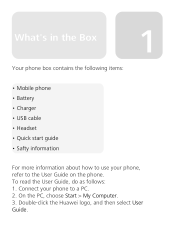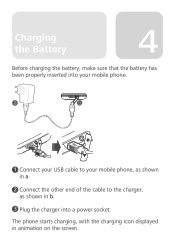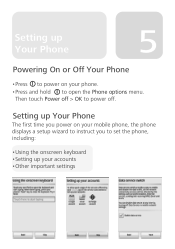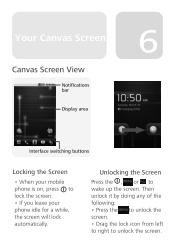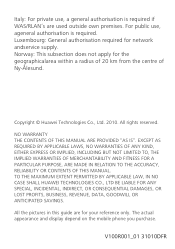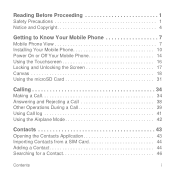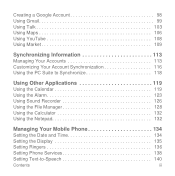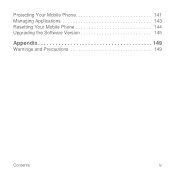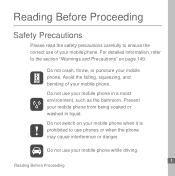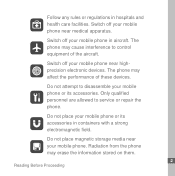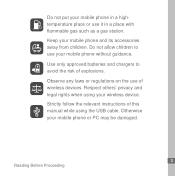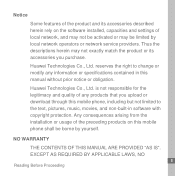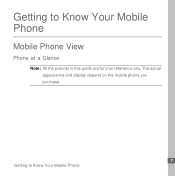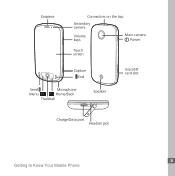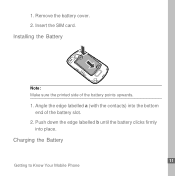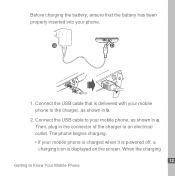Huawei U8220 Support Question
Find answers below for this question about Huawei U8220.Need a Huawei U8220 manual? We have 2 online manuals for this item!
Question posted by fhinojosac on June 14th, 2013
Driver Win Xp Para Huawei U8220-6
Driver Win Xp U 8220-6
Current Answers
Answer #1: Posted by TommyKervz on June 14th, 2013 7:48 AM
Greetings - Try the one here under the 'Software' tab -
http://www.huaweidevice.com/worldwide/technicaIndex.do?method=gotoProductSupport&productId=3042
Hope it helpsRelated Huawei U8220 Manual Pages
Similar Questions
How Do I Replace Lost Message Icon On My Mobile Phone G630
Message icon on my huawei g630 mobile phone lost yesterday 01-01-2015. I dont know what I preseed th...
Message icon on my huawei g630 mobile phone lost yesterday 01-01-2015. I dont know what I preseed th...
(Posted by tinukeowo 9 years ago)
I Want To Know Why My Huawei G6620 Mobile Phone Cannot Go On The Interent
(Posted by zendpuckv 10 years ago)
I Have Recently Bought A Huawei U8220 Phone And It Cant Access The Internet
(Posted by Anonymous-107299 11 years ago)
I Have T Mobile U8220 It Have No Disply Only Display Showing T Mobile
(Posted by iqrar99 11 years ago)
Want To Upgrade My T-mobile (huawei U8220 Unlocked) Phone.
I have a T-Mobile (Huawei U8220) unlocked android mob phone with Android 2.1. I want to upgrade it w...
I have a T-Mobile (Huawei U8220) unlocked android mob phone with Android 2.1. I want to upgrade it w...
(Posted by pradeepbisen 11 years ago)