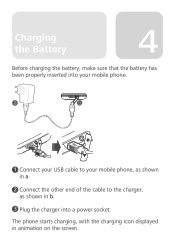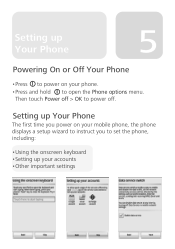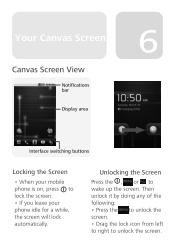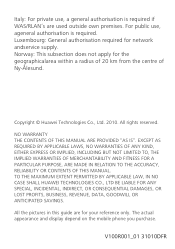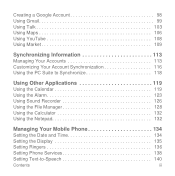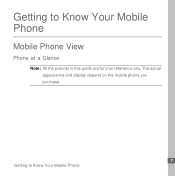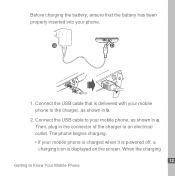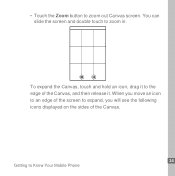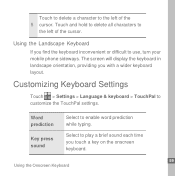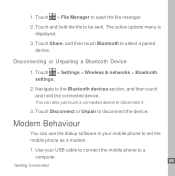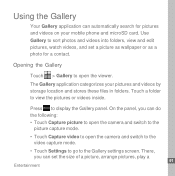Huawei U8220 Support Question
Find answers below for this question about Huawei U8220.Need a Huawei U8220 manual? We have 2 online manuals for this item!
Question posted by iqrar99 on October 3rd, 2012
I Have T Mobile U8220 It Have No Disply Only Display Showing T Mobile
The person who posted this question about this Huawei product did not include a detailed explanation. Please use the "Request More Information" button to the right if more details would help you to answer this question.
Current Answers
Related Huawei U8220 Manual Pages
Similar Questions
How Do I Replace Lost Message Icon On My Mobile Phone G630
Message icon on my huawei g630 mobile phone lost yesterday 01-01-2015. I dont know what I preseed th...
Message icon on my huawei g630 mobile phone lost yesterday 01-01-2015. I dont know what I preseed th...
(Posted by tinukeowo 9 years ago)
Voice Activation On Ascend G510 Mobile Phone
How do I set up voice activation on this mobile?
How do I set up voice activation on this mobile?
(Posted by Anonymous-129145 10 years ago)
I Have Recently Bought A Huawei U8220 Phone And It Cant Access The Internet
(Posted by Anonymous-107299 11 years ago)
Want To Upgrade My T-mobile (huawei U8220 Unlocked) Phone.
I have a T-Mobile (Huawei U8220) unlocked android mob phone with Android 2.1. I want to upgrade it w...
I have a T-Mobile (Huawei U8220) unlocked android mob phone with Android 2.1. I want to upgrade it w...
(Posted by pradeepbisen 11 years ago)