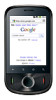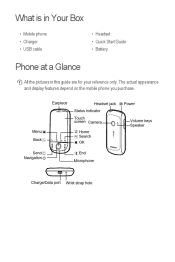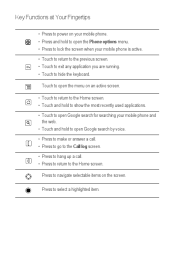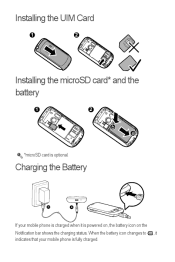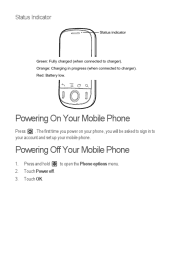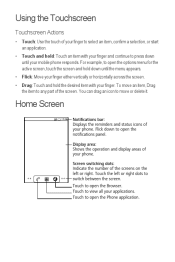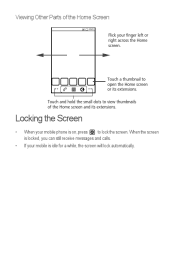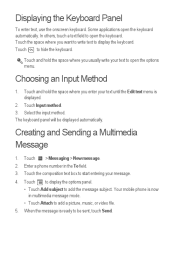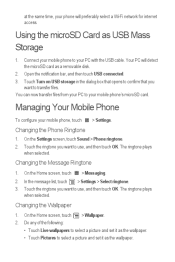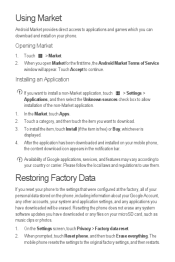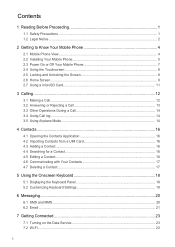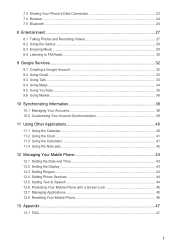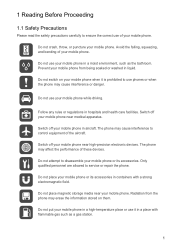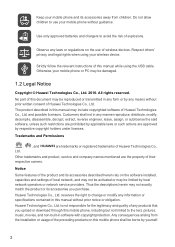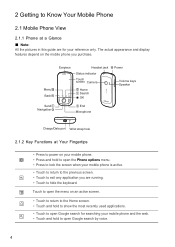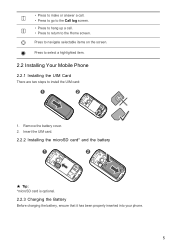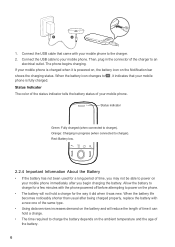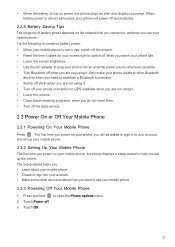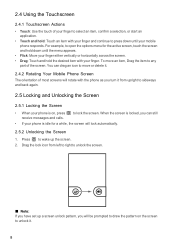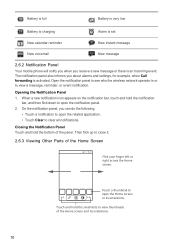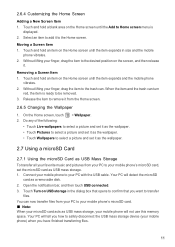Huawei IDEOS Support Question
Find answers below for this question about Huawei IDEOS.Need a Huawei IDEOS manual? We have 2 online manuals for this item!
Question posted by timothycasey on April 24th, 2013
Slow Blinking Red Light
About two months ago I purchased the Huawei music phone from Cricket. Today my phone died and I plugged it in, all I'm getting is a slow blinking red light. I've been plugging it in...and it won't turn on. I've tried this for 2+ hours. Please help as I run my business on my phone.
Current Answers
Related Huawei IDEOS Manual Pages
Similar Questions
How Do I Replace Lost Message Icon On My Mobile Phone G630
Message icon on my huawei g630 mobile phone lost yesterday 01-01-2015. I dont know what I preseed th...
Message icon on my huawei g630 mobile phone lost yesterday 01-01-2015. I dont know what I preseed th...
(Posted by tinukeowo 9 years ago)
My Phone Is A Huawei Premia 4g
This evening i turned on my phone anid it told me that my metro pcs sim card needed to be inserted b...
This evening i turned on my phone anid it told me that my metro pcs sim card needed to be inserted b...
(Posted by allanahamilton3 10 years ago)
I Have An Ideos Mobile Phone With A Virgin Sim Card In It And It Wont Connect To
(Posted by kaz64 11 years ago)