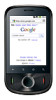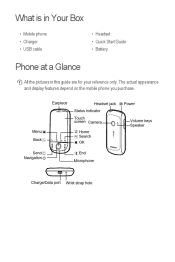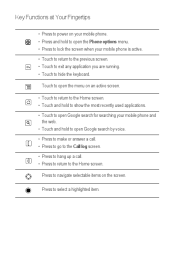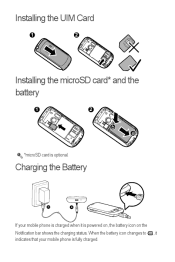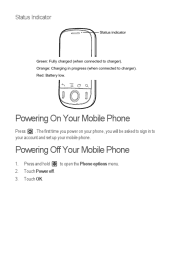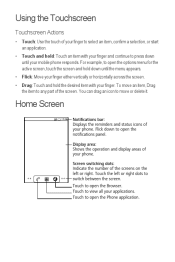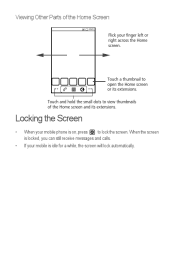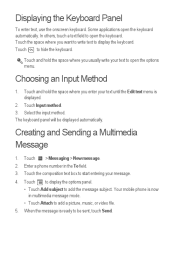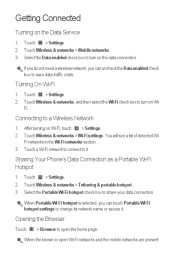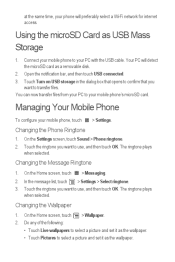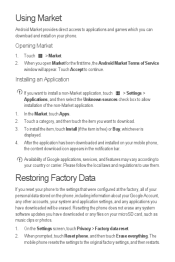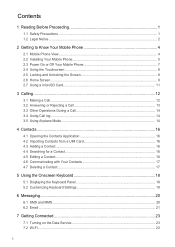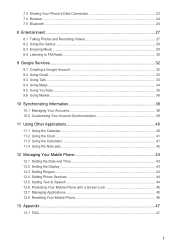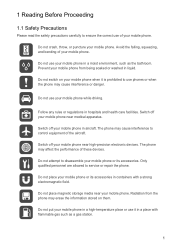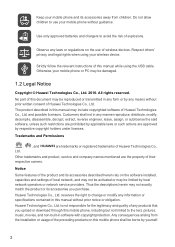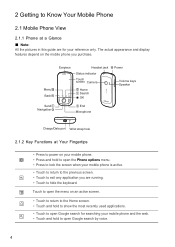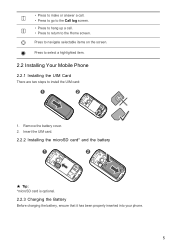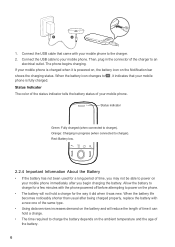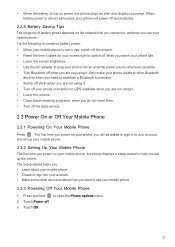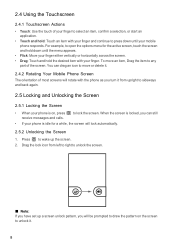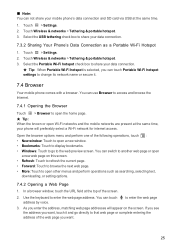Huawei IDEOS Support Question
Find answers below for this question about Huawei IDEOS.Need a Huawei IDEOS manual? We have 2 online manuals for this item!
Question posted by allanahamilton3 on April 24th, 2013
My Phone Is A Huawei Premia 4g
This evening i turned on my phone anid it told me that my metro pcs sim card needed to be inserted but my sim card was already inserted WHAT DO I DO I NEED HELP FAST !!!!
Current Answers
Related Huawei IDEOS Manual Pages
Similar Questions
Insert Metro Pcs Sim Emergency Calls Only Appeared On Huawei M931 Phone Screen.
insert metro pcs sim. Emergency calls only appeare on screen Huawei M931 phone. and also when I put ...
insert metro pcs sim. Emergency calls only appeare on screen Huawei M931 phone. and also when I put ...
(Posted by devivds94 9 years ago)
Voice Recording Using A Huawei W1 Phone.
How do i record a voice or speech using a Huawei Ascend W1 (U8835) Windows Phone?
How do i record a voice or speech using a Huawei Ascend W1 (U8835) Windows Phone?
(Posted by gmugabe 10 years ago)
Huawei Premia 4g Not Receiving Texts Or Mms
I recently bought a Huawei Premia 4G (Metro PCS) which is their model M-931. It stopped receiving in...
I recently bought a Huawei Premia 4G (Metro PCS) which is their model M-931. It stopped receiving in...
(Posted by missmarytn 10 years ago)
Phone Memory
how can i download a song to the internal memory without passing through the external memory
how can i download a song to the internal memory without passing through the external memory
(Posted by bbtsalwa 11 years ago)