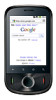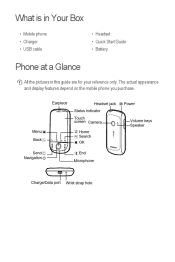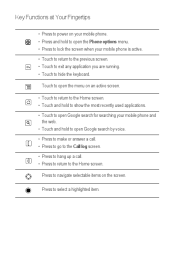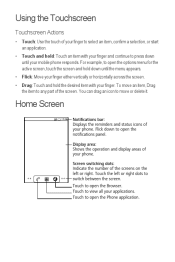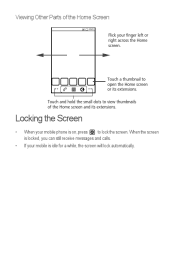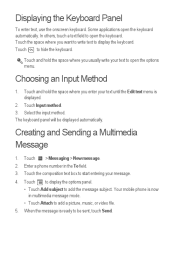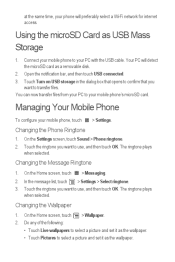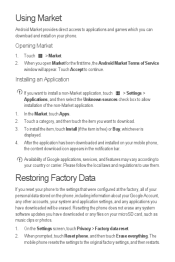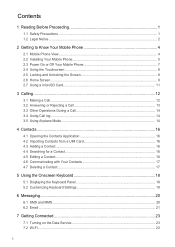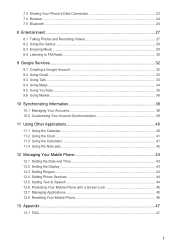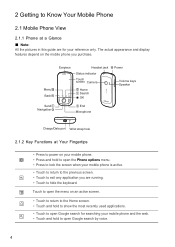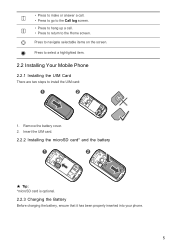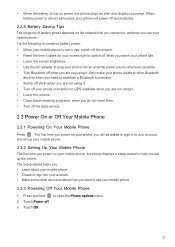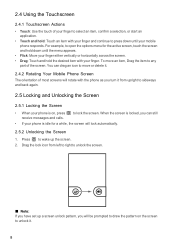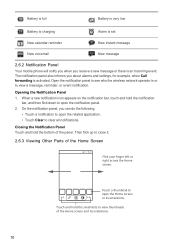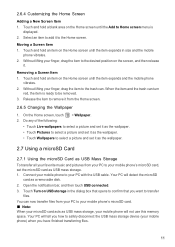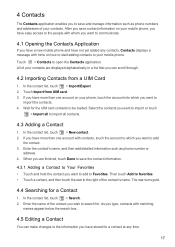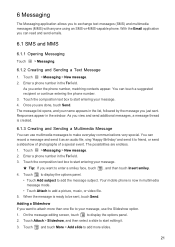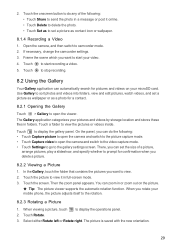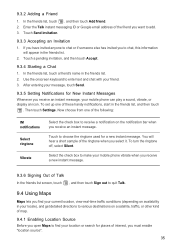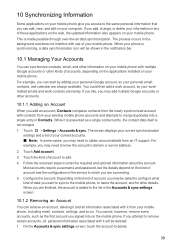Huawei IDEOS Support Question
Find answers below for this question about Huawei IDEOS.Need a Huawei IDEOS manual? We have 2 online manuals for this item!
Question posted by musanaziz on May 21st, 2013
My Ideos Is Hanging Up With The Ideos Start Up Screen
The person who posted this question about this Huawei product did not include a detailed explanation. Please use the "Request More Information" button to the right if more details would help you to answer this question.
Current Answers
Answer #1: Posted by TommyKervz on May 21st, 2013 4:12 AM
Greetings - If you have already tried "taking out the battery for 5 minutes replace it and after tried to turn on the device" and it did not work, your only other otpion may be to hard reset the device - (JUST BE WARNED THAT YOU WILL LOSE EVERY USER DATA CURRENTLY ON THE DEVICE - APPS AND FILES AND THE DEVICE WILL BE RESTORED TO OUT-OF-BOX STATE) - To proceed with the hard reset: Take out the battery and put it back. Press volume down and power button simultaneously untill Ideos logo show up. After a few seconds recovery mode/menu will appear > follow the on-screen instructions to execute the reset and proceed.
I hope this helps
Related Huawei IDEOS Manual Pages
Similar Questions
How Do I Replace Lost Message Icon On My Mobile Phone G630
Message icon on my huawei g630 mobile phone lost yesterday 01-01-2015. I dont know what I preseed th...
Message icon on my huawei g630 mobile phone lost yesterday 01-01-2015. I dont know what I preseed th...
(Posted by tinukeowo 9 years ago)
How To Activate Keypad Of Ideos - Huawei Device
how+to+activate+keypad+of+ideos+-+huawei+device+model+
how+to+activate+keypad+of+ideos+-+huawei+device+model+
(Posted by jayalmazan 9 years ago)
My Phone Is A Huawei Premia 4g
This evening i turned on my phone anid it told me that my metro pcs sim card needed to be inserted b...
This evening i turned on my phone anid it told me that my metro pcs sim card needed to be inserted b...
(Posted by allanahamilton3 10 years ago)
I Have An Ideos Mobile Phone With A Virgin Sim Card In It And It Wont Connect To
(Posted by kaz64 11 years ago)