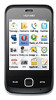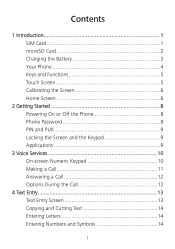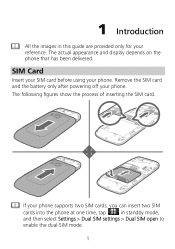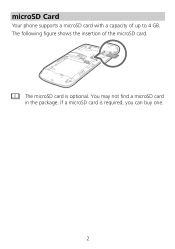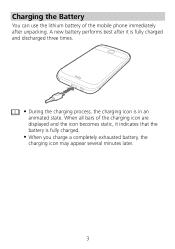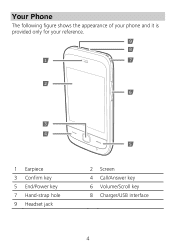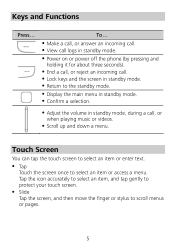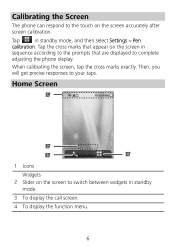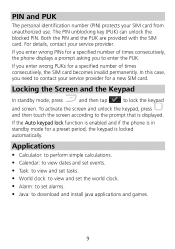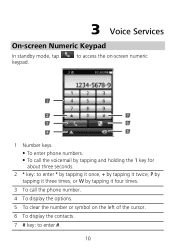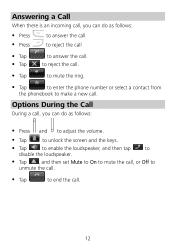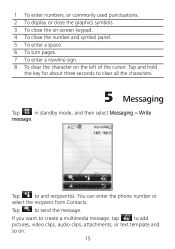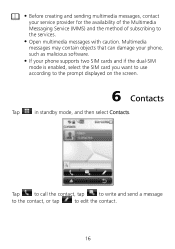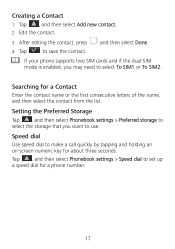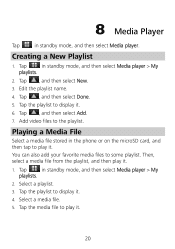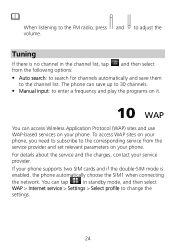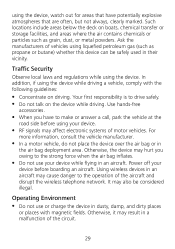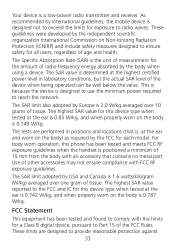Huawei G7010 Support Question
Find answers below for this question about Huawei G7010.Need a Huawei G7010 manual? We have 1 online manual for this item!
Question posted by zanecb on October 21st, 2012
Wont Charge
my G7010 wont charge with any charger but when i charge the battery in another phone it works on mine but when it goes flat i have to repeat the process
Current Answers
Related Huawei G7010 Manual Pages
Similar Questions
How Do I Replace Lost Message Icon On My Mobile Phone G630
Message icon on my huawei g630 mobile phone lost yesterday 01-01-2015. I dont know what I preseed th...
Message icon on my huawei g630 mobile phone lost yesterday 01-01-2015. I dont know what I preseed th...
(Posted by tinukeowo 9 years ago)
What Is The Default Input Phone Lock Code For Huawei G7010
(Posted by jnloLilp 9 years ago)
Plugged In Charge But Not Working
I have had this phone a while & had got a new one so hadnt used it for a bit. Tried to put it on...
I have had this phone a while & had got a new one so hadnt used it for a bit. Tried to put it on...
(Posted by alijane24 10 years ago)