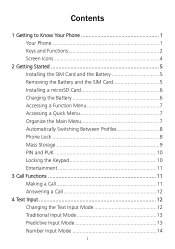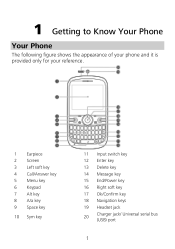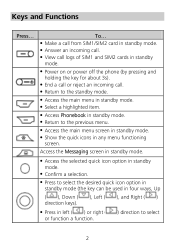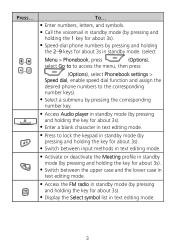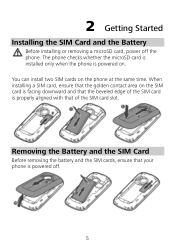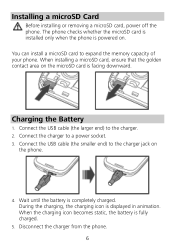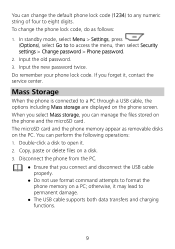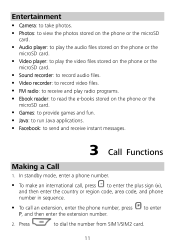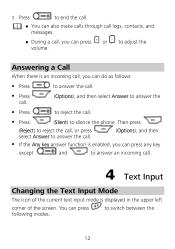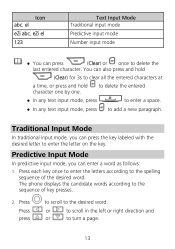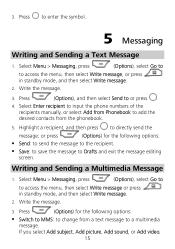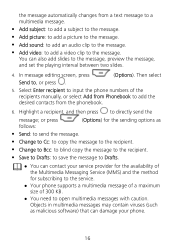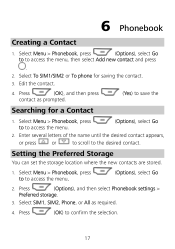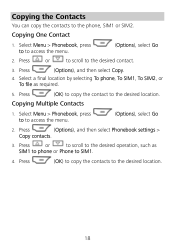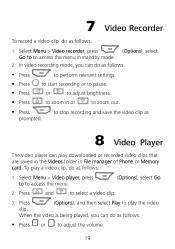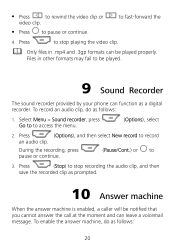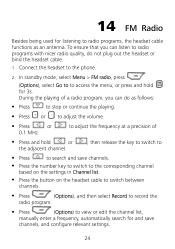Huawei G6620 Support Question
Find answers below for this question about Huawei G6620.Need a Huawei G6620 manual? We have 1 online manual for this item!
Question posted by alijane24 on May 4th, 2014
Plugged In Charge But Not Working
I have had this phone a while & had got a new one so hadnt used it for a bit. Tried to put it on charge but it wont charge. Ive tried different chargers but nothing. I have removed the battery & put it back in but nothing happens. Would it be the battery or the actually phone. I really need it working for tonight. Thankyou
Current Answers
Related Huawei G6620 Manual Pages
Similar Questions
How Do I Replace Lost Message Icon On My Mobile Phone G630
Message icon on my huawei g630 mobile phone lost yesterday 01-01-2015. I dont know what I preseed th...
Message icon on my huawei g630 mobile phone lost yesterday 01-01-2015. I dont know what I preseed th...
(Posted by tinukeowo 9 years ago)
Huawei Att Fusion Wont Charge. I Tried Different Chargers, Even Bought New Batte
(Posted by babyneves 10 years ago)
I Want To Know Why My Huawei G6620 Mobile Phone Cannot Go On The Interent
(Posted by zendpuckv 10 years ago)
Phone Wont Start Up
Hi There All of a sudden my phone wont go past the start up logo screen when turned on. Have tried ...
Hi There All of a sudden my phone wont go past the start up logo screen when turned on. Have tried ...
(Posted by hayleyfoster 11 years ago)