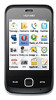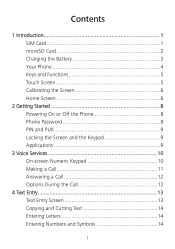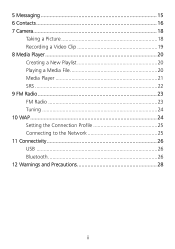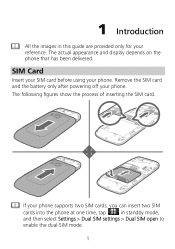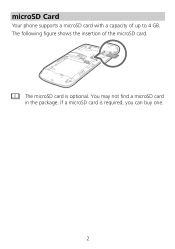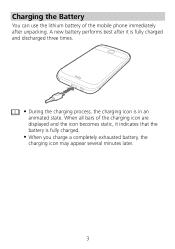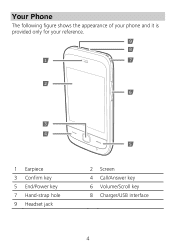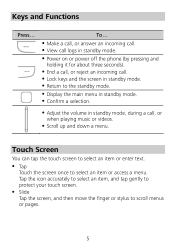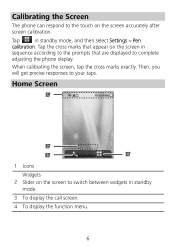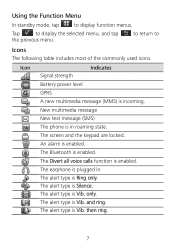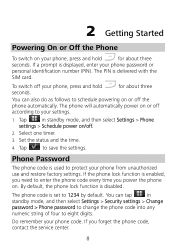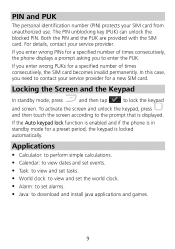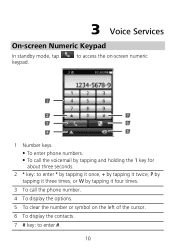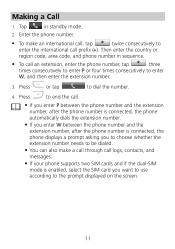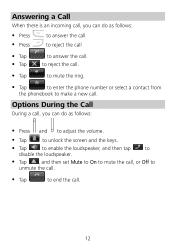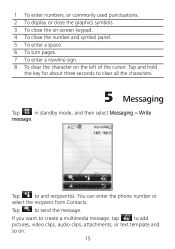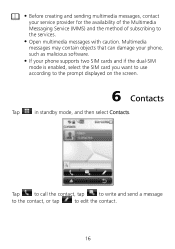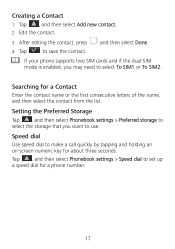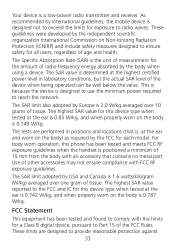Huawei G7010 Support Question
Find answers below for this question about Huawei G7010.Need a Huawei G7010 manual? We have 1 online manual for this item!
Question posted by whitecarolyn753 on May 4th, 2014
No Picture Texing
How come I cannot receive pictures or send pictures with my Huawei Ascend Mate 2 phone, what's gone wrong?
Current Answers
Related Huawei G7010 Manual Pages
Similar Questions
How Do I Replace Lost Message Icon On My Mobile Phone G630
Message icon on my huawei g630 mobile phone lost yesterday 01-01-2015. I dont know what I preseed th...
Message icon on my huawei g630 mobile phone lost yesterday 01-01-2015. I dont know what I preseed th...
(Posted by tinukeowo 9 years ago)
What Is The Default Input Phone Lock Code For Huawei G7010
(Posted by jnloLilp 10 years ago)
My Internet Will Not Come On On My Huawei Ascend, Straight Talk Phone.
all active and up to date but will not come on.
all active and up to date but will not come on.
(Posted by malindajackson0127 11 years ago)