Huawei Ascend P1 Support Question
Find answers below for this question about Huawei Ascend P1.Need a Huawei Ascend P1 manual? We have 1 online manual for this item!
Question posted by malindajackson0127 on March 10th, 2013
My Internet Will Not Come On On My Huawei Ascend, Straight Talk Phone.
all active and up to date but will not come on.
Current Answers
There are currently no answers that have been posted for this question.
Be the first to post an answer! Remember that you can earn up to 1,100 points for every answer you submit. The better the quality of your answer, the better chance it has to be accepted.
Be the first to post an answer! Remember that you can earn up to 1,100 points for every answer you submit. The better the quality of your answer, the better chance it has to be accepted.
Related Huawei Ascend P1 Manual Pages
User Manual - Page 2


Contents
Introduction 1 Installation 2 Keys and Functions 2 Installing a SIM Card 3 Installing and Removing a microSD Card 4 Charging the Battery 5 Getting Started 8 Powering Your Phone On or Off 8 Configuring Your Phone for the First Time 8 Switching to Silent Mode or Airplane Mode Quickly 10 Using the Touchscreen 11 Locking and Unlocking the Screen 12 Home Screen...
User Manual - Page 3
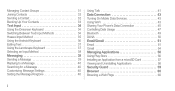
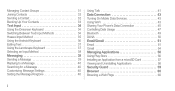
... 33 Text Input 34
Using the Onscreen Keyboard 34 Switching Between Text Input Methods 34 Huawei Input Method 35 Using the Android Keyboard 36 Editing Text 37 Using the Landscape Keyboard...Settings 40 Setting the Message Ringtone 40
Using Talk 41 Data Connection 43
Turning On Mobile Data Services 43 Using Wi-Fi 43 Sharing Your Phone's Data Connection 45 Controlling Data Usage 47 ...
User Manual - Page 6
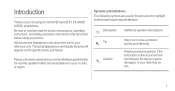
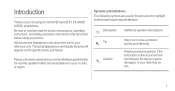
... for your data may be lost.
1 If the instructions in your phone.
Help you for recently updated hotline and email address in this document are...
Additional operation descriptions. Please visit www.huaweidevice.com/worldwide/support/hotline for choosing the HUAWEI Ascend P1 (HUAWEI U9200) smartphone. Be sure to carefully read the function descriptions, operating instructions, and...
User Manual - Page 10
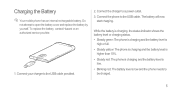
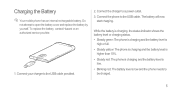
... mobile phone has an internal rechargeable battery. Do not attempt to the USB cable. Connect the phone to open the battery cover and replace the battery by yourself.
Connect the charger to the USB cable provided.
2. The battery will now start charging. Connect your charger to a power outlet.
3. To replace the battery, contact Huawei...
User Manual - Page 11
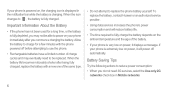
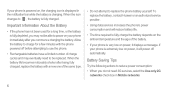
... powered on, the charging icon is displayed in Mobile networks.
6 Important Information About the Battery
• If the phone has not been used for a few minutes with a new one of charge cycles and may not be replaced. To replace the battery, contact Huawei or an authorized service provider.
• Using data services increases...
User Manual - Page 12
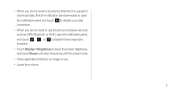
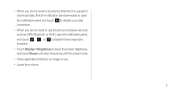
... the volume.
7
to disable your data
• When you do not need to access the Internet or to upload or download data, flick the notification bar downwards to shorten the period until the ...screen locks.
• Close applications that are no longer in use the phone's wireless services such as GPS, Bluetooth, or Wi-Fi, open the notification panel,
and touch ,...
User Manual - Page 46
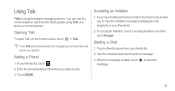
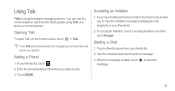
... onscreen keyboard to communicate in the recipient's or your phone. Adding a Friend
1. Opening Talk
To open Talk, on the Internet. In your friends list.
2. Your Talk account is displayed in real time with other people using Talk on a phone or on the Home screen, touch > Talk. Touch DONE. Using Talk
Talk is ready, touch to send the message.
41 You...
User Manual - Page 47


... icon.
1.
In the CHAT NOTIFICATIONS section, select one of Talk
To exit Talk, in the friends list, touch , then Sign out.
42 To disable the ringtone, touch Silent.
• Vibrate: When the system set vibration first ,select the check box to set your phone plays the ringtone. When you receive an instant message...
User Manual - Page 48
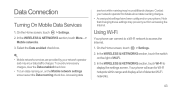
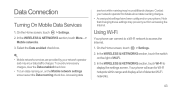
...Fi.
3. Data Connection
Turning On Mobile Data Services
1. On the Home screen, touch > Settings. 2. Using Wi-Fi
Your phone can connect to a Wi-Fi... network to display the settings screen. In the WIRELESS & NETWORKS section, touch the switch on the right of detected Wi-Fi networks.
43 Note that changing these settings may prevent you from accessing the Internet...
User Manual - Page 49
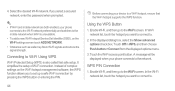
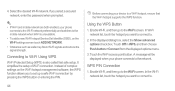
... you select a secured network, enter the password when prompted.
• If Wi-Fi and mobile network are both enabled, your phone connects to .
2. Using the WPS Button
1.
WPS PIN Connection
1. In Wi-Fi network ... .
44 In the Wi-Fi network list, touch the hotspot you want to connect to the mobile network when Wi-Fi is also called fast safe setup. 4. Enable Wi-Fi, and then go...
User Manual - Page 51
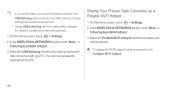
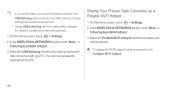
... the Internet from the PC. In the WIRELESS & NETWORKS section, touch More... >
Tethering & portable hotspot. 3. On the Home screen, touch > Settings.
2. • You cannot share your phone's data connection via USB tethering and access its microSD card as a Portable Wi-Fi Hotspot
1. Select the USB tethering check box to share your
mobile network...
User Manual - Page 53
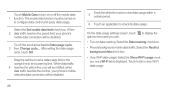
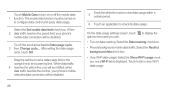
...-Fi usage check box, and a WI-FI tab is displayed. Touch to tab to set a warning limit.
When 2 data traffic reaches the preset limit, your phone's mobile networks data connection will be disabled. On the data usage settings screen, touch to display the options menu and you will be disabled.
48
5
Scroll...
User Manual - Page 79
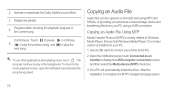
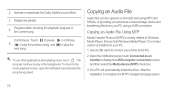
... Open the notification panel, touch Connected as a mass storage device and transferring files from your phone to display the USB computer connection screen, and then select the Media device (MTP) check ...74
The song will automatically install the driver.
2 Activate or deactivate the Dolby Mobile sound effect.
3 Display the playlist.
4
Progress slider, showing the playback progress of...
User Manual - Page 82


... you want to synchronize.
4.
Configure the account, and set to synchronize to your phone vary according to the account type. When the configuration is complete, the account is ...Touch Remove account.
77 Follow the onscreen instructions to synchronize data such as contacts and emails with Internet services. Removing an Account
1. Touch > Remove account. 3. On the Accounts & sync screen,...
User Manual - Page 101
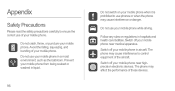
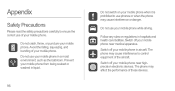
... regulations in liquid.
96
Do not switch on your mobile phone when it is prohibited to use of your mobile phone while driving.
The phone may cause interference to ensure the correct use phones or when the phone may affect the performance of your mobile phone near medical apparatus. The phone may cause interference or danger. Do not use your...
User Manual - Page 102
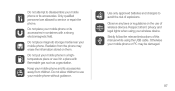
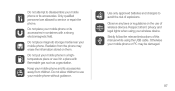
Do not place magnetic storage media near your mobile phone without guidance. Radiation from children. Do not allow children to use your mobile phone. Use only approved batteries and chargers to service or repair the phone. Otherwise your mobile phone or its accessories. Do not attempt to disassemble your mobile phone or PC may erase the information stored on the...
User Manual - Page 104
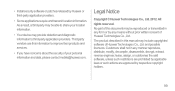
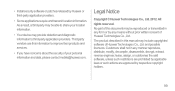
...
• Your device may include copyrighted software of Huawei Technologies Co., Ltd. No part of this document ...prohibited by applicable laws or such actions are approved by Huawei or third-party application providers.
• Some applications require...means without prior written consent of Huawei Technologies Co., Ltd.
Legal Notice
Copyright © Huawei Technologies Co., Ltd. 2012.
...
User Manual - Page 110
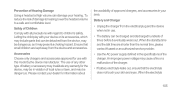
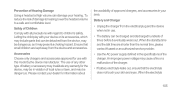
... in use with this model by the device manufacturer.
When the standby time and the talk time are kept away from the device, may be detached from the device and accessories... If battery electrolyte leaks out, ensure that small children are shorter than the normal time, please contact Huawei or an authorized service provider.
• Use the AC power supply defined in your hearing. An ...
User Manual - Page 115
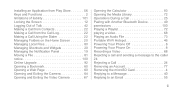
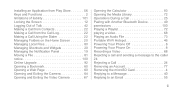
...56 Keys and Functions 2 limitations of liability 101 Locking the Screen 12 Logging Out of Talk 42 Making a Call from Contacts 22 Making a Call from the Call Log 22 ...Playlist 72 playing a video 68 Playing an Audio File 73 Portable Wi-Fi Hotspot 46 Powering Your Phone Off 8 Powering Your Phone On 8 Recording a Video 68 Rejecting a call and sending a message to the caller 24 Rejecting...
User Manual - Page 116
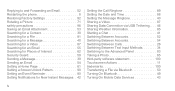
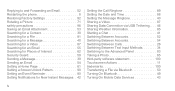
Replying to and Forwarding an Email 52 Restarting the phone 8 Restoring Factory Settings 92 Rotating a Picture 71...Reminder 80 Setting Notifications for New Instant Messages . 42
iv
Setting the Call Ringtone 89 Setting the Date and Time 88 Setting the Message Ringtone 40 Sharing a Video 87 Sharing Data Connection via USB Tethering.... On Bluetooth 49 Turning On Mobile Data Services 43
Similar Questions
How Do I Put Internet On My Straight Talk Huawei Ascend Y
(Posted by tjBaxte 9 years ago)
What To Do When My Phone (hauwei Ascend Y100) Cant Receive Files Via Bluetooth
(Posted by edsseb100 9 years ago)
No Internet Connection But Makes Phone Calls It Is A Straight Talk Phone
(Posted by borgaslucio 11 years ago)
What Is The Smms Unlock Code For My Huawei Ascend Three G Phone?
(Posted by mikeferioli29 11 years ago)

