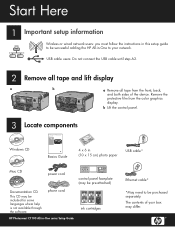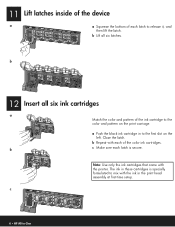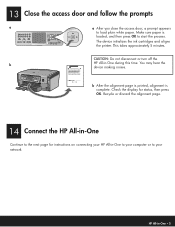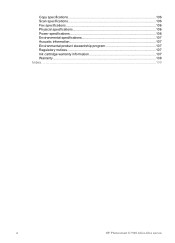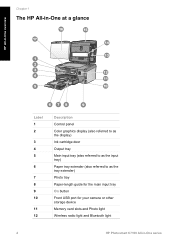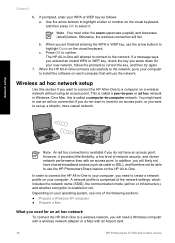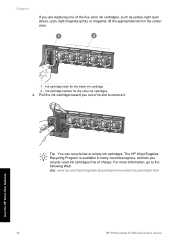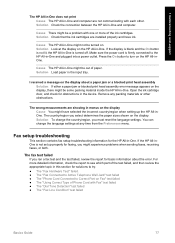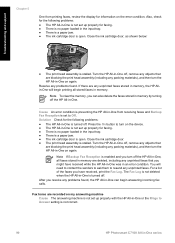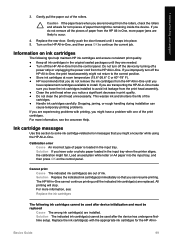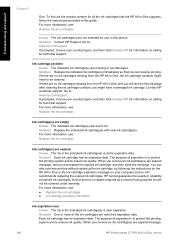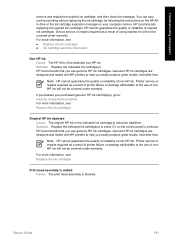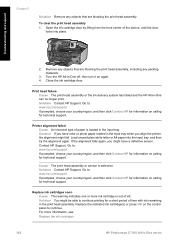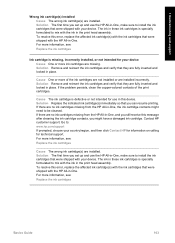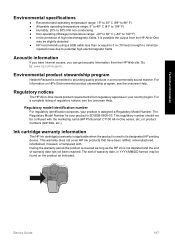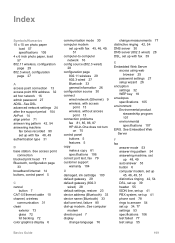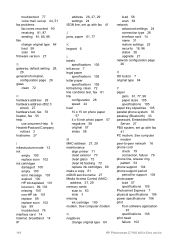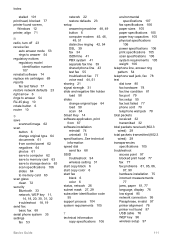HP Photosmart C7100 Support Question
Find answers below for this question about HP Photosmart C7100 - All-in-One Printer.Need a HP Photosmart C7100 manual? We have 2 online manuals for this item!
Question posted by meredithpit on August 31st, 2013
Ink System Error Message
Current Answers
Answer #1: Posted by kcmjr on August 31st, 2013 9:57 PM
Proceedure 1 -
1. press * and # to enter a secret support menu.
2. Enter code 123
3. Press the right button until “System Config Menu” shows. Press OK.
4. You shyould see "Hardware Failure Status". Press OK
5. Press OK to Clear.
6. Press Cancel
7. Press Right button to get to "Ink Initialization Status". Press OK
8. Press Cancel to get back to the secret support main menu.
9. Press Right button until “Print Tests Menu”. Press OK.
10. You should see "Nozzle Test". Press OK
11. Wait until the print test is finished.
12. Press Cancel repeatedly until error 0×00000000 appears and then power off.
13. Power On again. The error should disappear.:
1. Turn off the power and unplug it from power source.
2. Open the right side of the printer (looking at the front).
3. Disconnect, by pulling gently, both white flat ribbon cables off the main circuit board.
4. Plug in the power source and turn the printer on. Wait till you get a error message and push "OK".
5. Unplug the power source.
6. Reconnect the flat ribbon cables by aligning and carefully pushing them into the conectors on the main circuit board.
7. Plug in the power source and turn the printer on (Printer preparing occurred).
8. The 0xc18a0306 error should now be gone.
Proceedure 3 -
1: To reset this printer, make sure the printer is on. Unplug the printer without turning the printer off.2: Wait 60 seconds.
3: Hold down the # and 6 button while plugging the printer back in. Keep holding the # and 6 down while the printer turns on. After a bit, on mine there was a picture of the power symbol that appeared on the printer display.
4: When the power symbol appears on the printer display, take your fingers off the # and 6 button.
5: Push the power button to turn the printer off. Push the power button again to turn the printer back on. The printer will take some time to go through some preparation. When the preparation is complete, the printer will recognize that the cartridges are full.
Licenses & Certifications: Microsoft, Cisco, VMware, Novell, FCC RF & Amateur Radio licensed.
Answer #2: Posted by RudRaid on August 31st, 2013 10:31 PM
- Without turning off the product, disconnect the USB cable from the rear of the product.
- Remove the cartridges from the product.
- Wait for the ' Insert Cartridges ' message to display on the control panel.
- Disconnect the power cord from the back of the product.
- Wait 60 seconds.
- Reconnect the power cord. If the product does not automatically turn on, press the Power button.
- Reinsert the cartridges, and then close any open doors on the product.
- If you receive a prompt to print a calibration page, do so.
- Reconnect the USB cable to the rear of the product, and then try printing again.
Related HP Photosmart C7100 Manual Pages
Similar Questions
What do I do? I need to know what to do as I have no Booklet with the item
My HP 8600 printer said the black ink was out so I replaced it with 950 cartridge. It printed five o...
installed above printer to laptop but keep getting printer error message laptop is a Samsung with Wi...
How do you align the new ink cartridges on HP Officejet 4622 printer