HP Officejet k80 Support Question
Find answers below for this question about HP Officejet k80 - All-in-One Printer.Need a HP Officejet k80 manual? We have 1 online manual for this item!
Question posted by sdecosmo on January 21st, 2012
My Printer Will Not Turn 'on'.
My printer will not turn "on". It worked fine the day before. I've checked all the connections and the computer tells me that it "is connected".
Any suggestions?
Current Answers
There are currently no answers that have been posted for this question.
Be the first to post an answer! Remember that you can earn up to 1,100 points for every answer you submit. The better the quality of your answer, the better chance it has to be accepted.
Be the first to post an answer! Remember that you can earn up to 1,100 points for every answer you submit. The better the quality of your answer, the better chance it has to be accepted.
Related HP Officejet k80 Manual Pages
HP OfficeJet K Series - (English) User Guide - Page 2
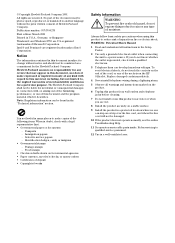
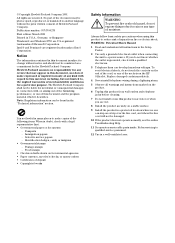
...connecting the unit to qualified service personnel.
12 Use in a well-ventilated area. Food stamps • Checks or drafts drawn on Governmental agencies • Paper currency, traveler's checks... of the sockets on the HP OfficeJet. To prevent fire or shock hazard... prior written consent of deposit • Copyrighted works
Safety Information
WARNING
! ©Copyright Hewlett-Packard...
HP OfficeJet K Series - (English) User Guide - Page 3
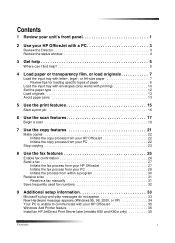
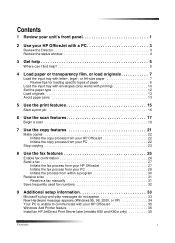
...2 Use your HP OfficeJet with a PC 3...9
Load the input tray with envelopes (only works with printing 10 Set the paper type 12 ... Initiate the copy process from your HP OfficeJet 22 Initiate the copy process from your ...
Initiate the fax process from your HP OfficeJet 27 Initiate the fax process from your ...OfficeJet 35 Windows Add Printer feature 35 Install an HP JetDirect Print Server later (models...
HP OfficeJet K Series - (English) User Guide - Page 4
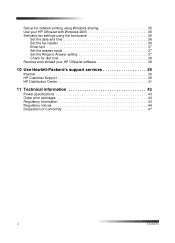
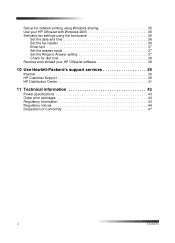
... 36 Set the fax header 36 Enter text 37 Set the answer mode 37 Set the Rings to Answer setting 37 Check for dial tone 38 Remove and reinstall your HP OfficeJet software 38
10 Use Hewlett-Packard's support services 39
Internet 39 HP Customer Support 39 HP Distribution Center 41
11...
HP OfficeJet K Series - (English) User Guide - Page 5
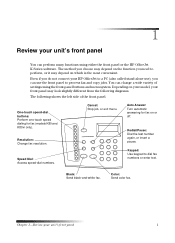
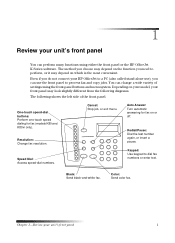
...using either the front panel or the HP OfficeJet K Series software. Depending on or off. Cancel: Stop job, or exit menu.
1
Review your HP OfficeJet to a PC (also called stand-alone use...Auto Answer: Turn automatic answering for fax (models K80 and K80xi only). Speed Dial: Access speed-dial numbers.
The method you choose may depend on the function you do not connect your unit's ...
HP OfficeJet K Series - (English) User Guide - Page 6
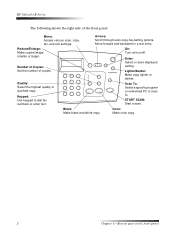
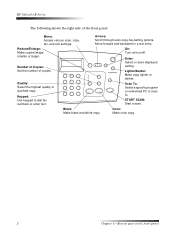
Reduce/Enlarge:
On:
Make copied image
Turn unit on/off.
smaller or larger.
Make color copy.
2
Chapter 1-Review your unit's front panel
Set the number of the front panel.
Scroll through scan-copy-fax-setting options. Black:
Color:
Make black-and-white copy. HP OfficeJet K Series
The following shows the right side of...
HP OfficeJet K Series - (English) User Guide - Page 16
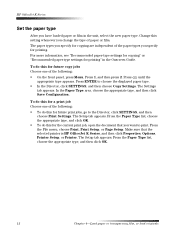
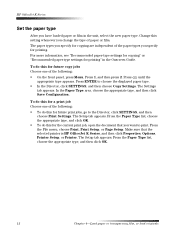
... the current print job, open the document that the selected printer is HP OfficeJet K Series, and then click Properties, Options, Printer Setup, or Printer. From the File menu, choose Print, Print Setup, or... to the Director, click SETTINGS, and then
choose Print Settings. The Settings
tab appears. HP OfficeJet K Series
Set the paper type
After you change the type of paper or film. For more...
HP OfficeJet K Series - (English) User Guide - Page 20
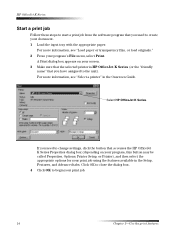
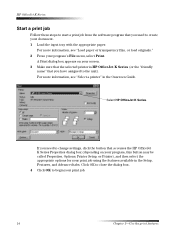
... paper or transparency film, or load originals." 2 From your print job.
16
Chapter 5-Use the print features
For more information, see "Select a printer" in the Setup, Features, and Advanced tabs. Select HP OfficeJet K Series. Click OK to close the dialog box. 4 Click OK to begin your program's File menu, select Print. HP...
HP OfficeJet K Series - (English) User Guide - Page 21
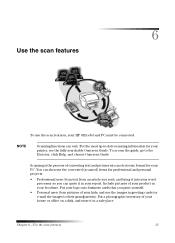
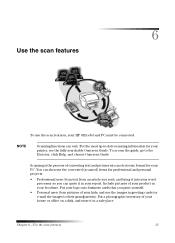
...can vary. NOTE
Scanning functions can quote it into an electronic format for your HP OfficeJet and PC must be connected. For the most up-to the Director, click Help, and choose Onscreen Guide
Scanning... is the process of your PC. 6
Use the scan features
To use the scan features, your printer, ...
HP OfficeJet K Series - (English) User Guide - Page 31
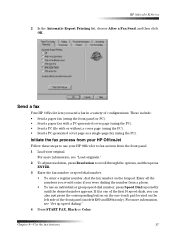
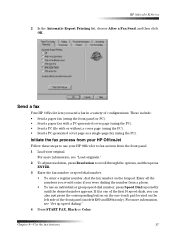
... repeatedly until the desired number appears. Send a fax
Your HP OfficeJet lets you send a fax in a variety of the front panel (models K80 and K80xi only). These include:
• Send a paper fax...To adjust resolution, press Resolution to fax an item from a phone.
• To use your HP OfficeJet to scroll through the options, and then press ENTER.
3 Enter the fax number or speed-dial number....
HP OfficeJet K Series - (English) User Guide - Page 34
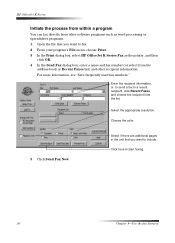
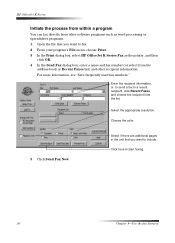
... pages in the unit that you want to fax. 2 From your program's File menu, choose Print. 3 In the Print dialog box, select HP OfficeJet K Series Fax as the printer, and then
click OK. 4 In the Send Fax dialog box, enter a name and fax number (or select from the
address book or Recent...
HP OfficeJet K Series - (English) User Guide - Page 35
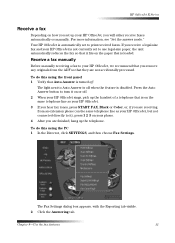
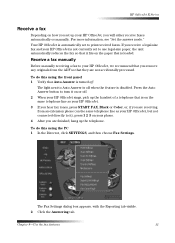
... paper, the unit automatically reduces the fax so that it fits on the paper that is on the same telephone line as your HP OfficeJet, but not connected directly to turn it ), press 1 2 3 on or off. 2 When your HP OfficeJet rings, pick up your phone. 4 After you will either receive faxes automatically or manually.
HP OfficeJet K Series - (English) User Guide - Page 37
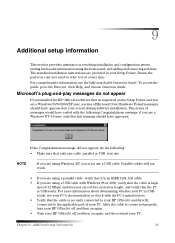
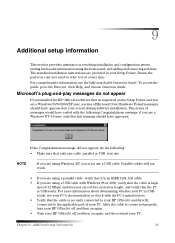
... on your PC. Parallel cables will not work.
• If you are using a ...Turn your HP OfficeJet off and then on the Setup Poster and you are using a parallel cable, verify that it at a later time. For comprehensive information, see your PC's documentation or check with the PC's manufacturer.
• Verify that the cable is securely connected to your HP OfficeJet and directly connected...
HP OfficeJet K Series - (English) User Guide - Page 38
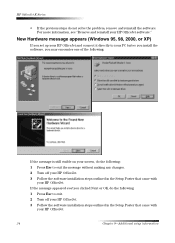
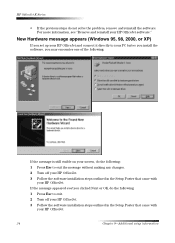
..., 2000, or XP)
If you set up your HP OfficeJet and connect it directly to your PC before you install the software, you clicked Next or OK, do the following: 1 Press Esc to exit the message without making any changes. 2 Turn off your HP OfficeJet. 3 Follow the software installation steps outlined in the Setup...
HP OfficeJet K Series - (English) User Guide - Page 39
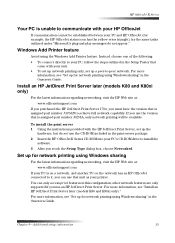
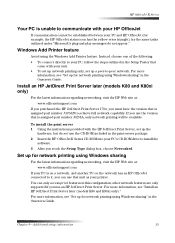
...the following: • To connect directly to your PC, follow the steps outlined in the print-server package. 2 Insert the HP OfficeJet K Series CD-ROM into your printer. To install the print ... see "Install an HP JetDirect Print Server later (models K80 and K80xi only)." Install an HP JetDirect Print Server later (models K80 and K80xi only)
For the latest information regarding networking, ...
HP OfficeJet K Series - (English) User Guide - Page 41
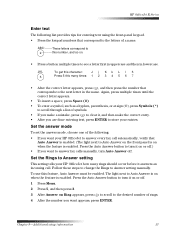
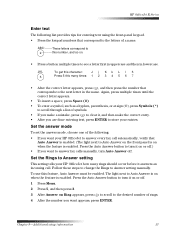
... l 5
5
Press 5 this feature, Auto Answer must be enabled. Set the Rings to Answer setting
This setting tells your HP OfficeJet how many times: 1 2 3 4 5 6 7
• After the correct letter appears, press , and ...the keypad numbers that corresponds to the next letter in lowercase. Press the Auto Answer button to turn Auto Answer off .
1 Press Menu.
2 Press 5, and then press 3.
3 After ...
HP OfficeJet K Series - (English) User Guide - Page 43
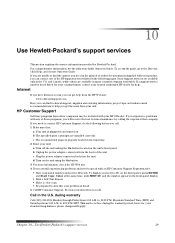
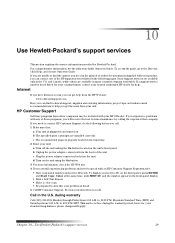
... companies may be included with your unit. HP Customer Support
Software programs from your HP OfficeJet. d Turn on the uni'ts front panel. during the warranty period; For comprehensive information, see the...your country/region, contact your unit: a Turn off the unit usinng the On button located on the unit using the On button. 3 For more information, check the HP Web site. 4 If you ...
HP OfficeJet K Series - (English) User Guide - Page 48
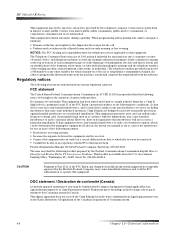
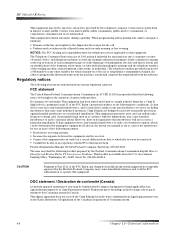
... has specified that the following notice be determined by turning the equipment off -peak hours, such as early morning... operate this device must accept any interference received, including interference that may cause undesired operation. Connection to party lines... protection against harmful interference in a particular installation. HP OfficeJet K Series
This equipment may not be a 900 number...
HP OfficeJet K Series - (English) User Guide - Page 49
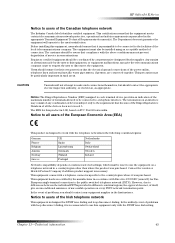
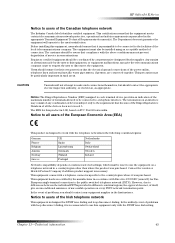
... the maximum number of the Canadian telephone network
The Industry Canada label identifies certified equipment.
Notice to all the devices does not exceed 5.
HP OfficeJet K Series
Notice to users of terminals allowed to be connected to a telephone interface. Before installing this equipment, users should be coordinated by a representative designated by the supplier. Users...
HP OfficeJet K Series - (English) User Guide - Page 50
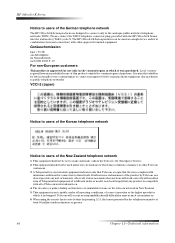
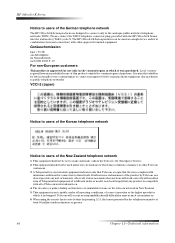
... model, nor does it was purchased. Telecom will work correctly with the HP OfficeJet K Series, into the wall socket (TAE 6) ... of the German telephone network
The HP OfficeJet K Series products are designed to connect only to the analogue public-switched telephone network...device is approved for which it provide any item will accept no responsibility should not be used as a single device...
HP OfficeJet K Series - (English) User Guide - Page 51
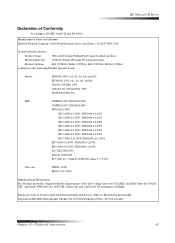
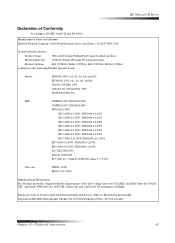
...that the product
Product Name:
OfficeJet K Series (Printer/Fax/Copier/Scanner) product
Model Number(s): C6747A/C8664A (EU/Aust./New Zealand only)
Product Options:
K60 (C6748A), K60xi (C6749A), K80 (C6750A), K80xi (C6751A)...1995 / EN61000-3-3:1995 AS / NZS 3548:1992 Taiwan CNS13438 FCC Part 15 - HP OfficeJet K Series
Declaration of the Low Voltage Directive 73/23/EEC and EMC Directive 89/336/...
Similar Questions
Printer Was Working Fine. Then Out Of The Blue I Could No Longer Print.
I tried to install it again and it is not letting me. What next - I am frustrated.
I tried to install it again and it is not letting me. What next - I am frustrated.
(Posted by hazelo57 9 years ago)
How Do I Remove Memory In Hp K80 Printer Fax Machine?
(Posted by wijoj 9 years ago)
Price Hp Officejet K80 All In One Printer
(Posted by aposlasher 11 years ago)
What Could Be Causing My Hp K80 To Display 'scanner Failure'
(Posted by jrcolt911 12 years ago)
New Computer. Unable To Get Printer To Work.
Printer worked fine with old computer (wireless). Unable to get printer to work with new.
Printer worked fine with old computer (wireless). Unable to get printer to work with new.
(Posted by RMoulthrop 12 years ago)

