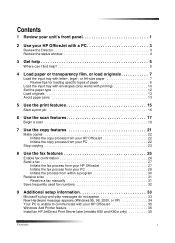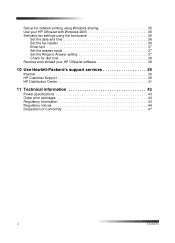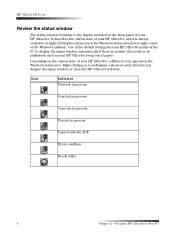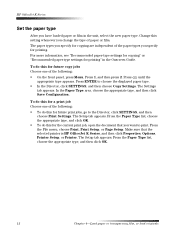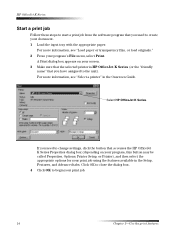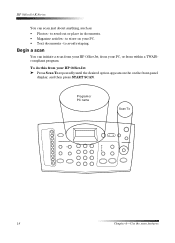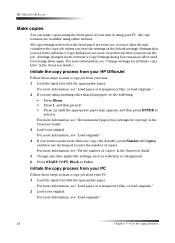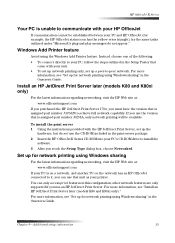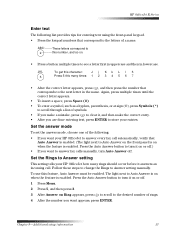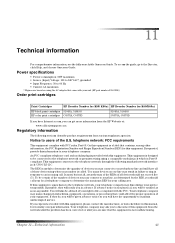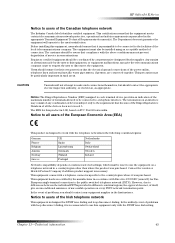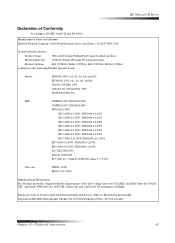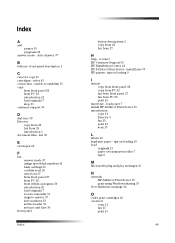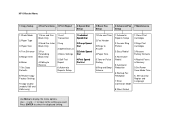HP Officejet k80 - All-in-One Printer Support and Manuals
Get Help and Manuals for this Hewlett-Packard item

View All Support Options Below
Free HP Officejet k80 manuals!
Problems with HP Officejet k80?
Ask a Question
Free HP Officejet k80 manuals!
Problems with HP Officejet k80?
Ask a Question
Most Recent HP Officejet k80 Questions
Cant Fax It Says No Answer
(Posted by jimzc1 7 months ago)
How Do I Remove Memory In Hp K80 Printer Fax Machine?
(Posted by wijoj 9 years ago)
Price Hp Officejet K80 All In One Printer
(Posted by aposlasher 11 years ago)
I Have Vista Software. Where Do I Find An Installation Disc For Same? Thank You
(Posted by acresj 11 years ago)
Is There A Driver For Mac 10.7.4
Where can I find a driver for v 10.7.4
Where can I find a driver for v 10.7.4
(Posted by desnolan 11 years ago)
Popular HP Officejet k80 Manual Pages
HP Officejet k80 Reviews
We have not received any reviews for HP yet.