HP Officejet k80 Support Question
Find answers below for this question about HP Officejet k80 - All-in-One Printer.Need a HP Officejet k80 manual? We have 1 online manual for this item!
Question posted by wijoj on August 11th, 2014
How Do I Remove Memory In Hp K80 Printer Fax Machine?
The person who posted this question about this HP product did not include a detailed explanation. Please use the "Request More Information" button to the right if more details would help you to answer this question.
Current Answers
There are currently no answers that have been posted for this question.
Be the first to post an answer! Remember that you can earn up to 1,100 points for every answer you submit. The better the quality of your answer, the better chance it has to be accepted.
Be the first to post an answer! Remember that you can earn up to 1,100 points for every answer you submit. The better the quality of your answer, the better chance it has to be accepted.
Related HP Officejet k80 Manual Pages
HP OfficeJet K Series - (English) User Guide - Page 3
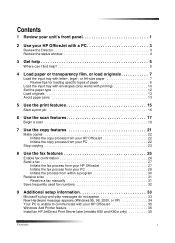
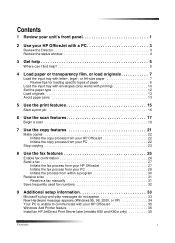
... frequently used fax numbers 32
9 Additional setup information 33
Microsoft's plug-and-play messages do not appear 33 New Hardware message appears (Windows 95, 98, 2000, or XP 34 Your PC is unable to communicate with your HP OfficeJet 35 Windows Add Printer feature 35 Install an HP JetDirect Print Server later (models K80 and K80xi...
HP OfficeJet K Series - (English) User Guide - Page 4
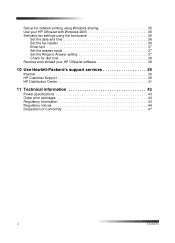
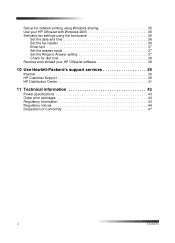
... date and time 36 Set the fax header 36 Enter text 37 Set the answer mode 37 Set the Rings to Answer setting 37 Check for dial tone 38 Remove and reinstall your HP OfficeJet software 38
10 Use Hewlett-Packard's support services 39
Internet 39 HP Customer Support 39 HP Distribution Center 41
11 Technical...
HP OfficeJet K Series - (English) User Guide - Page 5
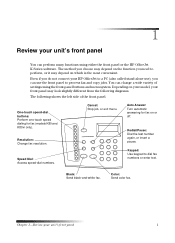
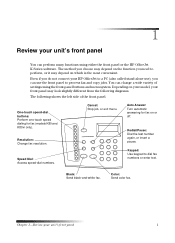
... settings using either the front panel or the HP OfficeJet K Series software. You can use ), you do not connect your front panel may depend on or off. Resolution: Change fax resolution. Auto Answer: Turn automatic answering for fax (models K80 and K80xi only). Keypad: Use keypad to process fax and copy jobs. Chapter 1-Review your unit...
HP OfficeJet K Series - (English) User Guide - Page 6
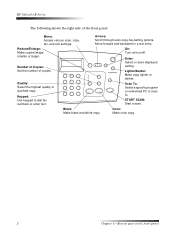
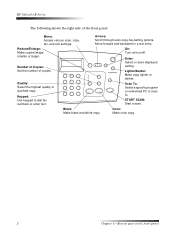
... displayed
Number of copies. Black:
Color:
Make black-and-white copy. Scroll through scan-copy-fax-setting options.
Set the number of Copies:
setting.
HP OfficeJet K Series
The following shows the right side of the front panel.
to dial fax numbers or enter text. START SCAN: Start a scan.
Menu:
Arrows:
Access various scan, copy...
HP OfficeJet K Series - (English) User Guide - Page 16
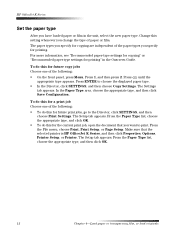
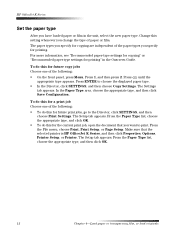
... the current print job, open the document that the selected printer is HP OfficeJet K Series, and then click Properties, Options, Printer Setup, or Printer. The Setup tab appears. From the File menu, choose ...Chapter 4-Load paper or transparency film, or load originals Press 1, and then press 2. HP OfficeJet K Series
Set the paper type
After you have loaded paper or film in the Onscreen ...
HP OfficeJet K Series - (English) User Guide - Page 20
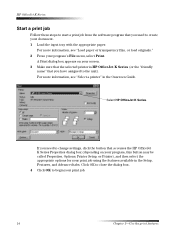
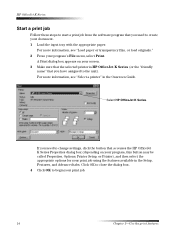
....
A Print dialog box appears on your screen. 3 Make sure that the selected printer is HP OfficeJet K Series (or the "friendly
name" that accesses the HP OfficeJet K Series Properties dialog box (depending on your program, this button may be called Properties, Options, Printer Setup, or Printer), and then select the appropriate options for your program's File menu, select...
HP OfficeJet K Series - (English) User Guide - Page 21
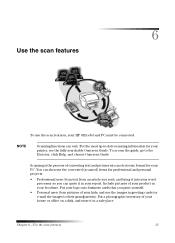
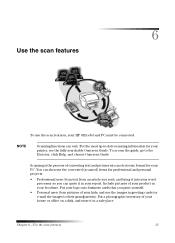
... the images to their grandparents). To access the guide, go to -date scanning information for your printer, see the fully searchable Onscreen Guide. You can then use the converted (scanned) items for your...or office on a disk, and store it in your product in a safe place. Put your HP OfficeJet and PC must be connected. Chapter 6-Use the scan features
17 Include pictures of your kids, ...
HP OfficeJet K Series - (English) User Guide - Page 31
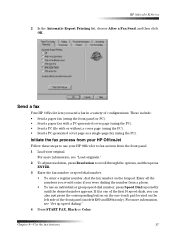
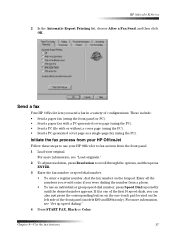
... the number from the front panel.
1 Load your HP OfficeJet to fax an item from a phone.
• To use your original. If ...K80 and K80xi only).
For more information, see "Load originals."
2 To adjust resolution, press Resolution to use an individual or group speed-dial number, press Speed Dial repeatedly until the desired number appears. Initiate the fax process from your HP OfficeJet...
HP OfficeJet K Series - (English) User Guide - Page 34
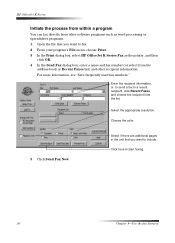
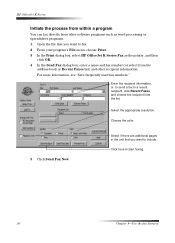
... there are additional pages in the unit that you want to fax. 2 From your program's File menu, choose Print. 3 In the Print dialog box, select HP OfficeJet K Series Fax as the printer, and then
click OK. 4 In the Send Fax dialog box, enter a name and fax number (or select from the list. Enter the recipient information, or...
HP OfficeJet K Series - (English) User Guide - Page 35
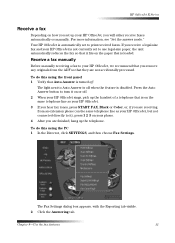
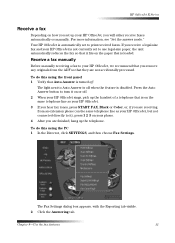
... information, see "Set the answer mode." If you remove any originals from an extension phone (on the same telephone line as your HP OfficeJet, but not connected directly to turn it ), press 1 2 3 on your phone. 4 After you will either receive faxes automatically or manually. HP OfficeJet K Series
Receive a fax
Depending on how you set to use legal...
HP OfficeJet K Series - (English) User Guide - Page 37
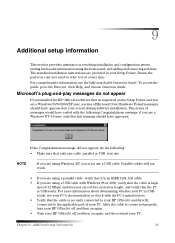
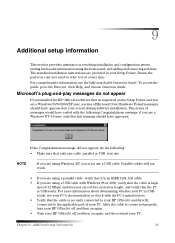
...
If you are using Windows XP, you are using the front panel, and adding and removing software. Chapter 9-Additional setup information
33 The standard installation instructions are a Windows 95/98/...
If you installed the HP OfficeJet software first as requested on the Setup Poster and you are provided in resolving installation and configuration issues, setting fax-header information using a ...
HP OfficeJet K Series - (English) User Guide - Page 39
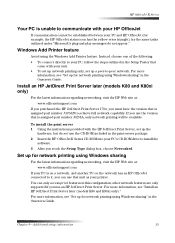
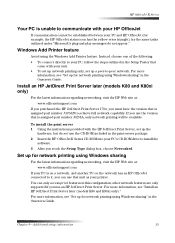
... K80 and K80xi only)
For the latest information regarding networking, visit the HP Web site at : www.officejetsupport.com
If you purchased the HP JetDirect Print Server 170x, you use that is assigned part number J3258A, only network printing will be established between your PC and HP OfficeJet (for network printing using the Windows Add Printer...
HP OfficeJet K Series - (English) User Guide - Page 42


... are correctly established. 1 Press Start Fax, Black or Color, and listen for a dial tone. 2 If you do not hear a dial tone, check the connections. 3 Press Cancel to remove shared files, click No.
Do not simply delete the program files from your HP OfficeJet.
38
Chapter 9-Additional setup information
HP OfficeJet K Series
Check for dial tone
Before...
HP OfficeJet K Series - (English) User Guide - Page 44
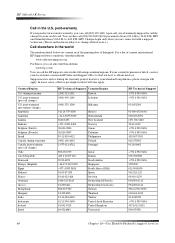
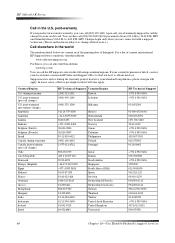
... MST and Saturdays from 6:00 A.M. For a list of current international HP Support Service numbers, visit this address:
www.officejet-support.com
For Korea, you are connected with a support technician. (Prices...contact your local dealer or nearest HP Sales and Support Office to find out how to your standard long-distance phone charges will also apply. HP OfficeJet K Series
Call in the world...
HP OfficeJet K Series - (English) User Guide - Page 48
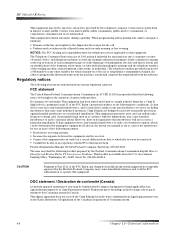
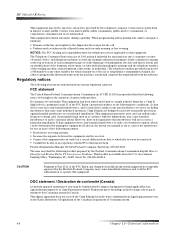
... the Hewlett-Packard Company, may not be a 900 number or any other electronic device, including fax machines, to send any person to use a computer or other number for which the ...le Reglement sur le brouillage radioelectrique edicte par le ministere des Communications du Canada. HP OfficeJet K Series
This equipment may find the following booklet prepared by the Federal Communications ...
HP OfficeJet K Series - (English) User Guide - Page 50
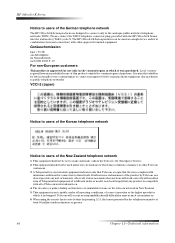
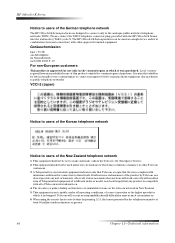
.../region to connect nonapproved telecommunications equipment (fax machines) to other approved terminal equipment. HP OfficeJet K Series
Notice to users of purchase. VCCI-2 (Japan)
Notice to users of the Korean telephone network
Notice to users of the New Zealand telephone network
1 This equipment shall not be used as a single device and/or in combination (in serial...
HP OfficeJet K Series - (English) User Guide - Page 51
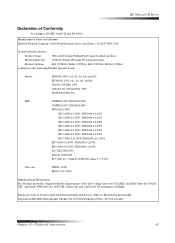
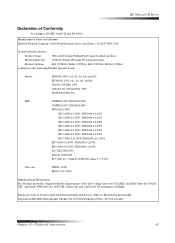
... Strasse 130, D-71034 Böblingen (FAX + 49-7031-14-3143)
Chapter 11-Technical information
47 HP OfficeJet K Series
Declaration of the Low Voltage ...declares that the product
Product Name:
OfficeJet K Series (Printer/Fax/Copier/Scanner) product
Model Number(s): C6747A/C8664A (EU/Aust./New Zealand only)
Product Options:
K60 (C6748A), K60xi (C6749A), K80 (C6750A), K80xi (C6751A)
conforms ...
HP OfficeJet K Series - (English) User Guide - Page 53
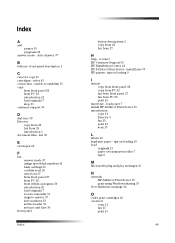
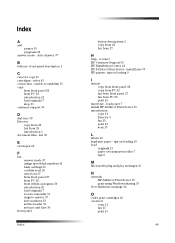
...
Index
button descriptions 1 copy from 22 fax from 27
H
help - install later 35 HP papers - front-panel description 1
C
cancel...fax from PC 28 print 16
input tray - Index
A
add printer 35 programs 38
answer mode - access 5 HP Customer Support 39 HP Distribution Center 41 HP JetDirect Print Server - load paper 7 install HP JetDirect Print Server 35 introduction
copy 21 Director 3 fax...
HP OfficeJet K Series - (English) User Guide - Page 54


... remove 38 fax from within 30 print from within 16
R
receive a fax 31 regulatory information 43 remove programs 38 Rings to Answer setting 37
S
save fax numbers 32 scan
introduction 17 load originals 7 send fax from front panel 27 fax... from front panel 22 copy from PC 22
50
fax from front panel 27 fax from PC 28 settings answer mode 37 basic fax 36 fax header 36 Rings to Answer 37 time and date ...
HP OfficeJet K Series - (English) User Guide - Page 55
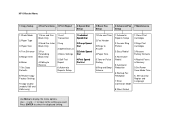
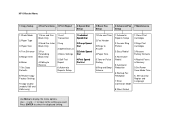
...Error Correction Mode
8:Silent Detect
1:Clean Print Cartridges
2:Align Print Cartridges
3:Restore Factory Defaults
4:Reprint Faxes in Memory
5:Set Power Save Mode Time
6. HP OfficeJet Menu
1:Copy Setup
2:Fax Functions 3:Print Report
4:Speed Dial Setup
5:Basic Fax Setup
6:Advanced Fax 7:Maintenance Setup
1:Photo Mode 2:Paper Type 3:Paper Size 4:Text Enhance 5:Margin Shift 6:Mirror 7:Set Copy...
Similar Questions
How To Preset Phone Numbers On Hp M1210 Series Fax Machine
(Posted by mashoeb 10 years ago)
How To Fix A Hp Laserjet Cm1415 Fax Machine When It Says It Is Busy
(Posted by tiGGARCI 10 years ago)
Price Hp Officejet K80 All In One Printer
(Posted by aposlasher 11 years ago)
What Could Be Causing My Hp K80 To Display 'scanner Failure'
(Posted by jrcolt911 12 years ago)
My Printer Will Not Turn 'on'.
My printer will not turn "on". It worked fine the day before. I've checked all the connections and t...
My printer will not turn "on". It worked fine the day before. I've checked all the connections and t...
(Posted by sdecosmo 12 years ago)

