HP Officejet k80 Support Question
Find answers below for this question about HP Officejet k80 - All-in-One Printer.Need a HP Officejet k80 manual? We have 1 online manual for this item!
Question posted by jrcolt911 on April 17th, 2012
What Could Be Causing My Hp K80 To Display 'scanner Failure'
The person who posted this question about this HP product did not include a detailed explanation. Please use the "Request More Information" button to the right if more details would help you to answer this question.
Current Answers
There are currently no answers that have been posted for this question.
Be the first to post an answer! Remember that you can earn up to 1,100 points for every answer you submit. The better the quality of your answer, the better chance it has to be accepted.
Be the first to post an answer! Remember that you can earn up to 1,100 points for every answer you submit. The better the quality of your answer, the better chance it has to be accepted.
Related HP Officejet k80 Manual Pages
HP OfficeJet K Series - (English) User Guide - Page 3
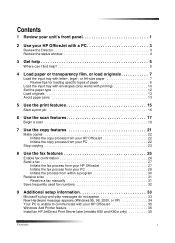
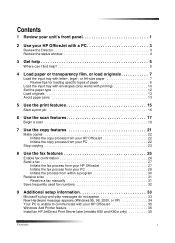
...Use the fax features 25
Enable fax confirmation 26 Send a fax 27
Initiate the fax process from your HP OfficeJet 27 Initiate the fax process from your PC 28 Initiate the process from within a program 30 Receive ... 34 Your PC is unable to communicate with your HP OfficeJet 35 Windows Add Printer feature 35 Install an HP JetDirect Print Server later (models K80 and K80xi only 35
Contents
i
HP OfficeJet K Series - (English) User Guide - Page 5
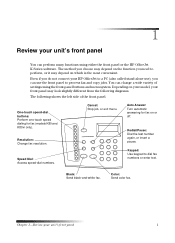
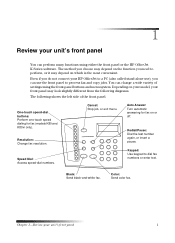
...: Turn automatic answering for fax (models K80 and K80xi only).
Even if you do not connect your front panel may depend on your model, your HP OfficeJet to a PC (also called stand-alone...diagrams.
The following shows the left side of settings using either the front panel or the HP OfficeJet K Series software. You can perform many functions using the front-panel buttons and menu system...
HP OfficeJet K Series - (English) User Guide - Page 6
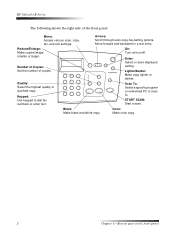
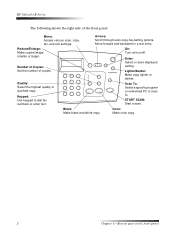
... or networked PC to scan
Keypad: Use keypad to .
Enter:
Select or save displayed
Number of copies.
Reduce/Enlarge:
On:
Make copied image
Turn unit on/off. Quality:
Scan To:
Select the highest quality or quickest copy. HP OfficeJet K Series
The following shows the right side of the front panel. smaller or larger...
HP OfficeJet K Series - (English) User Guide - Page 8
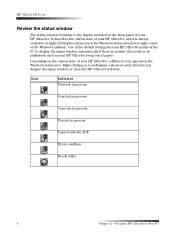
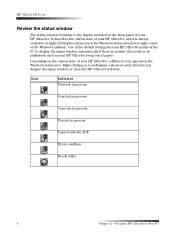
... the status icon in the Windows status area. One of the default settings for your HP OfficeJet instructs the PC to display the status window automatically if there is an issue that lets you display the status window or close the HP OfficeJet software. HP OfficeJet K Series
Review the status window
The status window is similar to the...
HP OfficeJet K Series - (English) User Guide - Page 16
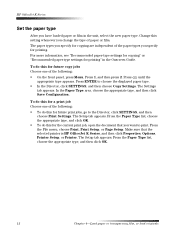
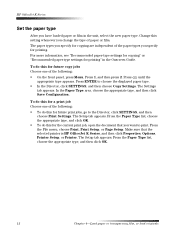
...and then click OK.
12
Chapter 4-Load paper or transparency film, or load originals HP OfficeJet K Series
Set the paper type
After you have loaded paper or film in the ... the selected printer is HP OfficeJet K Series, and then click Properties, Options, Printer Setup, or Printer.
Press ENTER to print. The Setup tab appears. Make sure that you want to choose the displayed paper type....
HP OfficeJet K Series - (English) User Guide - Page 20
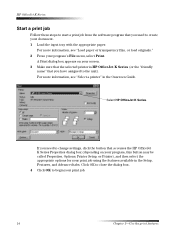
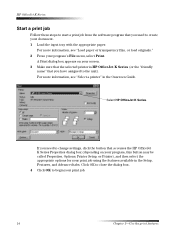
For more information, see "Load paper or transparency film, or load originals." 2 From your screen. 3 Make sure that the selected printer is HP OfficeJet K Series (or the "friendly
name" that accesses the HP OfficeJet K Series Properties dialog box (depending on your program's File menu, select Print. A Print dialog box appears on your program, this button may...
HP OfficeJet K Series - (English) User Guide - Page 21
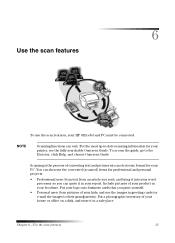
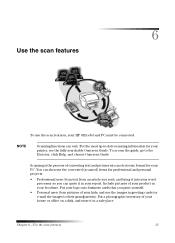
... of converting text and pictures into your word processor so you can quote it in your printer, see the fully searchable Onscreen Guide. Put your logo onto business cards that you read...from an article you print yourself.
• Personal uses: Scan pictures of your product in your HP OfficeJet and PC must be connected. For the most up-to their grandparents). You can vary. Chapter...
HP OfficeJet K Series - (English) User Guide - Page 22
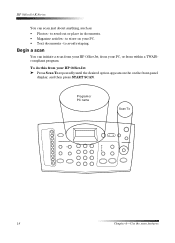
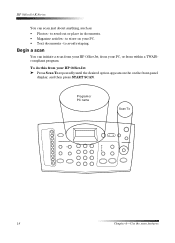
...; Photos - to send out or place in documents. • Magazine articles -
to avoid retyping. to store on the front-panel
display, and then press START SCAN.
To do this from your HP OfficeJet ➤ Press Scan To repeatedly until the desired option appears on the on your PC, or from your PC. •...
HP OfficeJet K Series - (English) User Guide - Page 30
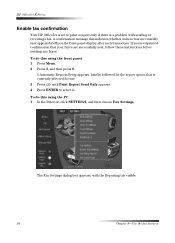
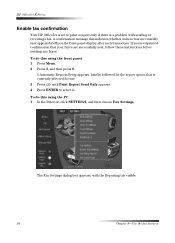
HP OfficeJet K Series
Enable fax confirmation
Your HP OfficeJet is set to print a report only if there is currently selected for ...If you need printed confirmation that indicates whether an item was successfully sent appears briefly on the front-panel display after each transaction. A confirmation message that your faxes are successfully sent, follow these instructions before sending any...
HP OfficeJet K Series - (English) User Guide - Page 31
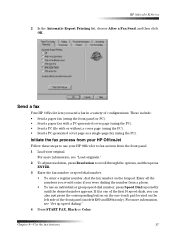
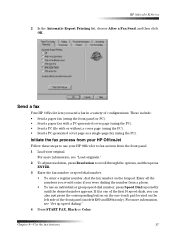
...pad located on the keypad. Enter all the numbers you would enter if you were dialing the number from the front panel.
1 Load your HP OfficeJet to scroll through the options, and then press ENTER.
3 Enter the fax number or speed-dial number.
• To enter a regular ...
If it is one of the first 10 speed dials, you send a fax in a variety of the front panel (models K80 and K80xi only).
HP OfficeJet K Series - (English) User Guide - Page 39
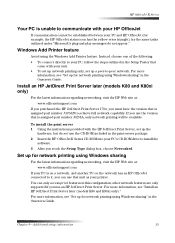
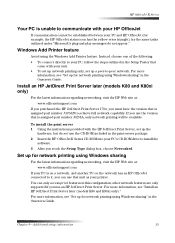
... up the
hardware, but do not appear." Windows Add Printer feature
Avoid using Windows sharing" in the print-server package. 2 Insert the HP OfficeJet K Series CD-ROM into your PC and HP OfficeJet (for network printing using the Windows Add Printer feature. Chapter 9-Additional setup information
35 HP OfficeJet K Series
Your PC is unable to -peer network.
To...
HP OfficeJet K Series - (English) User Guide - Page 40
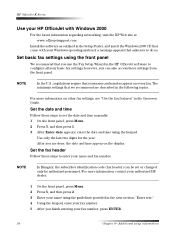
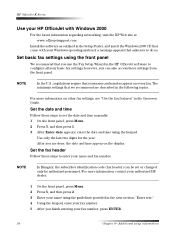
... set or changed only by authorized personnel. The minimum settings that you are described in the HP OfficeJet software to enter your name and fax number. After you use the Fax Setup Wizard in the...the front panel
We recommend that we recommend are done, the date and time appear on the display.
Use only the last two digits for the year. Set basic fax settings using the guidelines ...
HP OfficeJet K Series - (English) User Guide - Page 43
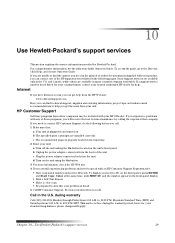
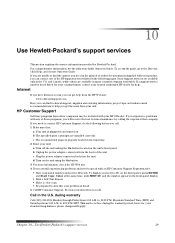
...you experience problems with your HP OfficeJet. b Unplug the power adapter connector from 9:00 A.M. Be near your unit when you need in the printed or online documentation supplied with an HP Customer Support Representative: •... time, until SERV ID: and the number appear in the front-panel display. • Print a Self-Test Report. • Make a color copy. • Be prepared to describe...
HP OfficeJet K Series - (English) User Guide - Page 44
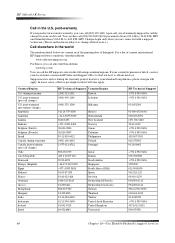
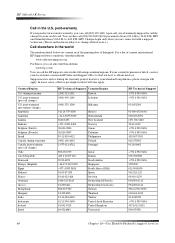
... Australia Austria Bahrain Belgium (Dutch) Belgium (French) Brazil Canada during warranty U.S. post-warranty (per -call, out-of this address:
www.hp.co.kr/
You can call charge) U.S. however, your credit card. HP OfficeJet K Series
Call in the following countries/regions. post-warranty
If your product is not under warranty, you are connected with...
HP OfficeJet K Series - (English) User Guide - Page 47
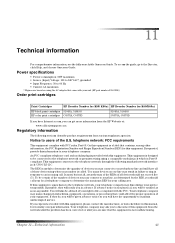
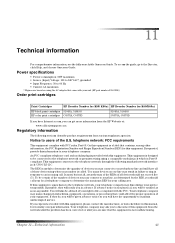
... print cartridges HP color print cartridges
HP Reorder Number for K80/ K80xi HP Reorder Number for warranty or repair information. If requested, provide this equipment from various regulatory agencies. An FCC compliant telephone cord and modular plug is Part 68 compliant. This equipment is called. In most, but not all devices should call . If possible...
HP OfficeJet K Series - (English) User Guide - Page 48
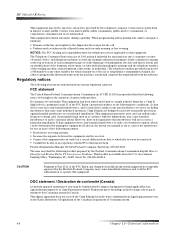
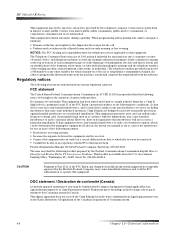
... for telephones are designed to part 15 of the FCC Rules, any other electronic device, including fax machines, to send any interference received, including interference that interference will...entity, or individual. (The telephone number provided may cause harmful interference and void the FCC authorization to operate this equipment. HP OfficeJet K Series
This equipment may not be used in...
HP OfficeJet K Series - (English) User Guide - Page 49
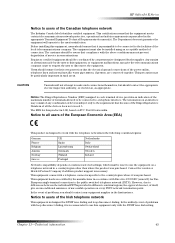
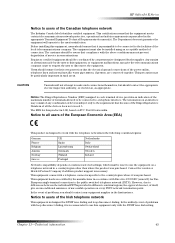
HP OfficeJet K Series
Notice ... The equipment must be coordinated by a representative designated by the user to all the devices does not exceed 5. The REN for this equipment only with a telephone connector specific to... countries/regions, the approval does not, of itself, give the telecommunications company cause to request the user to the facilities of the European Economic Area (EEA)...
HP OfficeJet K Series - (English) User Guide - Page 51
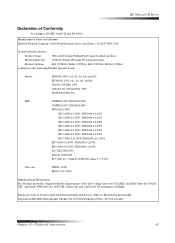
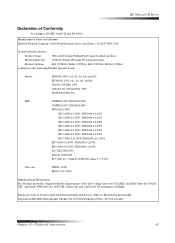
... the product
Product Name:
OfficeJet K Series (Printer/Fax/Copier/Scanner) product
Model Number(s): C6747A/C8664A (EU/Aust./New Zealand only)
Product Options:
K60 (C6748A), K60xi (C6749A), K80 (C6750A), K80xi (C6751A...Contact: Your local Hewlett-Packard Sales and Service Office or Hewlett-Packard GmbH. HP OfficeJet K Series
Declaration of the Low Voltage Directive 73/23/EEC and EMC Directive ...
HP OfficeJet K Series - (English) User Guide - Page 53
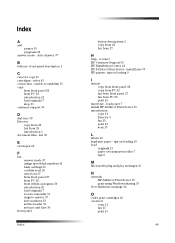
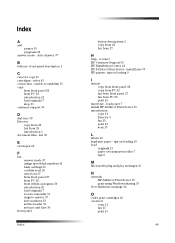
...tips 9
M
Microsoft's plug-and-play messages 33
N
network HP JetDirect Print Server 35 print using Windows sharing 35
New Hardware...21 fax 25 print 15
49 load paper 7 install HP JetDirect Print Server 35 introduction
copy 21 Director 3 ... 16
input tray - access 5 HP Customer Support 39 HP Distribution Center 41 HP JetDirect Print Server - install later 35 HP papers - front-panel description 1
...
HP OfficeJet K Series - (English) User Guide - Page 55
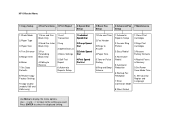
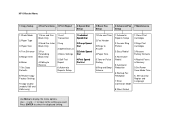
... menu options. Set Country/ Region and Language
Use Menu to select the displayed setting. HP OfficeJet Menu
1:Copy Setup
2:Fax Functions 3:Print Report
4:Speed Dial Setup
5:Basic Fax Setup
6:Advanced Fax 7:Maintenance Setup
1:Photo Mode 2:Paper Type 3:Paper Size 4:Text Enhance 5:...
Similar Questions
My Hp Cm3530 Showing Scanner Failure.
After unlocking and starting,printer is still showing same error
After unlocking and starting,printer is still showing same error
(Posted by shakeel430 7 years ago)
How Do I Remove Memory In Hp K80 Printer Fax Machine?
(Posted by wijoj 9 years ago)
What Causes Hp 6500 Ink System Failure Problem
(Posted by yovjack 10 years ago)
Price Hp Officejet K80 All In One Printer
(Posted by aposlasher 11 years ago)
My Printer Will Not Turn 'on'.
My printer will not turn "on". It worked fine the day before. I've checked all the connections and t...
My printer will not turn "on". It worked fine the day before. I've checked all the connections and t...
(Posted by sdecosmo 12 years ago)

