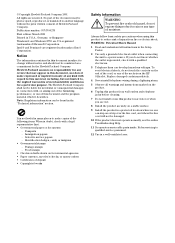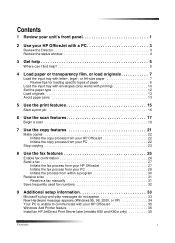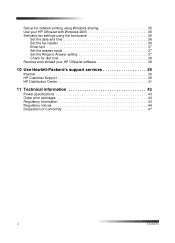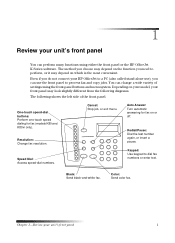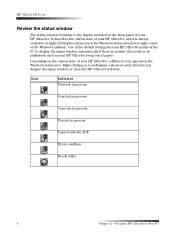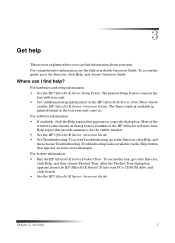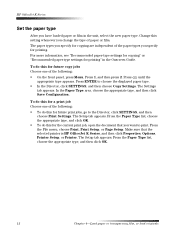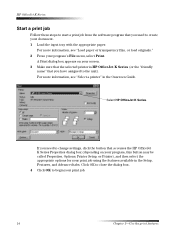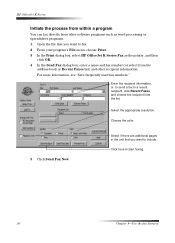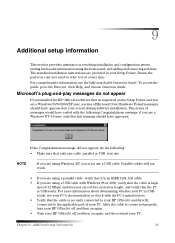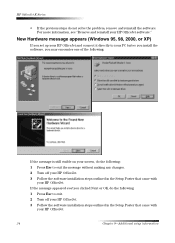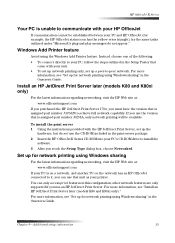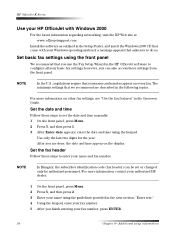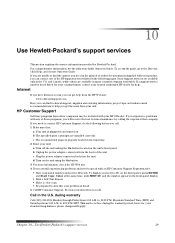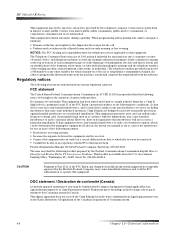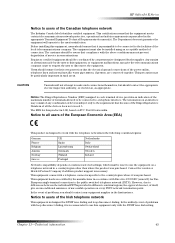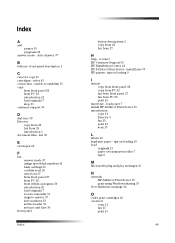HP Officejet k80 Support Question
Find answers below for this question about HP Officejet k80 - All-in-One Printer.Need a HP Officejet k80 manual? We have 1 online manual for this item!
Question posted by acresj on October 3rd, 2012
I Have Vista Software. Where Do I Find An Installation Disc For Same? Thank You
The person who posted this question about this HP product did not include a detailed explanation. Please use the "Request More Information" button to the right if more details would help you to answer this question.
Current Answers
Related HP Officejet k80 Manual Pages
Similar Questions
How Do I Remove Memory In Hp K80 Printer Fax Machine?
(Posted by wijoj 9 years ago)
Price Hp Officejet K80 All In One Printer
(Posted by aposlasher 11 years ago)
Missing Installation Disc
i lost my HP Deskjet Ink Advantage 2060 k110 installation disc
i lost my HP Deskjet Ink Advantage 2060 k110 installation disc
(Posted by hongjng 11 years ago)
My Printer Will Not Turn 'on'.
My printer will not turn "on". It worked fine the day before. I've checked all the connections and t...
My printer will not turn "on". It worked fine the day before. I've checked all the connections and t...
(Posted by sdecosmo 12 years ago)