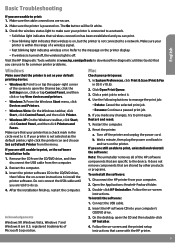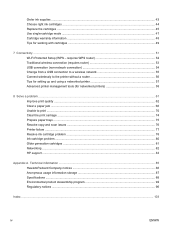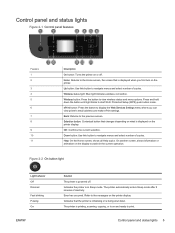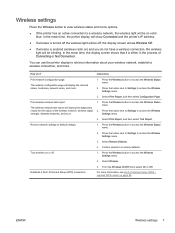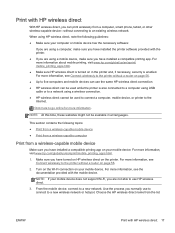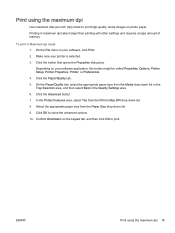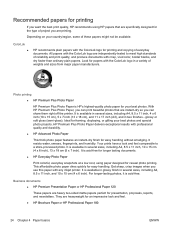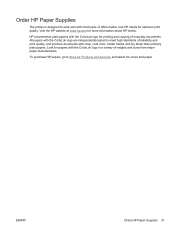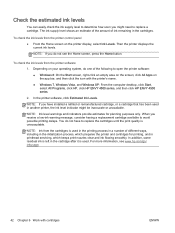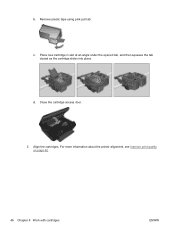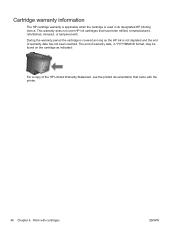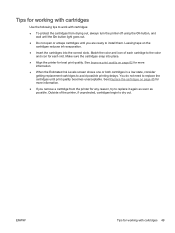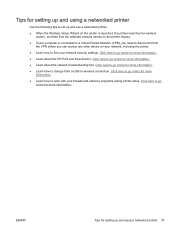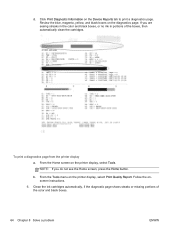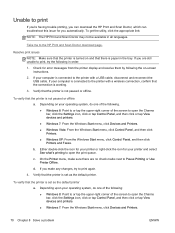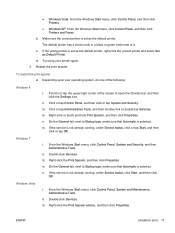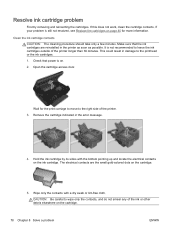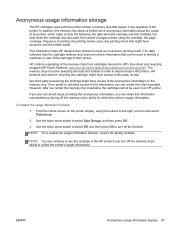HP ENVY 4500 Support Question
Find answers below for this question about HP ENVY 4500.Need a HP ENVY 4500 manual? We have 3 online manuals for this item!
Question posted by hazelo57 on August 22nd, 2014
Printer Was Working Fine. Then Out Of The Blue I Could No Longer Print.
I tried to install it again and it is not letting me. What next - I am frustrated.
Current Answers
Related HP ENVY 4500 Manual Pages
Similar Questions
My Printer Has Been Set To Print Only In Black. How Do I Turn On The Color?
(Posted by gmcbn 9 years ago)
Where Do I Find When It Says Enter Wap/wep
Blue light is blinking slow. Where do I find WAP/WEP? Thank You!
Blue light is blinking slow. Where do I find WAP/WEP? Thank You!
(Posted by brendaetcamille 9 years ago)
Hello, I Am Trying To Figure Out How I Can Scan And Get Document In My
computer. I have wireless connection and both the computer and printer are working fine but cannot s...
computer. I have wireless connection and both the computer and printer are working fine but cannot s...
(Posted by dupuishoward 9 years ago)
Replaced Cartridges Worked Fine. Now Wont Print Or Copy Though It Acts Like It
(Posted by paparif 10 years ago)
Love The Printer Worked Fine, Had To Reinstall Software Now It Won't Complete.
Stops at summary. It partially works, but I cant scan from computer.
Stops at summary. It partially works, but I cant scan from computer.
(Posted by cheryljones1 11 years ago)