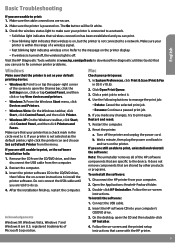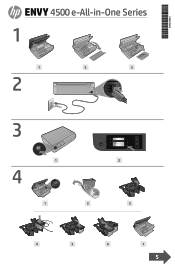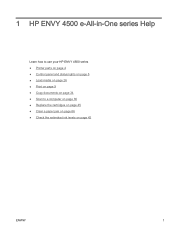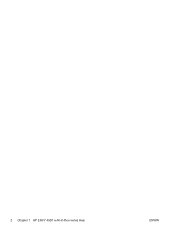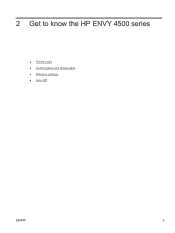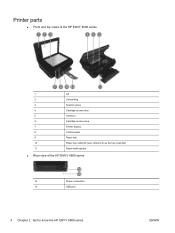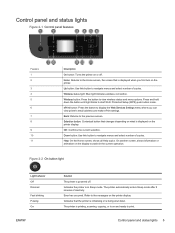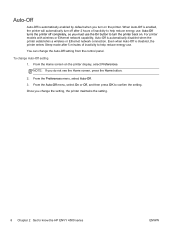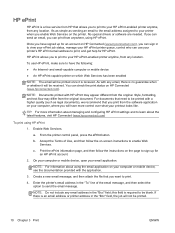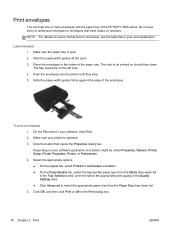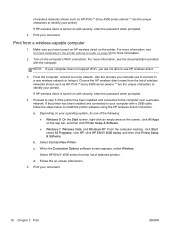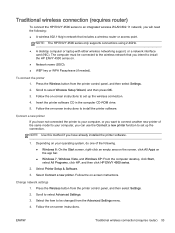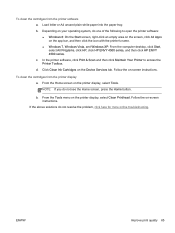HP ENVY 4500 Support Question
Find answers below for this question about HP ENVY 4500.Need a HP ENVY 4500 manual? We have 3 online manuals for this item!
Question posted by brendaetcamille on October 31st, 2014
Where Do I Find When It Says Enter Wap/wep
Blue light is blinking slow. Where do I find WAP/WEP? Thank You!
Current Answers
Answer #1: Posted by SoCalWoman on October 31st, 2014 2:58 PM
The WEP/WPA relates to your network access and would likely require the network's key or passcode to connect the printer with your network for printing.
Detailed information on this, as well as, how to resolve the issue can be viewed here
Much appreciation to those who acknowledge our members for their contribution toward finding a solution.
~It always seems impossible until it is done~
Nelson Mandela
Related HP ENVY 4500 Manual Pages
Similar Questions
Officejet 4500 How Do I Enter Numeric Wep Key
(Posted by jerryMell 9 years ago)
Hp Officejet 4500 How To Enter Numeric Wep Key
(Posted by flTimOu 10 years ago)
Access Door On Hp Envy 4500 Is Shut And Printer Says 'access Door Is Open
Access door is closed and printer will not proceed. Can't get the ePrint button to light up.
Access door is closed and printer will not proceed. Can't get the ePrint button to light up.
(Posted by kandycehanno 10 years ago)