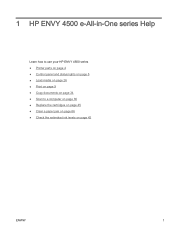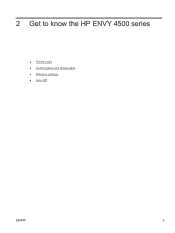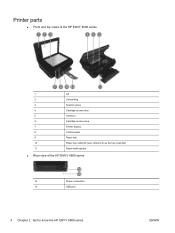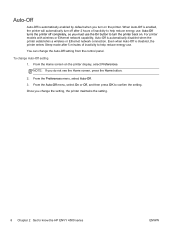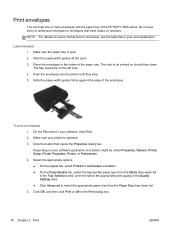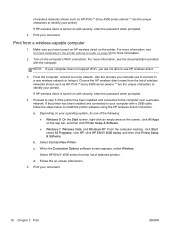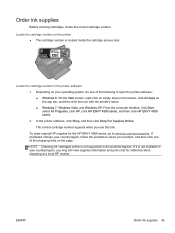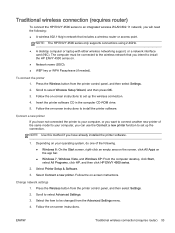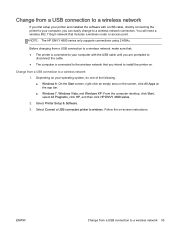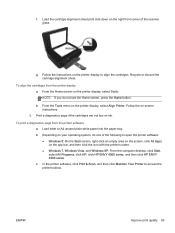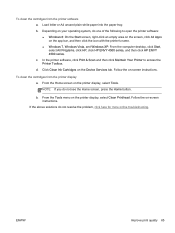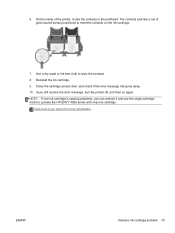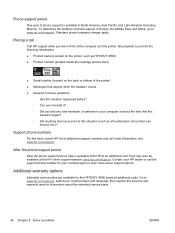HP ENVY 4500 Support Question
Find answers below for this question about HP ENVY 4500.Need a HP ENVY 4500 manual? We have 3 online manuals for this item!
Question posted by kandycehanno on January 1st, 2014
Access Door On Hp Envy 4500 Is Shut And Printer Says 'access Door Is Open
Access door is closed and printer will not proceed. Can't get the ePrint button to light up.
Current Answers
Answer #1: Posted by hzplj9 on January 1st, 2014 4:27 PM
If there is no evidence of a broken sensor arm which operates when the access door is shut then it is possible that maybe the cover for the ink cartridge is not located correctly. One would expect to get a cartridge error but it could return an error with the cartridge lock unlatched keeping the access door slightly high. It is very difficult to diagnose faults such as yours without a close examination and it could involve contacting HP for a solution. I have attached a link to HP for your printer where help etc can be found.
Related HP ENVY 4500 Manual Pages
Similar Questions
How Do I Find And Download The Latest Version Of The Hp Envy 4500 Printer?
(Posted by jborcsc 8 years ago)
When I Bought My Printer Hp Envy 4500 All In One The Cd Was Not In The Box
(Posted by donnagminter58 9 years ago)
Difficulty Of Where To Plug In The Two New Wires.(hp Envy 4500 Printer)
Where do I plug in the 2 new wires of my printer?
Where do I plug in the 2 new wires of my printer?
(Posted by bryanv1 9 years ago)
How Do I Install My New Hp Envy 4500 E-all-in-one Series Printer?
(Posted by stone18 10 years ago)