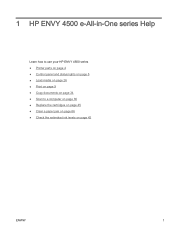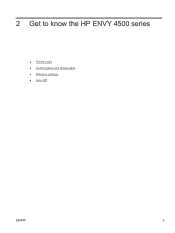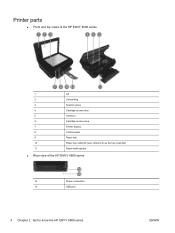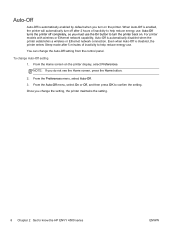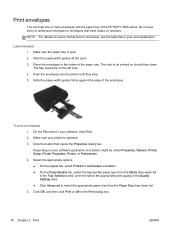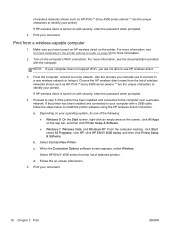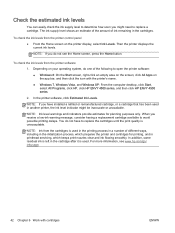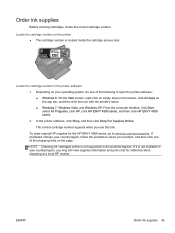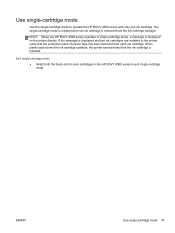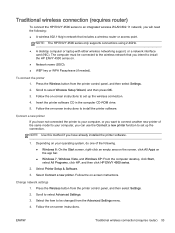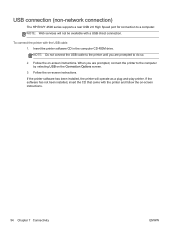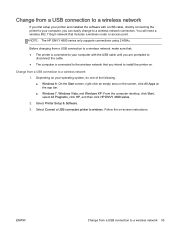HP ENVY 4500 Support Question
Find answers below for this question about HP ENVY 4500.Need a HP ENVY 4500 manual? We have 3 online manuals for this item!
Question posted by donnagminter58 on February 4th, 2015
When I Bought My Printer Hp Envy 4500 All In One The Cd Was Not In The Box
The person who posted this question about this HP product did not include a detailed explanation. Please use the "Request More Information" button to the right if more details would help you to answer this question.
Current Answers
Answer #1: Posted by TechSupport101 on February 4th, 2015 2:22 AM
Hi. You should be able to download the latest 'Driver & Software' bundles for your Envy model periodically from here (just select you OS version first and 'Submit'
https://support.hp.com/us-en/drivers/hp-envy-4500-e-all-in-one-printer-series/model/5304876
You will thereby dismiss the need for a disc by so doing.
Related HP ENVY 4500 Manual Pages
Similar Questions
How Do I Set Up Wireless Printer Hp Envy 5530 With My Apple I Pad?
How do I set up my HP ENVY 5530 printer with my appleI pad?
How do I set up my HP ENVY 5530 printer with my appleI pad?
(Posted by Kschanke 8 years ago)
Difficulty Of Where To Plug In The Two New Wires.(hp Envy 4500 Printer)
Where do I plug in the 2 new wires of my printer?
Where do I plug in the 2 new wires of my printer?
(Posted by bryanv1 9 years ago)
Access Door On Hp Envy 4500 Is Shut And Printer Says 'access Door Is Open
Access door is closed and printer will not proceed. Can't get the ePrint button to light up.
Access door is closed and printer will not proceed. Can't get the ePrint button to light up.
(Posted by kandycehanno 10 years ago)
How Do I Install My New Hp Envy 4500 E-all-in-one Series Printer?
(Posted by stone18 10 years ago)
Printer Hp Officejet 4500-g510
printer won't shut down. on/off button continuesto flash.
printer won't shut down. on/off button continuesto flash.
(Posted by Anonymous-101884 11 years ago)