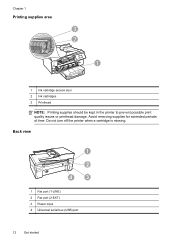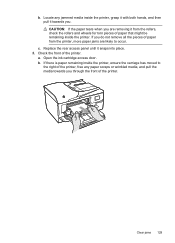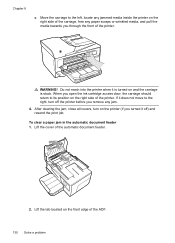HP Officejet 6600 Support Question
Find answers below for this question about HP Officejet 6600.Need a HP Officejet 6600 manual? We have 3 online manuals for this item!
Question posted by Bilmark on June 14th, 2014
How To Remove The Ink Cartridges From The Hp6600 Printer
The person who posted this question about this HP product did not include a detailed explanation. Please use the "Request More Information" button to the right if more details would help you to answer this question.
Current Answers
Answer #1: Posted by freginold on June 24th, 2014 7:50 AM
Hi, you can find detailed instructions (and a video) for how to replace the ink cartridges here:
http://h20565.www2.hp.com/hpsc/doc/public/display?calledBy=&ac.admitted=1403621291834.876444892.492883150&docId=emr_na-c03078558-13&docLocale=
http://h20565.www2.hp.com/hpsc/doc/public/display?calledBy=&ac.admitted=1403621291834.876444892.492883150&docId=emr_na-c03078558-13&docLocale=
Related HP Officejet 6600 Manual Pages
Similar Questions
Change Ink Cartridge In Printer
how do i change the ink cartridge in my F4500 all in one printer
how do i change the ink cartridge in my F4500 all in one printer
(Posted by angel740 3 years ago)
How To Remove Ink Cartridge From Hp Printer 6600/6700
(Posted by Lor4kt1 10 years ago)
How To Remove Ink Cartridges From Officejet 6600/6700
(Posted by sybreej 10 years ago)
How To Remove Ink Cartridge From Printer?
I can't get the black cartridge to come out of the printer. The 901 color cartridge came out with ea...
I can't get the black cartridge to come out of the printer. The 901 color cartridge came out with ea...
(Posted by almar45 12 years ago)