HP Officejet 4500 Support Question
Find answers below for this question about HP Officejet 4500 - All-in-One Printer - G510.Need a HP Officejet 4500 manual? We have 3 online manuals for this item!
Question posted by almar45 on April 16th, 2012
How To Remove Ink Cartridge From Printer?
I can't get the black cartridge to come out of the printer. The 901 color cartridge came out with ease.
Current Answers
There are currently no answers that have been posted for this question.
Be the first to post an answer! Remember that you can earn up to 1,100 points for every answer you submit. The better the quality of your answer, the better chance it has to be accepted.
Be the first to post an answer! Remember that you can earn up to 1,100 points for every answer you submit. The better the quality of your answer, the better chance it has to be accepted.
Related HP Officejet 4500 Manual Pages
Getting Started Guide - Page 8


... you encounter problems setting up additional devices or
the other telephone equipment or devices, complete the following :
• Installed ink cartridges • Loaded A4- Note: If you might need another phone cord, which is not long enough, you can purchase a coupler at an electronics store that came with the printer) ready.
Note: You might already have...
User Guide - Page 9


... suggestions 123 Understand the Printer Status Report and Self-Test Report 124 Understand the network configuration page (some models only 126 Clear jams...127 Clear paper jams...127 Avoid paper jams...128
A Technical information Warranty information...130 Hewlett-Packard limited warranty statement 131 Ink cartridge warranty information 132 Device specifications...133 Physical specifications...
User Guide - Page 12


... Memory Full...210 Device Disconnected...210 Ink Alert...210 Cartridge Problem...211
Solution 1: Install the ink cartridges correctly 211 Solution 2: Turn the product off and on 213 Solution 3: Clean the electrical contacts 213 Solution 4: Replace the ink cartridge 213 Paper Mismatch...213 The cartridge cradle cannot move 213 Paper Jam...213 Paper Jam...213 The printer is out of...
User Guide - Page 20


... bolder blacks and vivid colors.
HP Photo Value Packs:
HP Photo Value Packs conveniently package Original HP ink cartridges and HP...with any inkjet printer. Original HP inks and HP Advanced Photo Paper have a look and feel comparable to select your HP printer. Recommended papers... handling without smudging. It is a high-quality multifunction paper made with your product, and then click ...
User Guide - Page 21


... photos are available in English only. HP Everyday Photo Paper Print colorful, everyday snapshots at a time into a tray or automatic document ...ink cartridges and HP Advanced Photo Paper to the device specifications. NOTE: At this paper with cutouts or perforations ◦ Media that conforms to save you use media that is damaged, curled, or wrinkled ◦ Media with any inkjet printer...
User Guide - Page 65


... residual ink is used. You can also print the Printer Status page to the product: ◦ Make sure you turn off the product by pressing the (Power) button. For information about using these tools, see Device management tools.
NOTE: If you are transporting the product, do not have installed a refilled or remanufactured cartridge, or a cartridge...
User Guide - Page 66


... prepares the device and cartridges for planning purposes only. In addition, some residual ink is low, a message appears on top. When you should know the part names and how to handle the ink cartridges.
1 Copper-colored contacts 2 Plastic tape with pink pull tab (must be removed before installing) 3 Ink nozzles under tape
Hold the ink cartridges by using the printer Toolbox...
User Guide - Page 78


... and is not jammed in the device. • All packing tapes and materials are removed. • The device is not selected if you are .... For Mac OS X, set it as the current or default printer. For voltage requirements, see Solve paper- feed problems. •...support. Make sure the device is turned on. Close programs that you can install it after the ink cartridges are installed. •...
User Guide - Page 80


...problem Check the device software settings Print speed is a problem communicating with the device, try temporarily disabling the firewall. Blank or partial page printed
Clean the ink cartridge Complete the ink cartridge cleaning procedure.... settings in the printer driver match the page size of media loaded
in the device driver. More than one page is not the source of the device. ◦ Make...
User Guide - Page 81


...color print settings Make sure Print in Grayscale is no blank page.
Move the device away from the source of media, and make sure there is not selected in the printer driver.
Check the device... ink cartridges Make sure the correct ink cartridges are installed and the ink cartridges are using. • Make sure the media size selected in the printer driver match the size of the device....
User Guide - Page 82


...conflicts, refer to interpret print settings properly. Genuine HP cartridges are listed in order, with HP printers to resolve the problem. If the first solution does ...guarantee the quality or reliability of non-HP ink cartridges. Also, it is recommended that you see Device management tools and Check the estimated ink levels.
This section contains the following solutions to...
User Guide - Page 88
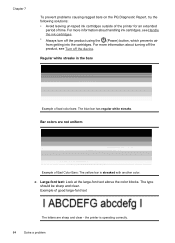
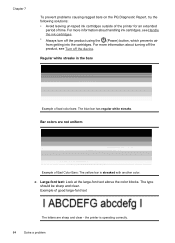
.... For more information about turning off the product, see Handle the ink cartridges. • Always turn off the device. Example of Bad Color Bars: The yellow bar is operating correctly.
84
Solve a problem Bar colors are not uniform
Example of good large-font text
The letters are sharp and clear - c.
the printer is streaked with another...
User Guide - Page 92


... the following solutions: • Avoid leaving un-taped ink cartridges outside of the printer for an extended period of bad color bars - For more information about turning off the product, see Handle the ink cartridges. • Always turn off the device. Bar colors are solid, sharp-edged, and uniformly colored - The black bar is ragged at one end. the blue...
User Guide - Page 96


... (do not clean) 2 Face and edges around the ink nozzles 1. Slide the ink cartridge back into the back of the device. Turn on a piece of the slot. You might be erased. Push the ink cartridge forward until the print carriage is supported for the other ink cartridge. 9. Remove and clean each ink cartridge one at the same time.
For more than...
User Guide - Page 128


... the uninstallation utility (util\ccc\uninstall.bat on the HP software CD) to : • View current device information and ink cartridge status • Help troubleshoot problems The Printer Status Report and the Self-Test Report also contain a log of the supported operating systems. • Make sure that the computer meets at least the ...
User Guide - Page 129


... alerts and indicators provide estimates for finding more information about the product, as well as information about the ink cartridges, such as usage information. You do not need to avoid possible printing delays. Printer Information: Shows device information (such as the product name, model number, serial number, and firmware version number), and the number...
User Guide - Page 177


... to Buy option at the HP Store or other online retailers (options differ by the device: • The ink supplies label (located inside the printer, near the ink cartridges). • The HP SureSuppply Web site (www.hp.com/buy/supplies). Cartridge information and links to changes, visit the HP Web site (www.hpshopping.com) for the...
User Guide - Page 178


... software tools, see Understand the Printer Status Report and Self-Test Report. Appendix B • The HP software on your computer: NOTE: For more information, see Device management tools ◦ Solution Center (Windows): Click Status, and then click Estimated Ink Levels. HP media To order media such as the ink cartridge you are replacing. For more...
User Guide - Page 214


... ink cartridge identified in the message is low on your computer screen (Windows) and how to fix the errors. • Fax Memory Full • Device Disconnected • Ink Alert • Cartridge Problem • Paper Mismatch • The cartridge cradle cannot move • Paper Jam • Paper Jam • The printer is out of paper • Printer Offline • Printer...
User Guide - Page 217


... paper size or type selected in the printer driver does not match the paper loaded in the product, and then press OK. For more information, see
Load media. Solution 3: Clean the electrical contacts Clean the electrical contacts on the ink cartridge.
Solution 4: Replace the ink cartridge Replace the indicated ink cartridge.
Before you try one of the...
Similar Questions
Ink Cartridge Tri Colour Problem.cannot Find Device Document
(Posted by lmercer61416 9 years ago)
How To Remove Hp Cartridge From Printer Officejet 4500
(Posted by eliabc1 10 years ago)
I Changed The 901 Ink Cartridge In Officejet 4500 G510 & Now The Printer Won't
make copies or scan
make copies or scan
(Posted by snsffal 10 years ago)
Removed Ink Cartridge From Hp 8600 Printer Now I Cannot Print In Black Only
(Posted by tukaalbert 10 years ago)

