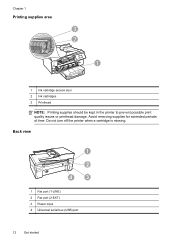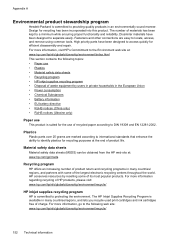HP Officejet 6600 Support Question
Find answers below for this question about HP Officejet 6600.Need a HP Officejet 6600 manual? We have 3 online manuals for this item!
Question posted by paolJay1 on October 1st, 2014
Hp Printre 6600/6700 How To Remove Ink Cartridge
The person who posted this question about this HP product did not include a detailed explanation. Please use the "Request More Information" button to the right if more details would help you to answer this question.
Current Answers
Answer #1: Posted by freginold on October 2nd, 2014 4:26 PM
Hi, you can find detailed instructions (and a video) for how to remove and replace the ink cartridges here:
http://h20565.www2.hp.com/hpsc/doc/public/display?calledBy=&ac.admitted=1403621291834.876444892.492883150&docId=emr_na-c03078558-13&docLocale=
http://h20565.www2.hp.com/hpsc/doc/public/display?calledBy=&ac.admitted=1403621291834.876444892.492883150&docId=emr_na-c03078558-13&docLocale=
Related HP Officejet 6600 Manual Pages
Similar Questions
Does The Hp C310 Take 2 Black Ink Cartridges
(Posted by ramWK 9 years ago)
How To Remove Ink Cartridge From Hp Printer 6600/6700
(Posted by Lor4kt1 10 years ago)
How To Remove Ink Cartridges From Officejet 6600/6700
(Posted by sybreej 10 years ago)
Hp Office Jet 6600 How To Remove Ink Cartridges/video
(Posted by dwheamxasd 10 years ago)